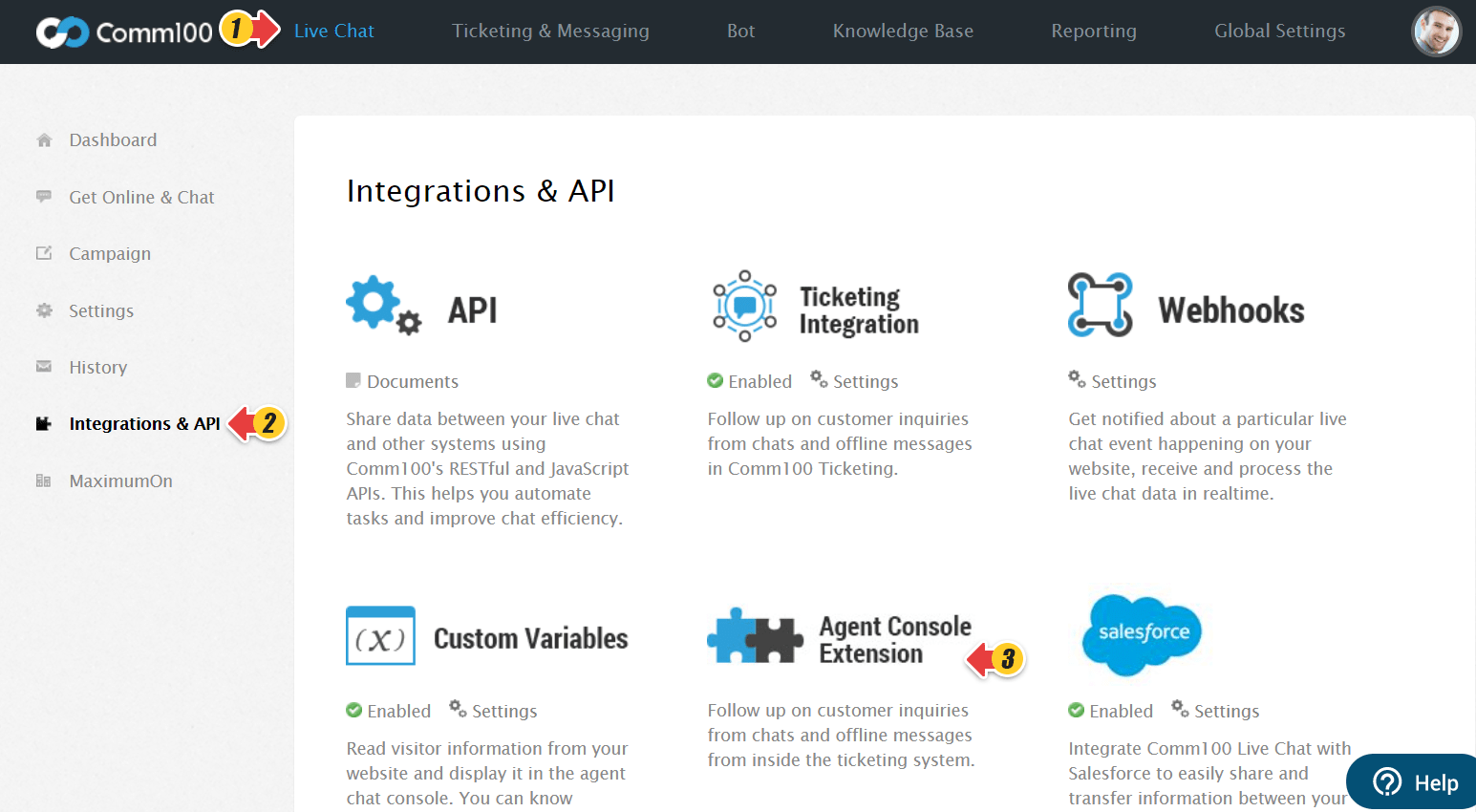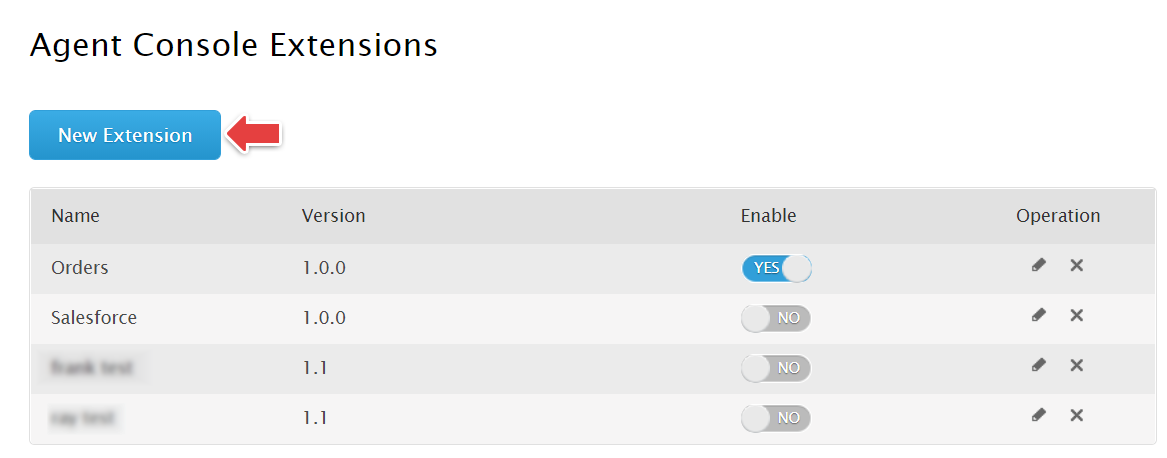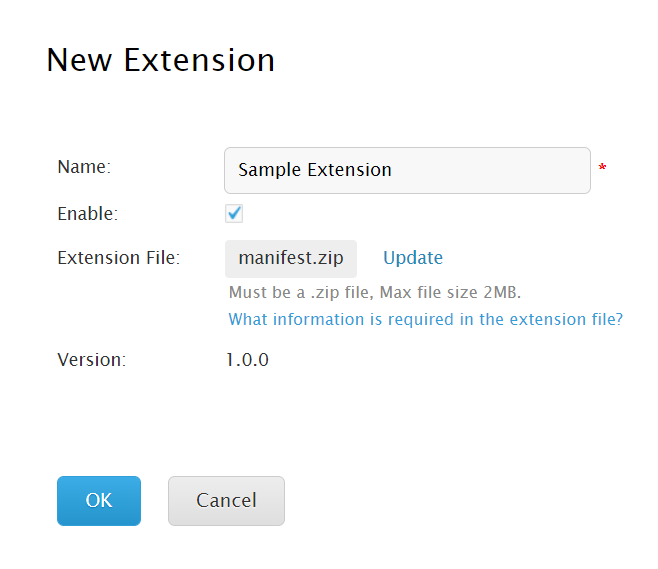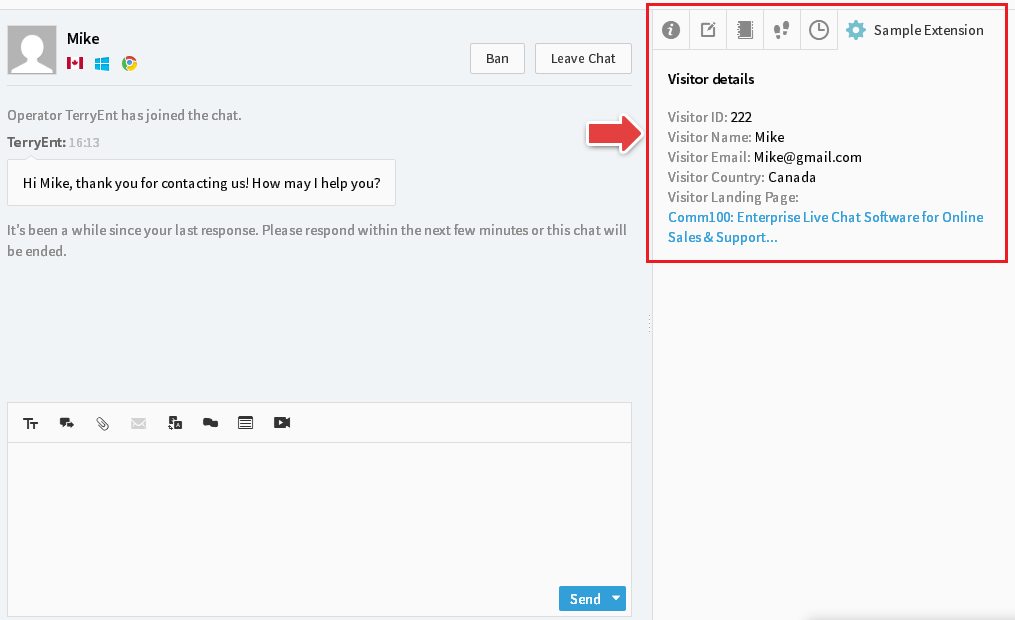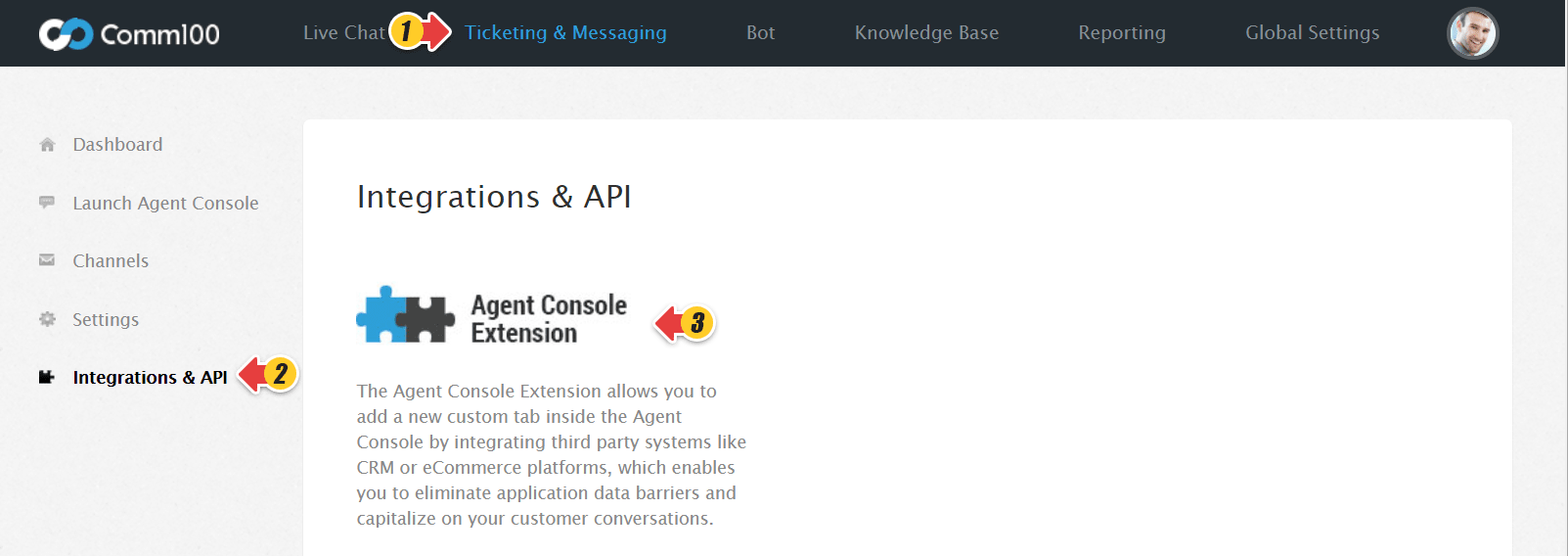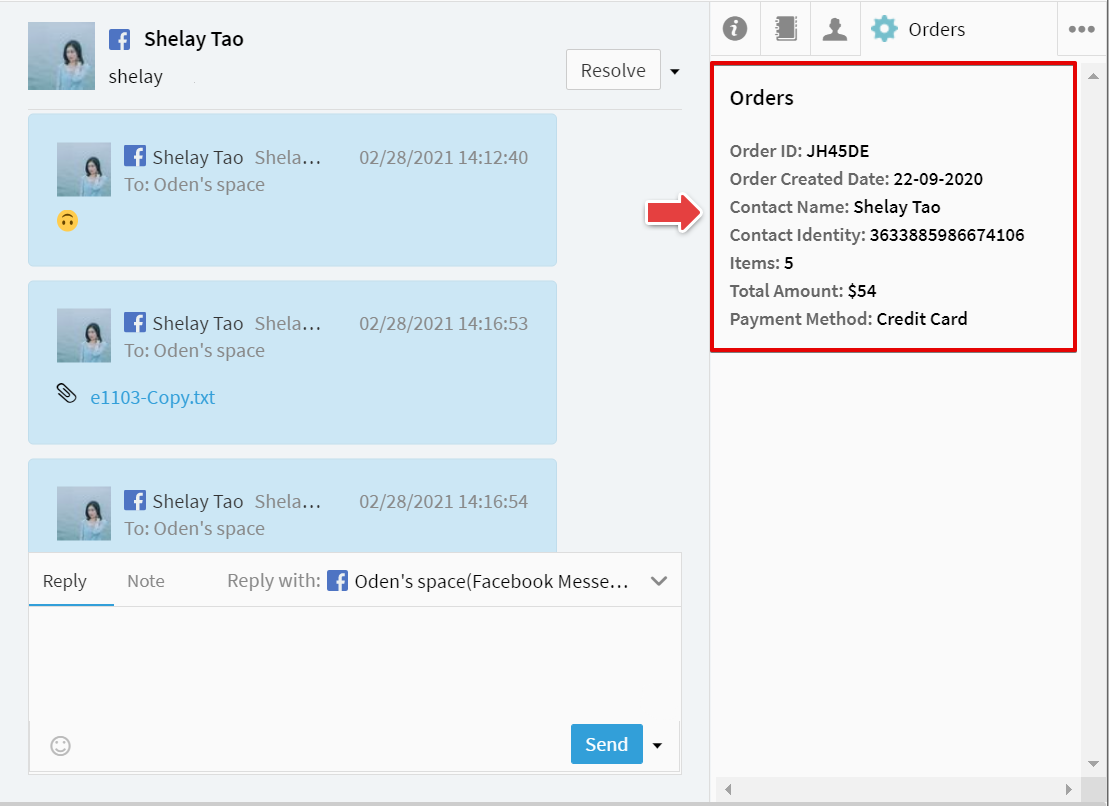The Comm100's Agent Console is more powerful than you think. The Agent Console Extension allows you to add new custom tabs alongside the existing Info, Contact, Wrap-up, and other tabs, within the Live Chat and Ticketing & Messaging area of the Console.
On the Live Chat area, the custom tab extends the live chat capabilities by supplying agents with more information than is there by default. For example, you can provide product-related information to the customer by integrating your own knowledge base articles.
On the Ticketing & Messaging area, the custom tab extends the ticketing and messaging capabilities by supplying agents with additional information. For example, you can fetch the order details of your ticketing contact by integrating your Order Management System.
Note: Agent Console Extension is available in the Enterprise edition of Live Chat and Ticketing & Messaging. You can add the extension for either Live Chat, Ticketing & Messaging, or both.
To add the custom tabs to your Agent Console, you need to upload the Agent Console Extension file from the Control Panel. To learn more about the Agent Console Extension file, see this article.
- Log in to your Comm100 account.
- In the top navigation bar, click the Live Chat.
- From the left navigation menu, click Integrations & API and select Agent Console Extension.
Note: From the Agent Console Extension settings tab, you can also upload the extension files for Ticketing & Messaging. - Click New Extension.
Note: You can also enable or disable the extensions, rename, re-upload the .zip file, and delete the extensions from the Agent Console Extensions page. - On the New Extension page, provide the extension name, choose if you want to enable the extension, and upload the extension file.
Note: Click here to check required information in the extension file, our sample files, and Agent Console APIs. - Click OK.
After you successfully add the extension, a custom tab will show up on the Agent Console.
Custom Tab for Ticketing & Messaging
- Log in to your Comm100 account.
- In the top navigation bar, click the Ticketing & Messaging tab.
- From the left menu, click Integrations & API and select Agent Console Extension.
Note: From Agent Console Extension, you can also upload the extension package for Live Chat.
-
Similarly, follow step #4 onwards of section Custom Tab for Live Chat to add a custom tab for Ticketing & Messaging. After you have successfully added the extension, a custom tab shows up on the Agent Console.