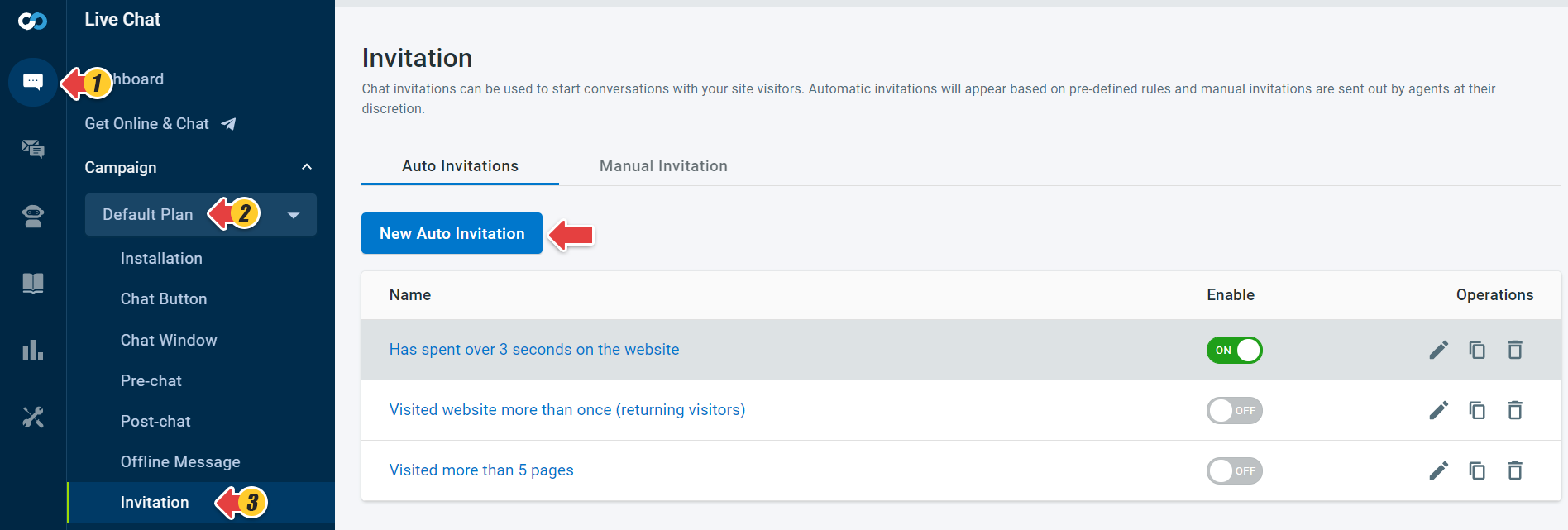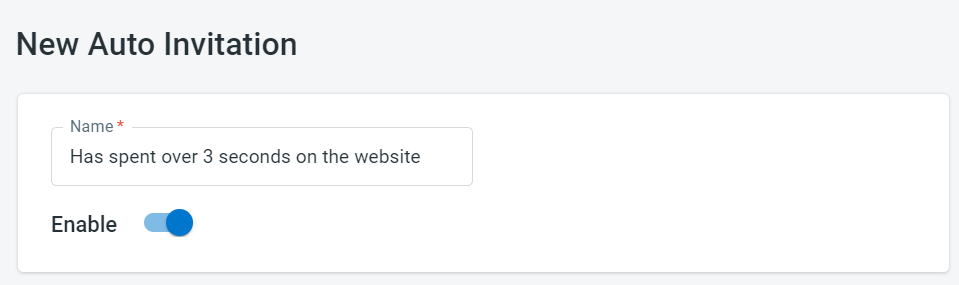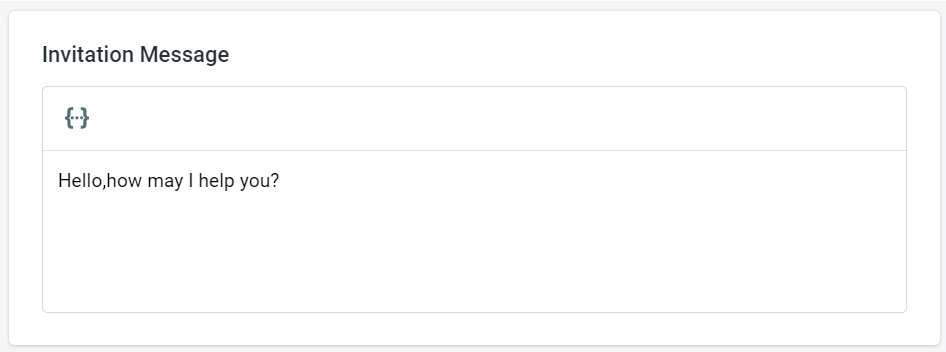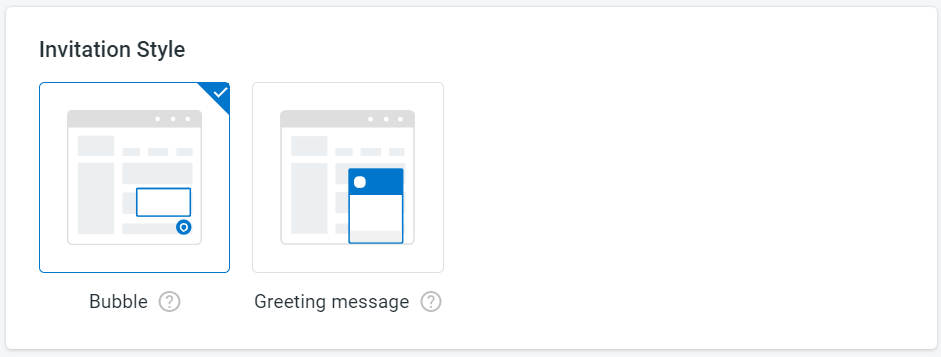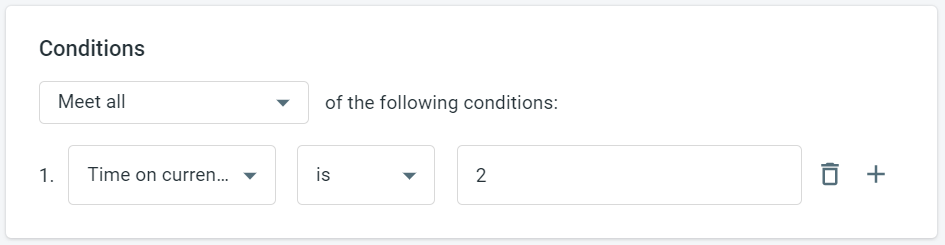With Comm100 Live Chat, you can automatically invite visitors to chat with you based on the pre-defined rules. This not only frees you from manually identifying target visitors and sending invitations but also ensures that no target visitors are missed.
Step by Step Instructions
- Log in to your Comm100 account.
- From the left navigation menu, go to Live Chat > Campaign.
- Select a campaign from the drop-down list, and go to Invitation.
The Invitation page displays with the Auto Invitation tab as default. - Choose if you want to edit an existing invitation from the list or add a new invitation.
- Here, you click New Auto Invitation.
- On the New Auto Invitation page, enter the invitation name and turn on the Enable toggle key.
- Enter the invitation message.
- Choose the invitation styles based on your preference.
Note: Bubble type invitation will only appear for the Adaptive Chat Button. - Set the invitation conditions.
Note: If you are using Team edition, you can set only one condition whereas Advanced Rule-Based Invitation options are available for Business and Enterprise editions. - You can also turn on the Only pop-up once per visit toggle key.
With this option selected, your invitation window pops up as a modal window so that your visitors are required to interact (accept or decline) before they can continue their navigation. - Click Save.
There you have it. Your auto chat invitation will show to your target visitors who meet the conditions configured in the settings.
Note: After the visitor accepts the invitation, If auto-accept chat is not enabled, agents need to manually Accept the chat. If the chat is not picked up within 30 seconds after the invitation is accepted, the visitor will receive a system message.
Video Tutorial: Proactively Invite Visitors to Chat