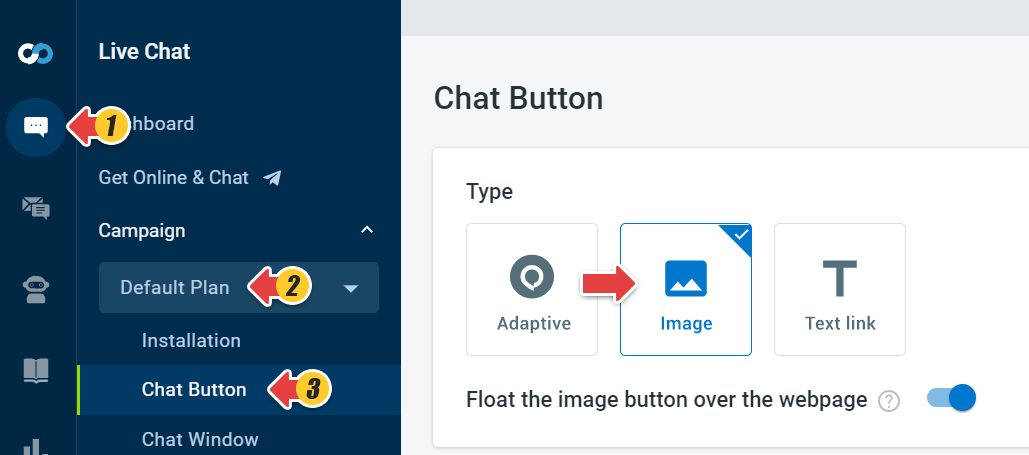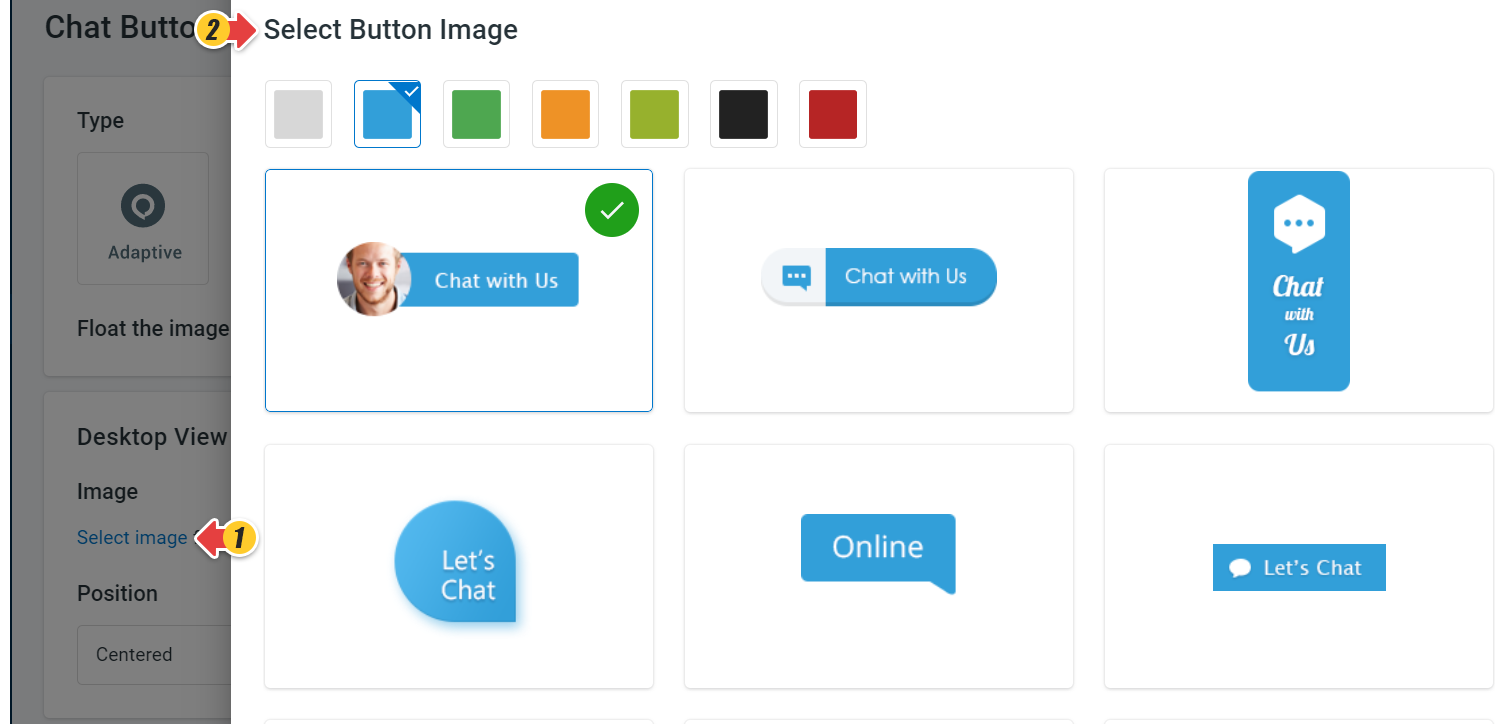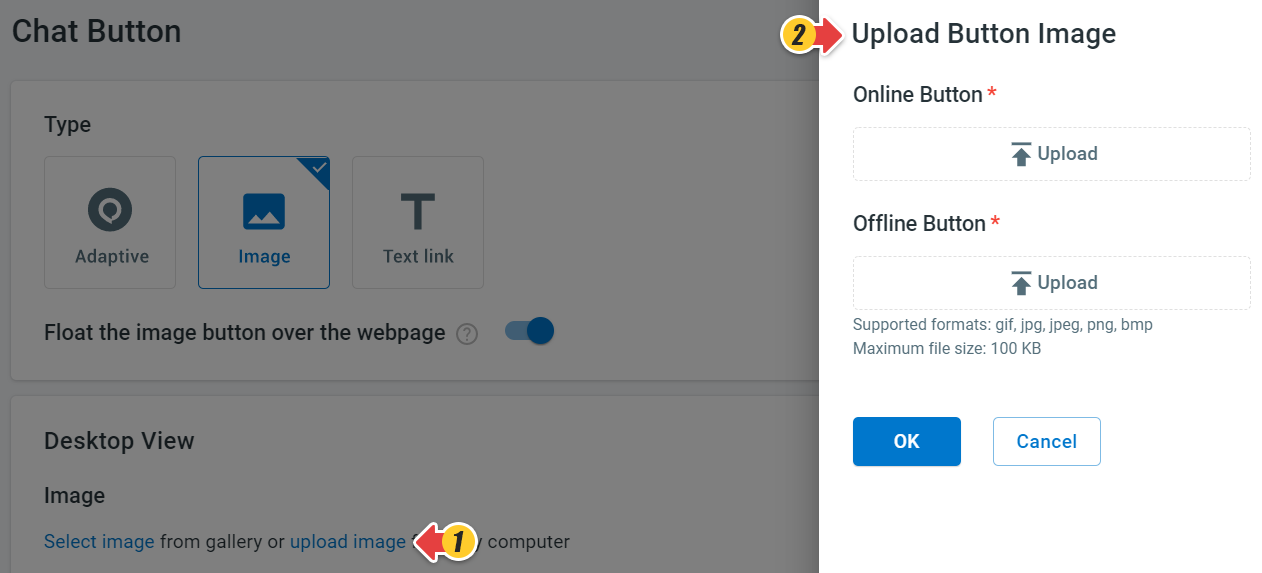Comm100 Live Chat supports using your own image or choosing an image from the gallery.
Step by Step Instructions
- Log in to your Comm100 Control Panel.
- From the left navigation menu, go to Live Chat > Campaign.
- Select a campaign from the drop-down list, and go to Chat Button.
- On the Chat Button page, select the button type as Image.
- In the Desktop View section, you can click Select image to choose the image from the gallery.
Or, you can click Upload image to upload your images from the system.
Note: If you want to use your own chat button images, you must upload your online and offline images. - Click Save.