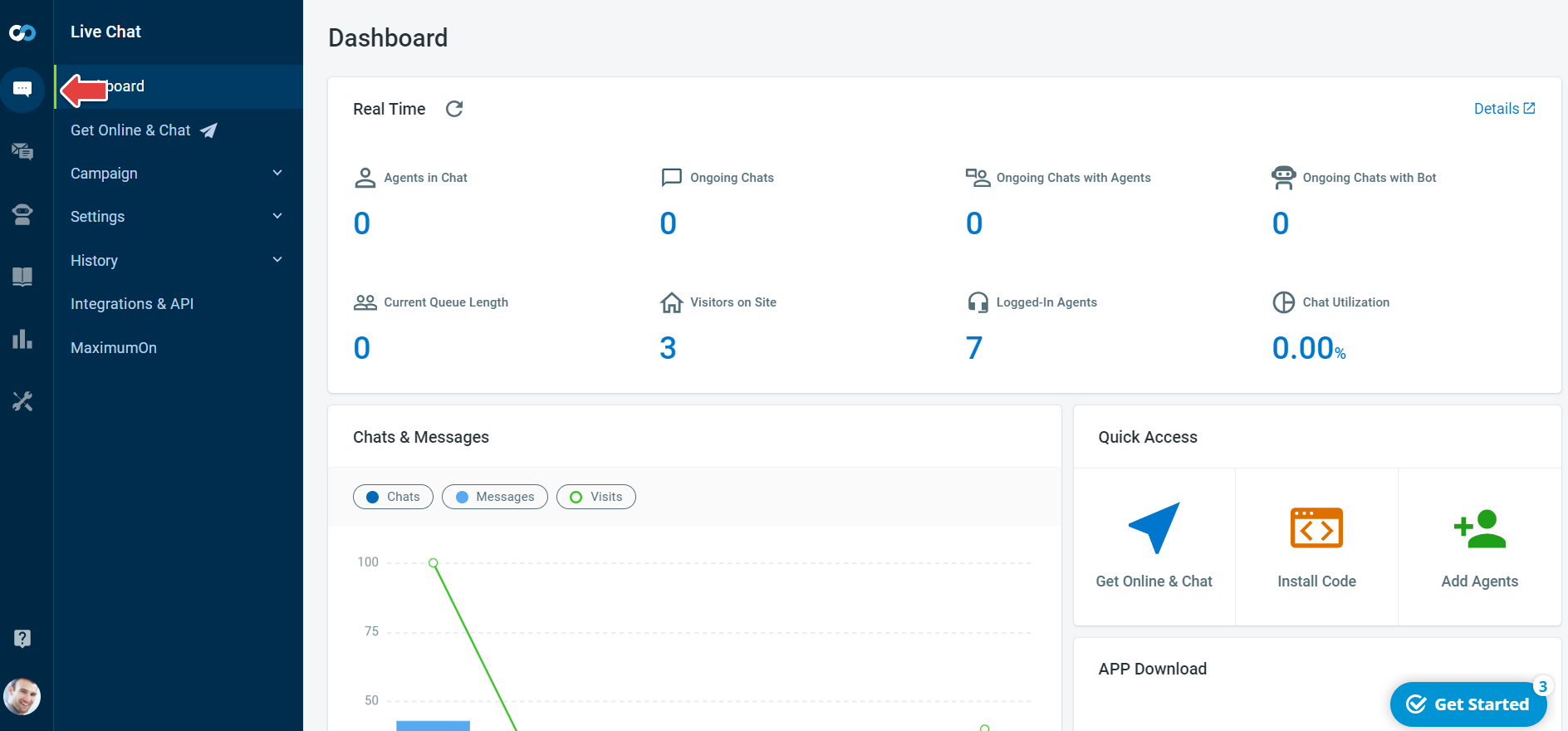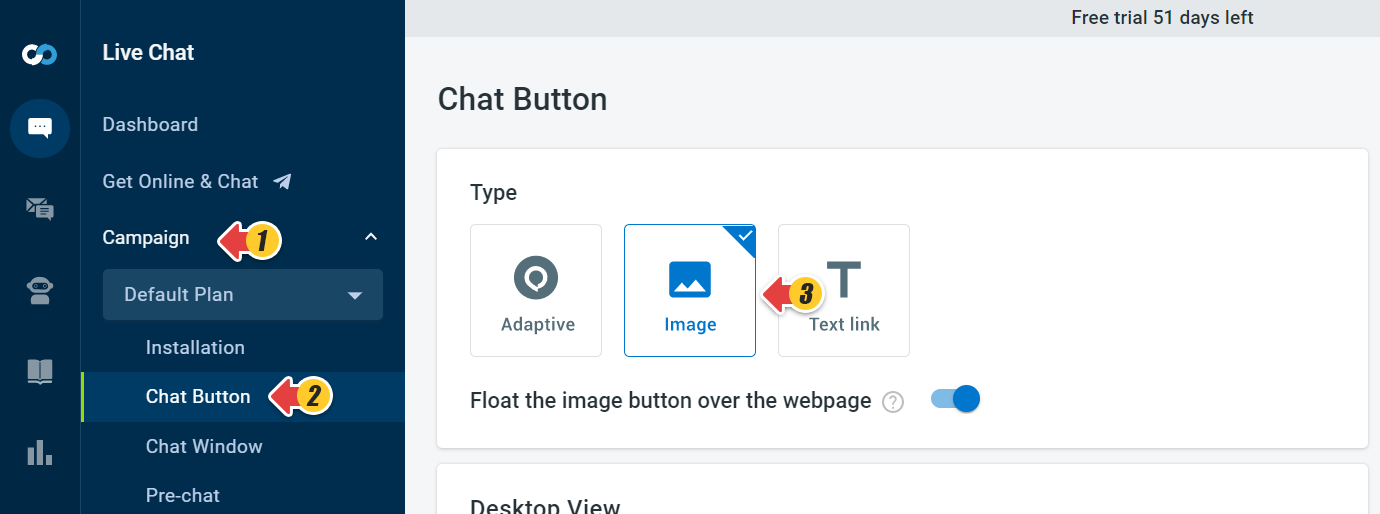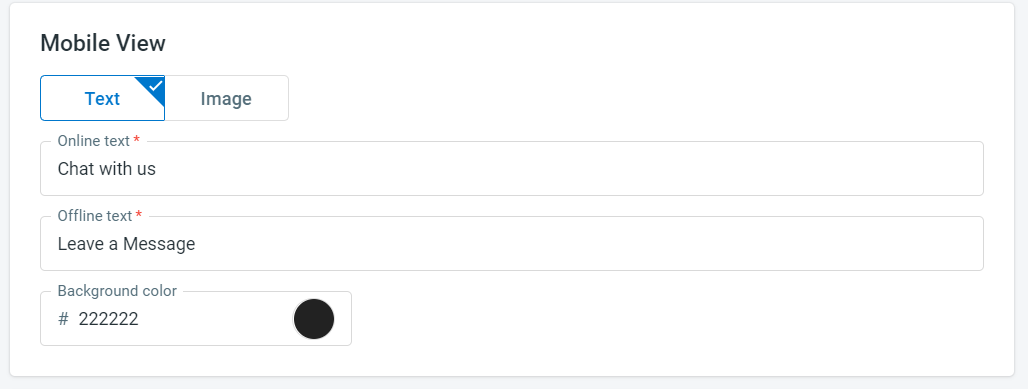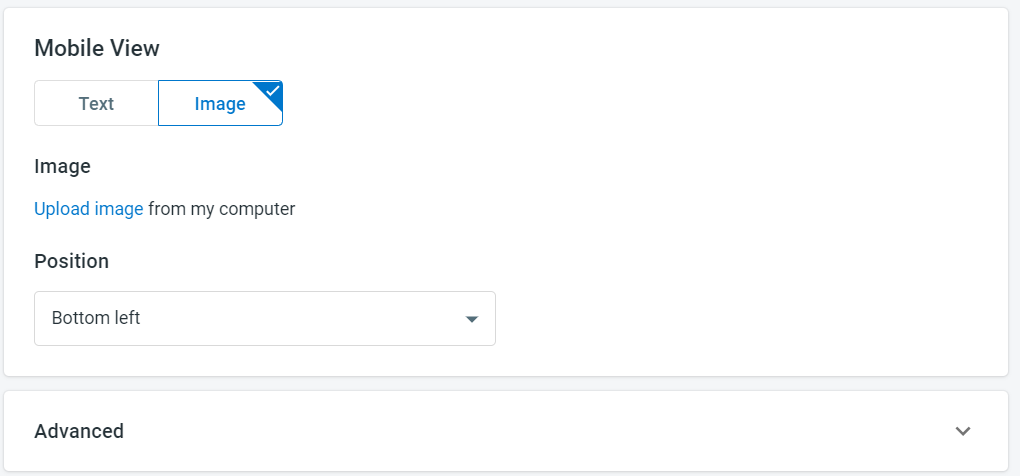Comm100 Chat Button is fully customizable. You can also customize the chat button that is used on mobile devices. This helps create a consistent experience across your website – whether it’s viewed on mobile or desktop.
Step by Step Instructions
- Log in to your Comm100 account.
- In the left navigation bar, go to the Live Chat tab.
- Click the Campaign drop-down menu, go to Chat Button, and select Image type.
Note: If you have multiple campaigns, please select the campaign you want to amend from the drop-down list on the top right of the screen. - In the Mobile View section, click the Text or Image tab to customize the view.
Note: If you choose the Adaptive chat button, it applies to both desktop and mobile view websites. Our adaptive button is also auto optimized for mobile and tablet-based screens. If you choose the Text Link option, a text link will be used across both mobile and desktop websites.
Customize the chat button with Online Text and Offline Text, and you can choose the Background color.
Note: If you keep the online text and offline text field empty, the chat button will be hidden on the mobile website. You set it up when you don’t want your visitor to request chat from mobile devices.
You can also upload your own Image as the mobile chat button and select the position to display the button. - Click Save.