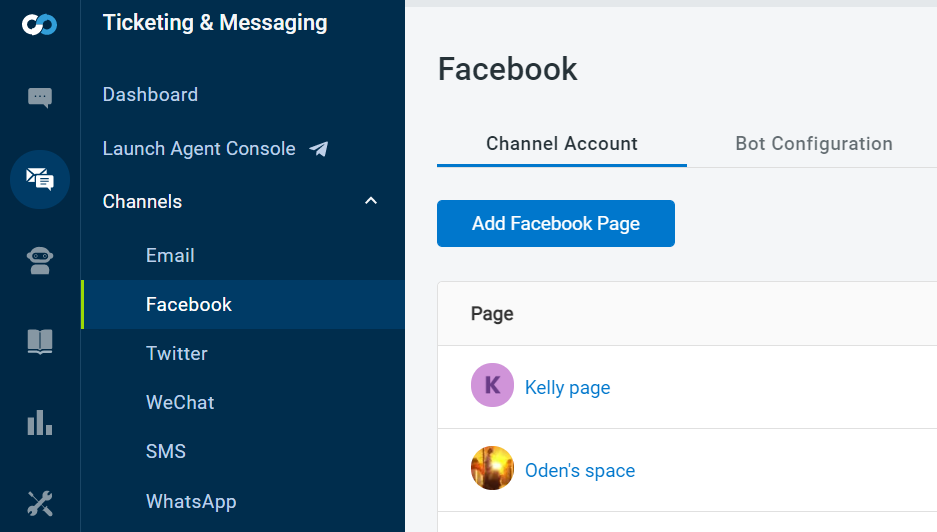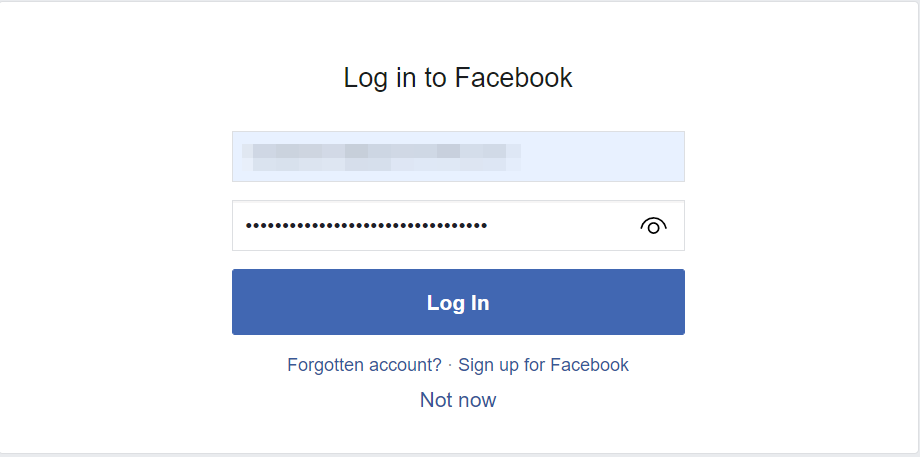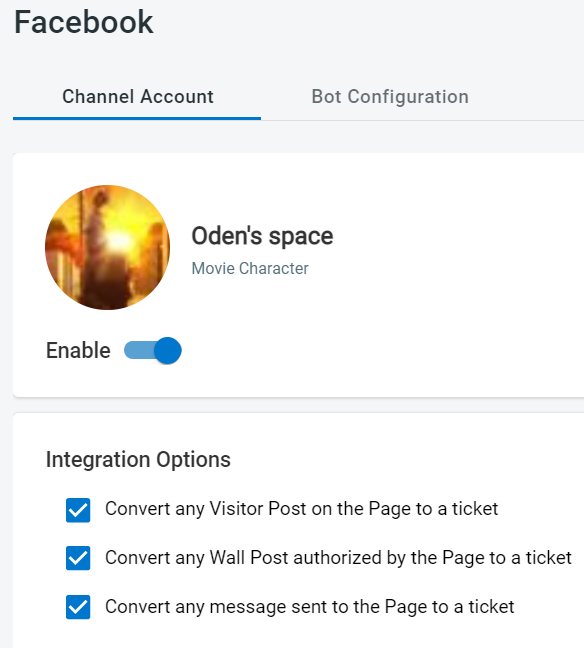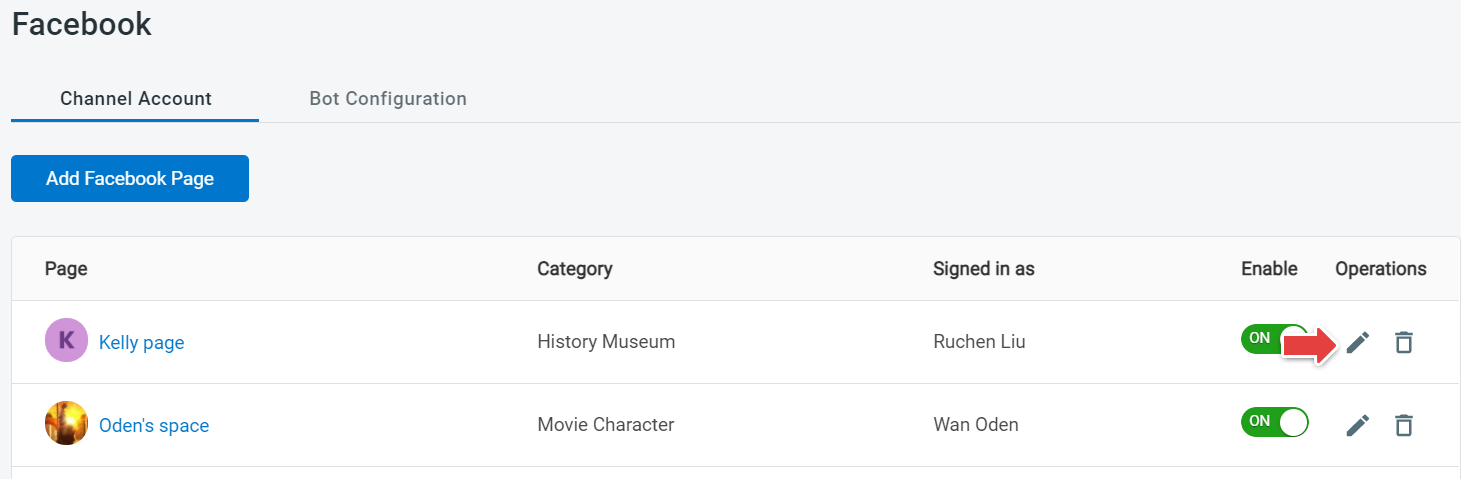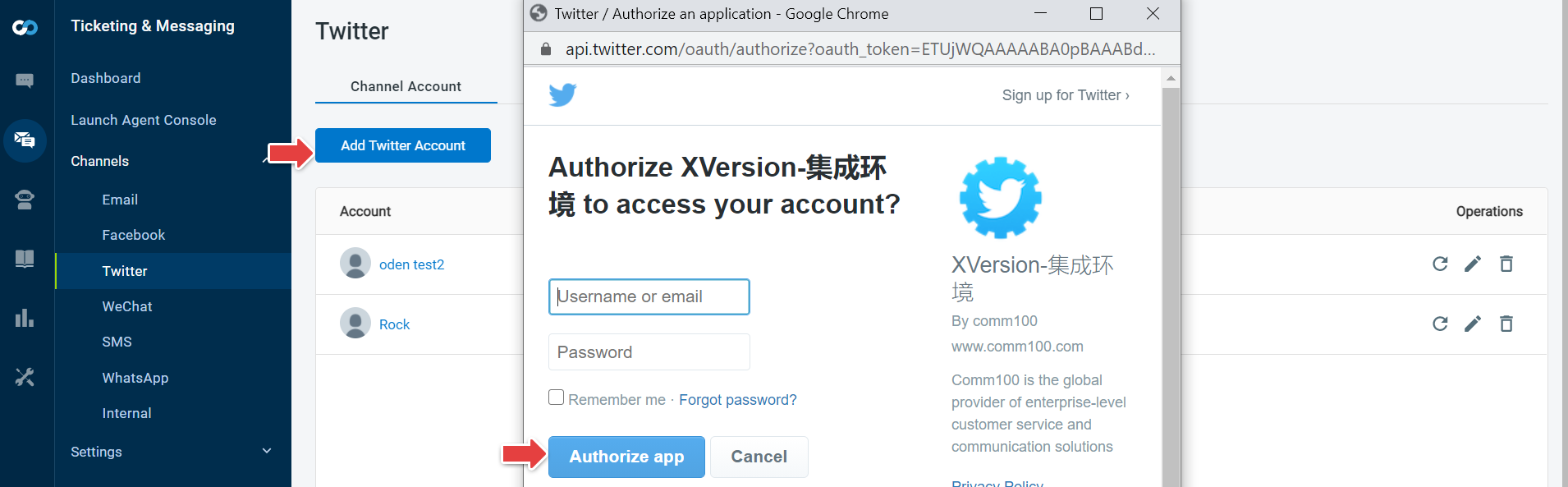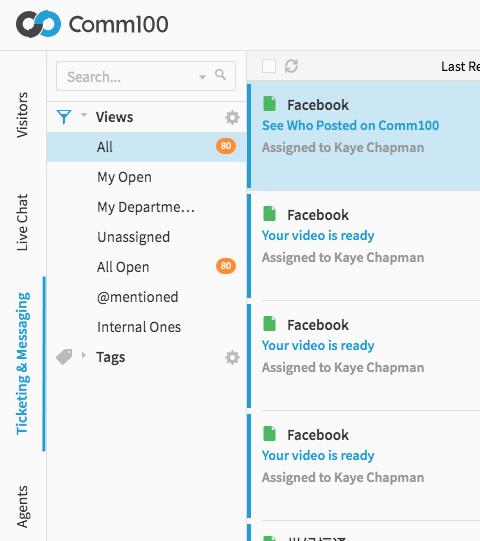Comm100’s Social Media Integration allows your agents to provide support for a wider range of your customers. Now you can handle social media queries within your Comm100 Live Chat Agent Console. The integration process just requires a few simple steps before you can engage with your Facebook Page and Twitter visitors.
Note: Facebook and Twitter Integration are available in our Comm100 Multi-Channel Plan. Chat with us or speak to your account manager for more details.
Step by Step Instructions
- Log in to your Comm100 account.
- From the left navigation menu, go to Ticketing & Messaging > Channels > Facebook.
- Click Add Facebook Page.
- Log in with your Facebook account and allow Comm100 Live Chat to access your Facebook pages. If you have multiple Facebook pages connected to this account, select the one you want to integrate.
- Switch the toggle key to enable or disable the integration of the Facebook account.
- Select the integration options that you want for creating a ticket.
- Click Save.
- The connected Facebook accounts will be listed on the Facebook page. You can edit or delete these accounts from the Operations column.
Similarly, for Twitter, navigate to Ticketing & Messaging > Channels > Twitter. Click Add Twitter Account, log into your Twitter account and Authorize Comm100 Social to use your account by clicking Authorize app.
You can click on the Edit symbol under the Operations menu bar to check for more integration options.
The integration is now complete. The standalone Ticketing & Messaging tab in your Agent Console now allows your live chat agents to view and reply to Facebook pages, Twitter interactions and other social media channels.