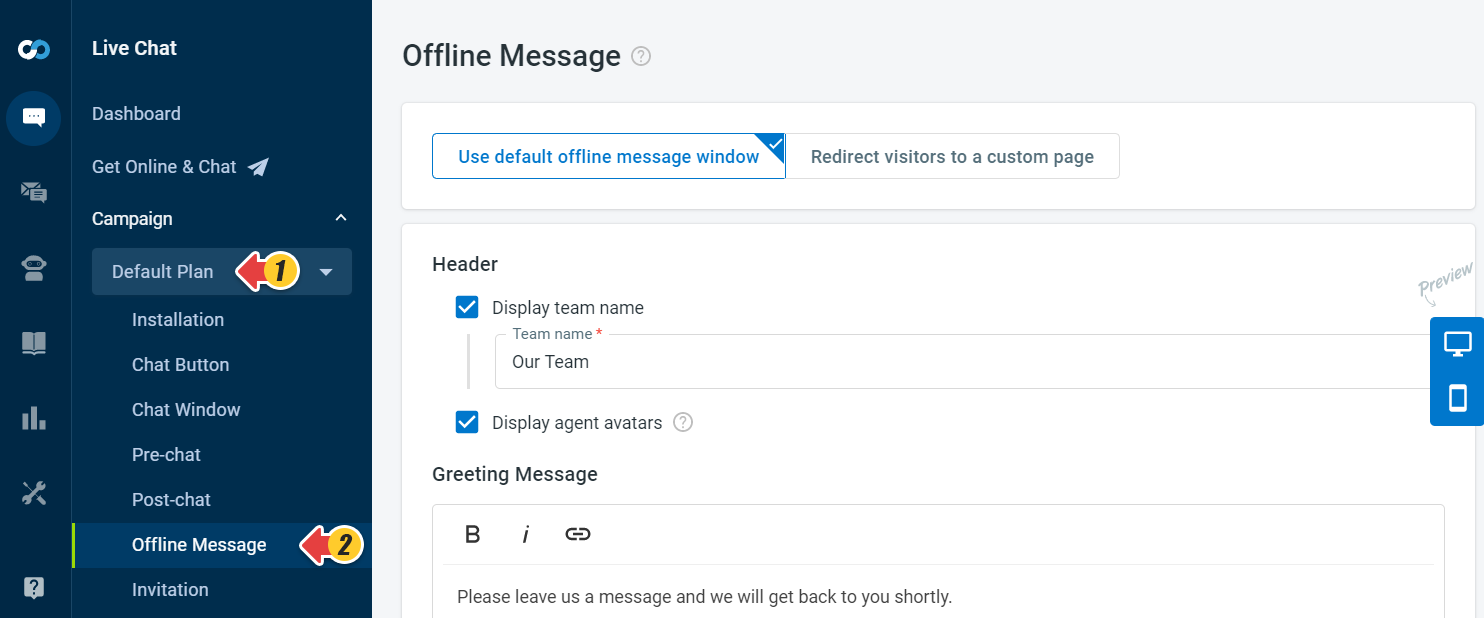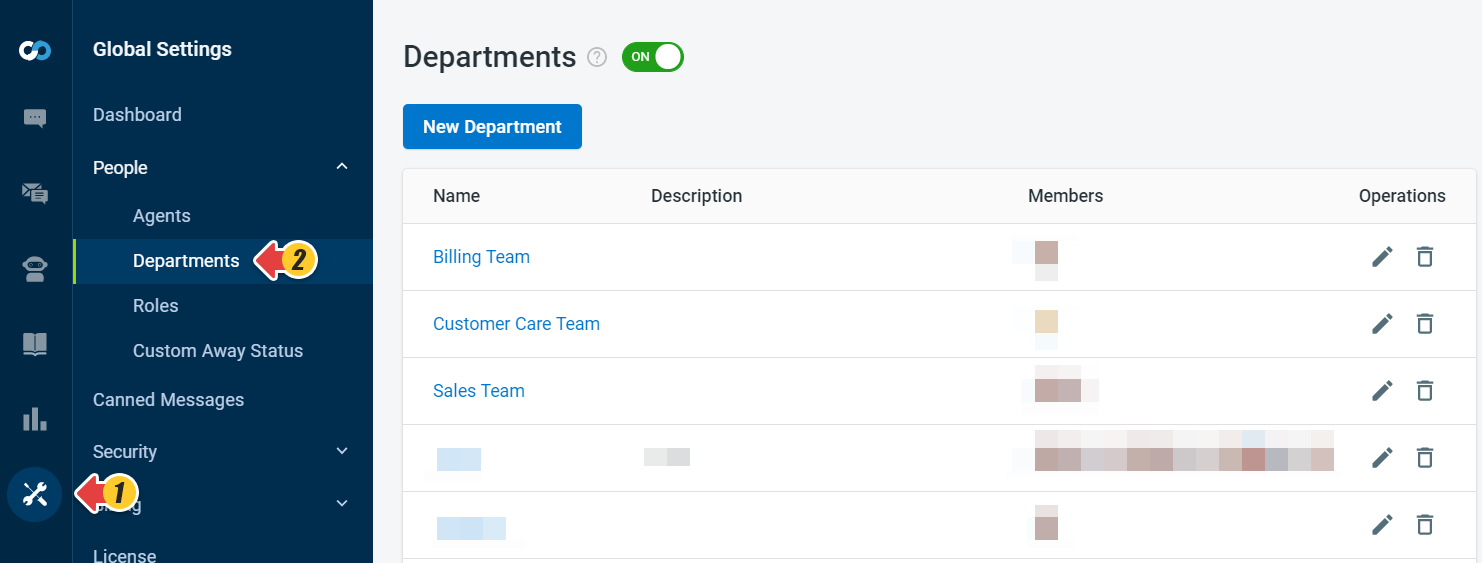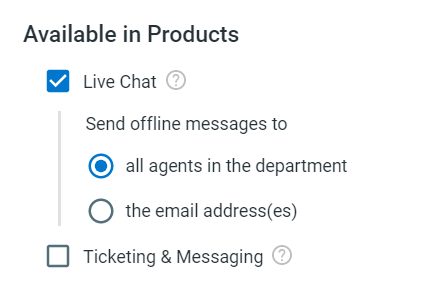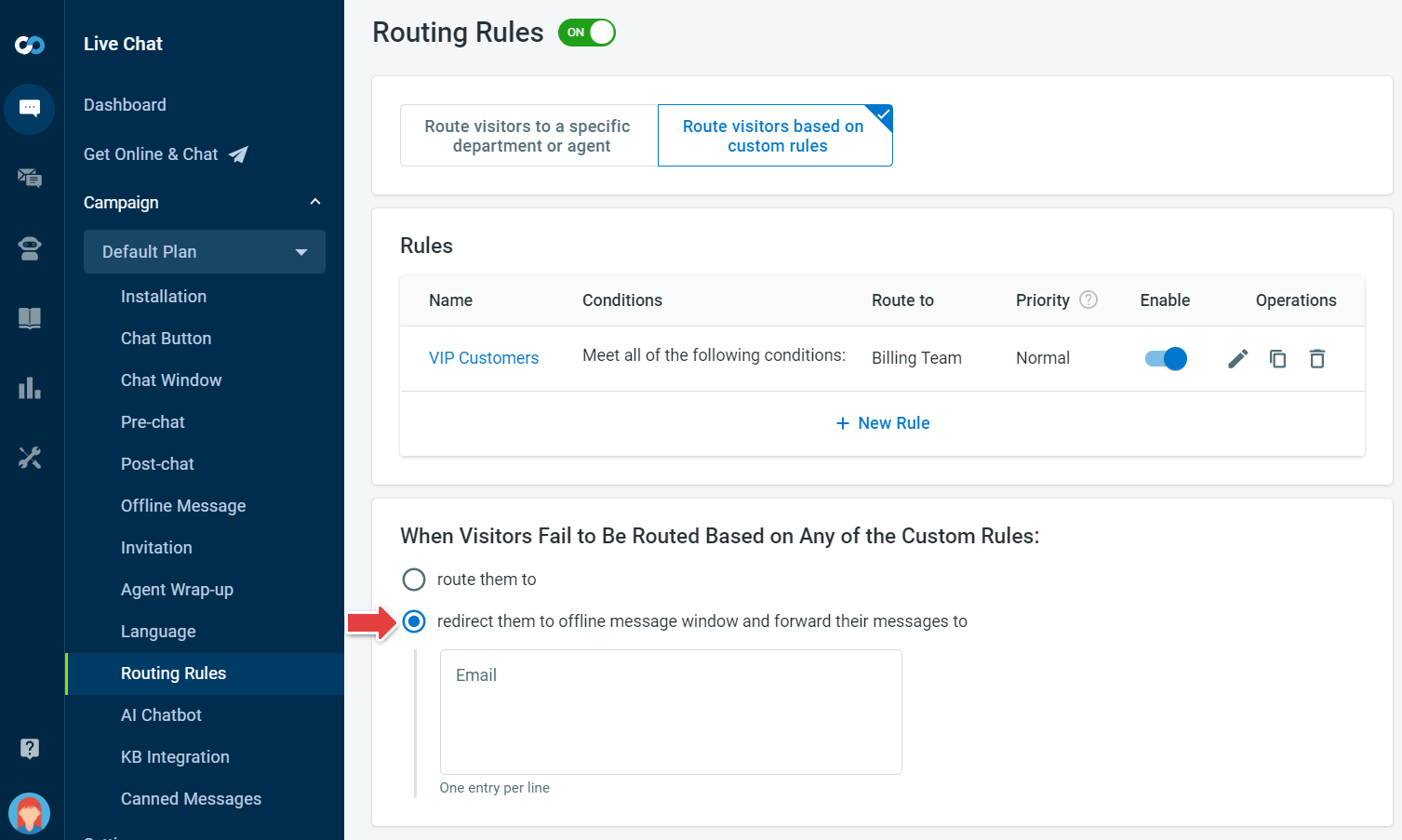With Comm100 Live Chat, website visitors can click the chat button to leave offline messages when no agents are online.
Please follow the instructions to set up the emails to receive your offline messages.
Set Up in Campaign
- Log in to your Comm100 account.
- From the left navigation menu, go to Live Chat > Campaign.
- Select your campaign and go to Offline Message.
Note: If you have multiple campaigns, make sure that you’re customizing the correct campaign. - If you are using Enterprise Edition and Routing Rules is enabled, you need to set up the email address under Global Settings > People > Departments.
Edit each department. You have the option to define the email address to receive Offline Messages of this department. - If you use custom Routing Rules, you can set up the email address to receive the Offline Message when visitors fail to be routed based on the custom rules.
Note: If the Pre-Chat field is used as a routing rule condition, when there are no agents online, Offline Messages will not be emailed to the email address you’ve set to receive the offline messages here. Since there will be no Pre-chat form, the Pre-chat field as a routing condition is invalid in this scenario. So in this particular case, offline messages will be sent to the email address(es) set in Campaign > Offline Message > Email Offline Message. - Click Save.