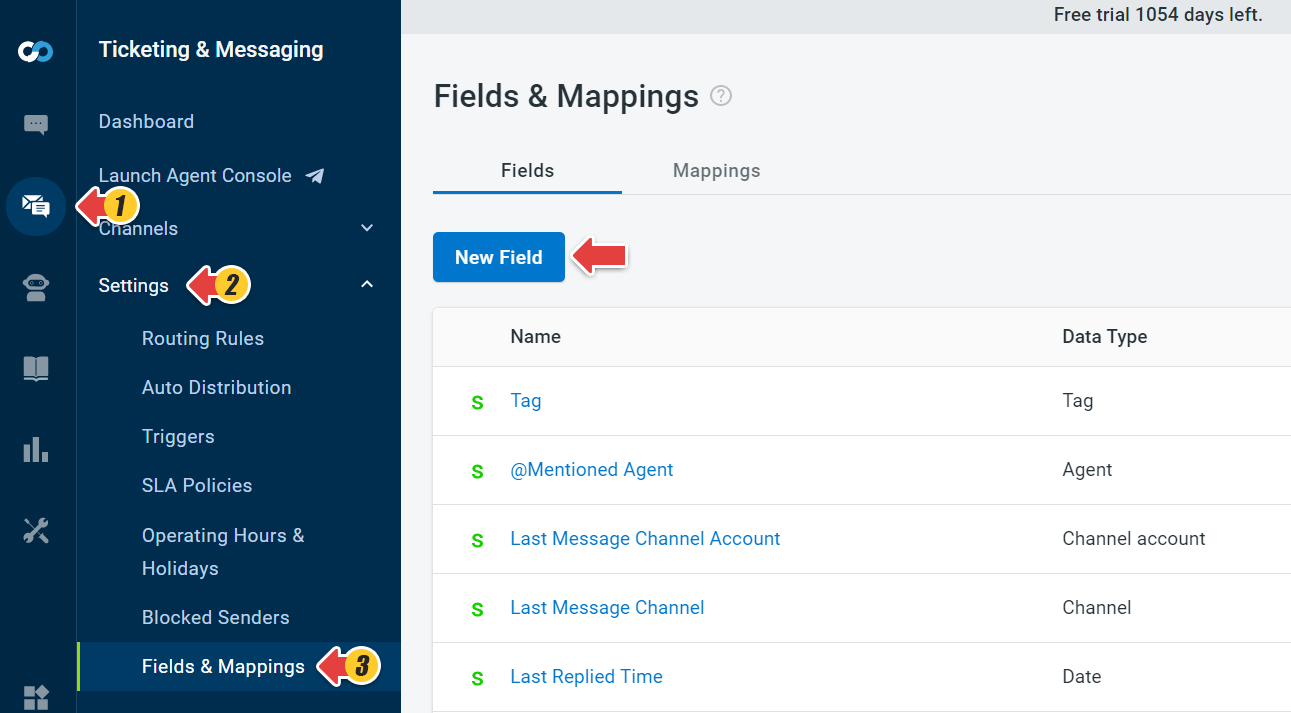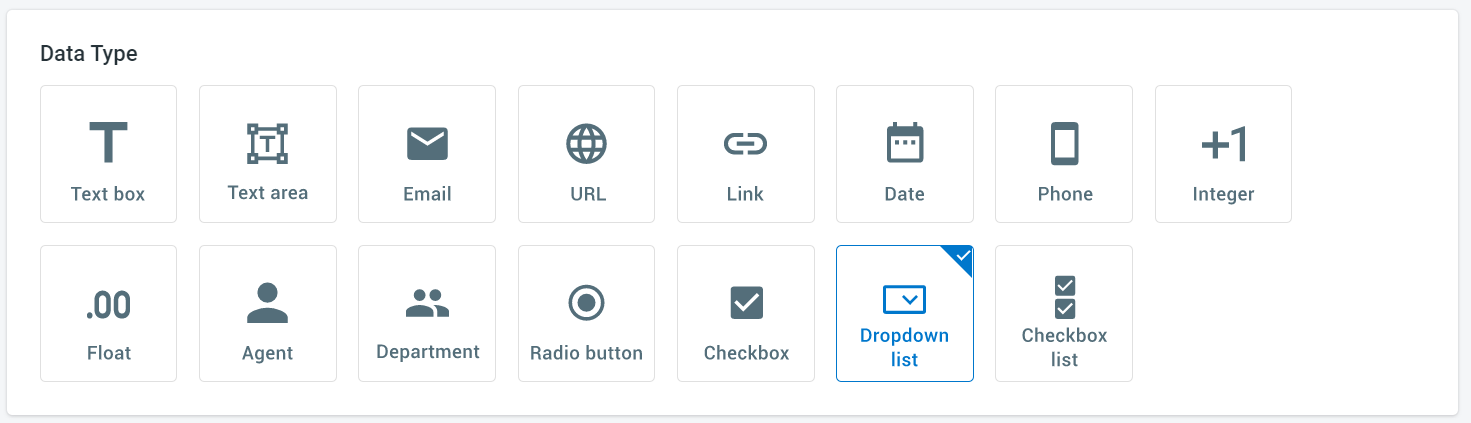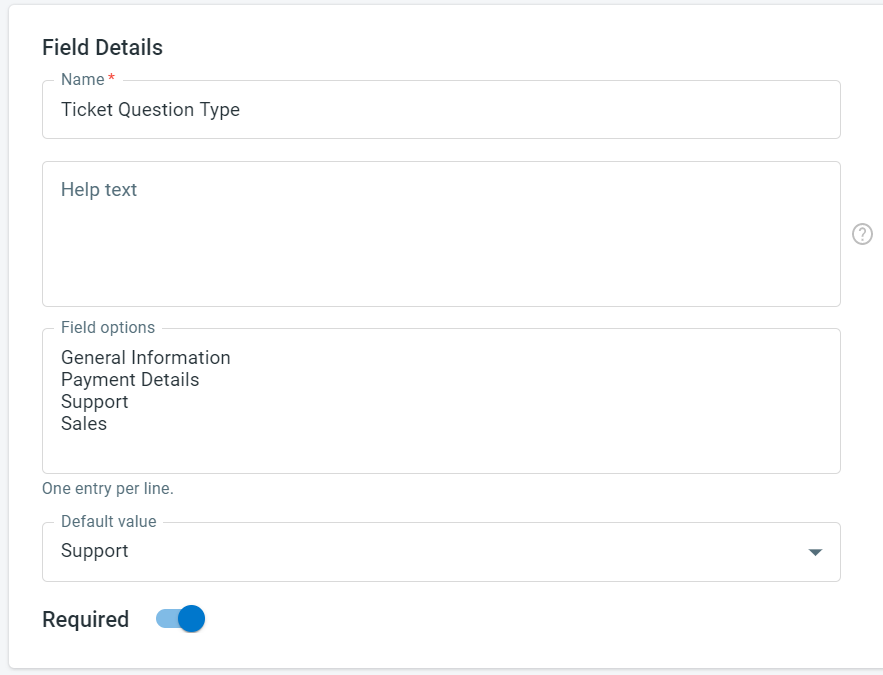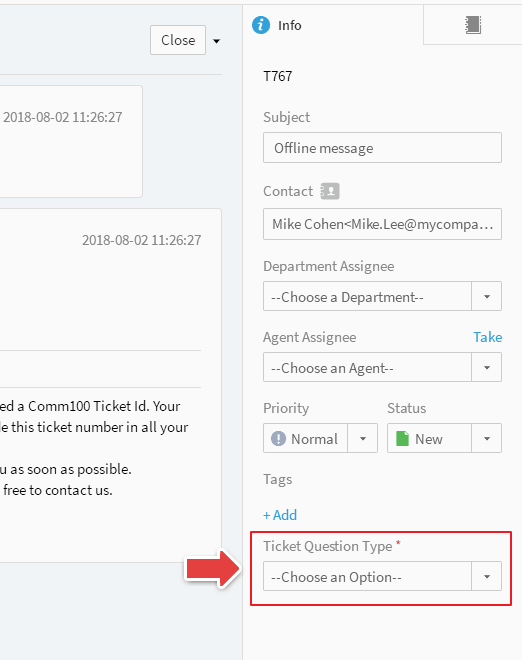With the Custom Field feature of Comm100 Ticket, you can create additional fields that help give context to a ticket. Custom fields can be also used to create Auto Updates and Auto Follow-ups.
These are the types of custom fields available: Text, Text area, Email, URL, Data, Integer, Float, Operator, Radio, Checkbox, Dropdown List, and Checkbox List, and more.
Step by Step Instructions
- Log in to Comm100 Control Panel.
- From the left navigation menu, go to Ticketing & Messaging > Settings > Fields & Mappings.
- On the Fields & Mappings page, click New Field.
- Select a data type as per your need.
- Provide field details, such as name, length, Help text, or value required. The following example is a Dropdown list type field.
- Click Save to complete the custom field configuration.
Now when you go to your Tickets & Messaging tab on the Agent Console. You will find a custom field that has been added under the Info tab.