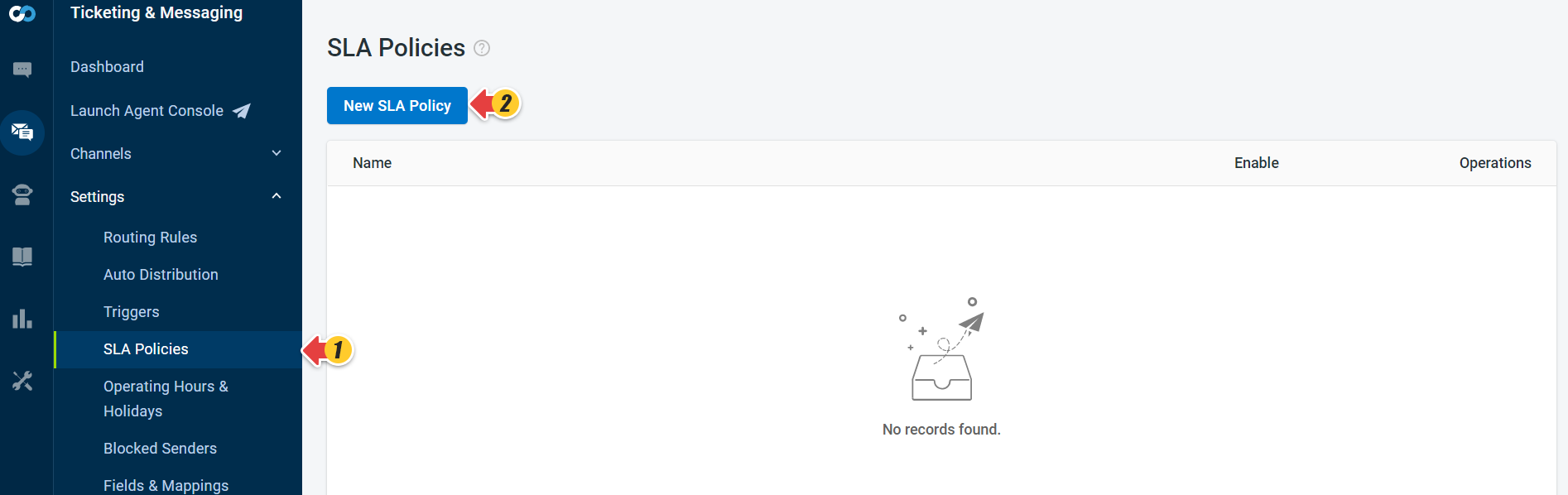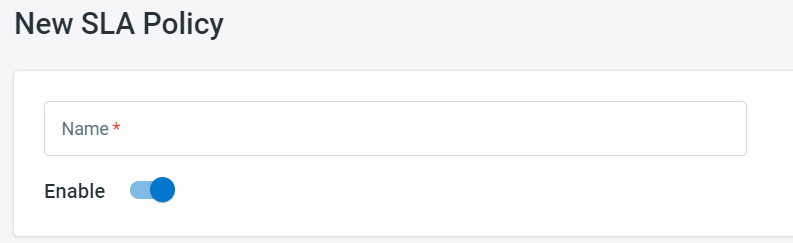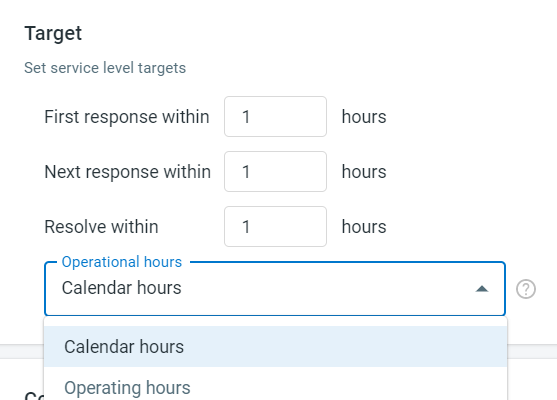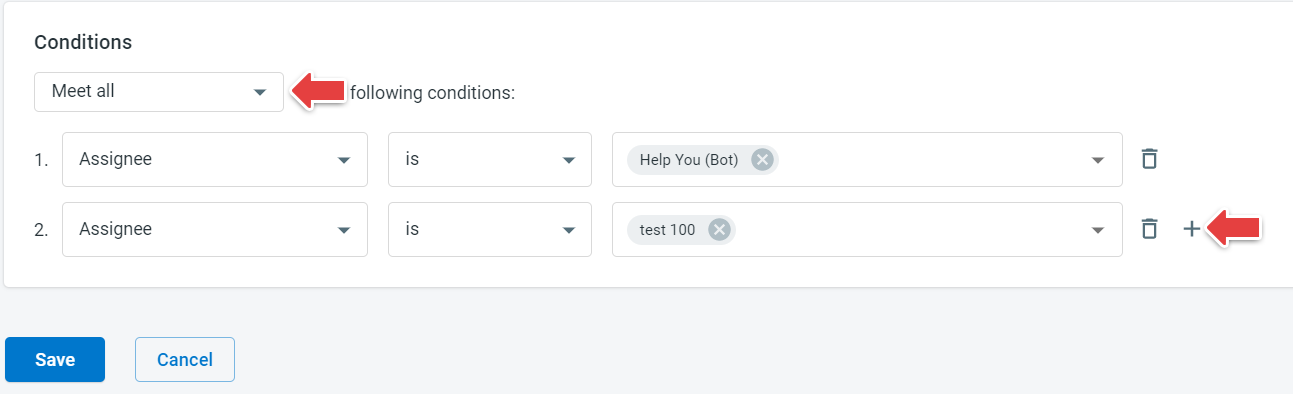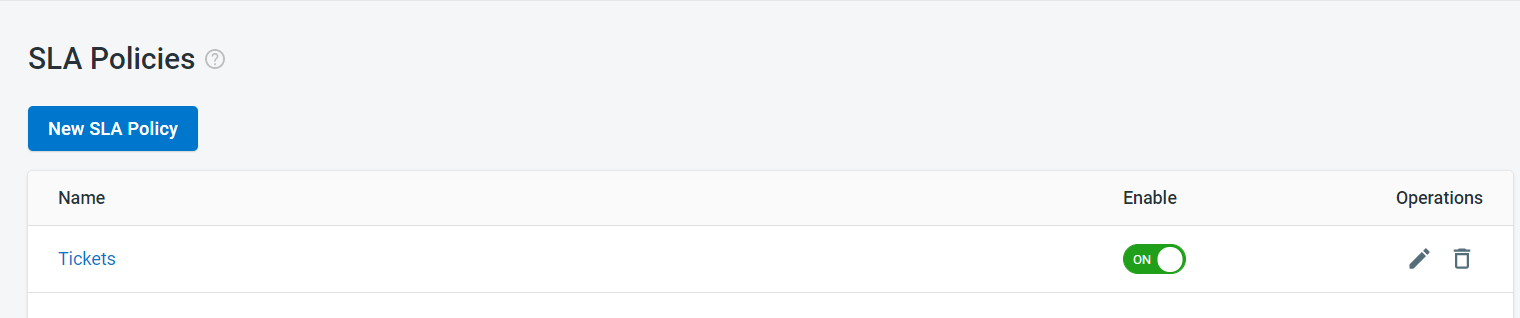A service-level agreement (SLA) is a commitment between a service provider and a client. It lays out the expectations by which that service is measured. In Comm100, you can configure SLAs for Time to First Response, Time to Next Response, or Time to Resolution for Tickets within the Ticketing & Messaging solution.
Step by Step Instructions
- Log in to your Comm100 Control Panel.
- In the left navigation bar, go to Ticketing & Messaging.
- In the Settings drop-down menu, go to SLA Policies, and Click New SLA Policy.
- Give the policy a Name and turn on the Enable toggle key.
- In the Target section, enter the response and resolution times that match your business SLA targets. For Operational Hours you have two options Calendar Hours and Business Hours.
Calendar hours are regular full-day round-the-clock hours. If you promise your customers 24/7 support, you need to use calendar hours as the basis of your SLA policies.
Operating Hours refer to the working hours of your service team. When chosen, the SLA clock for your tickets will not run outside of working hours. You can specify working hours for each day under Ticketing & Messaging > Settings > Working Time & Holidays. - Set Conditions for when the Service Level Target created in step 5 applies.
- Click Save.
Your SLA policy has been created. You can have multiple policies and make changes to an existing one when needed.
Note: If multiple SLA Policies are matched, they will be triggered in sequence according to their display orders.