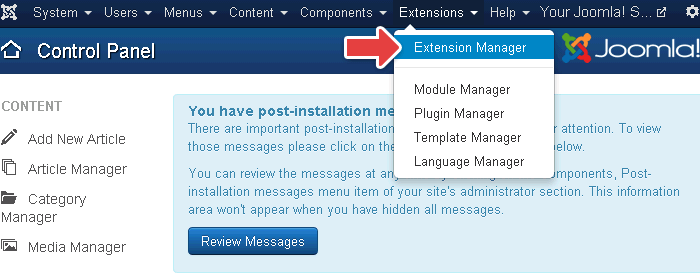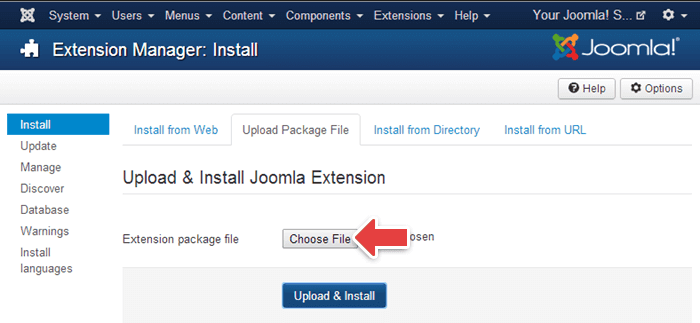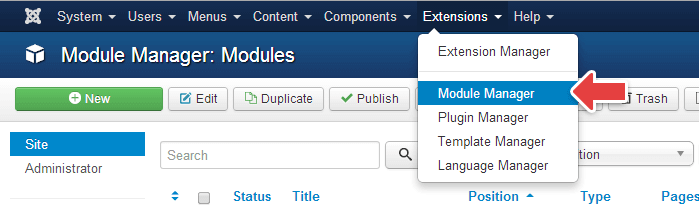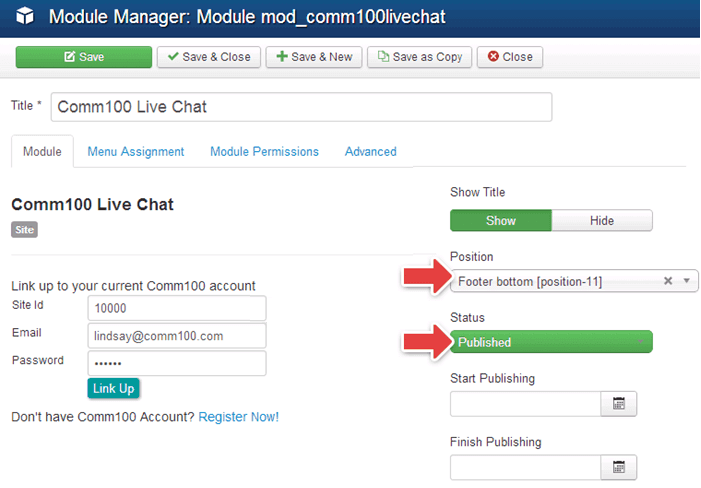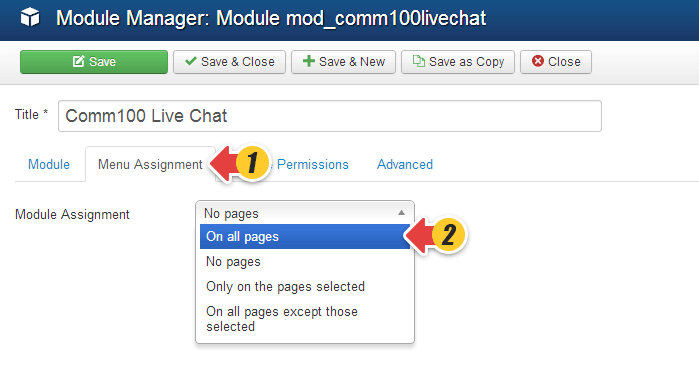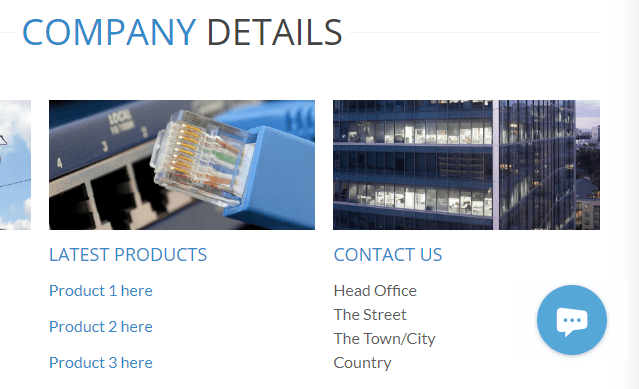Comm100 Live Chat Joomla! The plugin enables you to add a chat module to your Joomla! website. Follow the steps to have a live chat on your website and chat with your visitors in real-time.
Install Com100 Live Chat Joomla! Plugin
- Download Comm100 Live Chat Joomla! Plugin.
- Log into your Joomla! website admin panel, go to Extensions and click Extension Manager.
- Upload the plugin downloaded in Step 1 and click Upload & Install to add a chat module to your Joomla! website.
Link Comm100 with Your Joomla! Website
- Go to the Module Manager page and click on the newly installed Joomla! chat module.
- Provide the site ID, email, and password of your Comm100 account to link your Comm100 Live Chat account with the Joomla! website. If you’re new to Comm100, you can directly sign up for a new one within your Joomla! admin panel.
Note: If you have multiple campaigns in your account, you will be asked to select the one you want to use on your website.
Pick Position for Your Joomla! Chat Module
- Pick a position for the Joomla! chat module and choose Published as the module status.
- Go to the Menu Assignment tab and select on which pages you’d like to display your chat button.
- Hit Save to finish the settings.
Congratulations! The Live Chat button is on your website. Your customers can click on the button to chat with you.