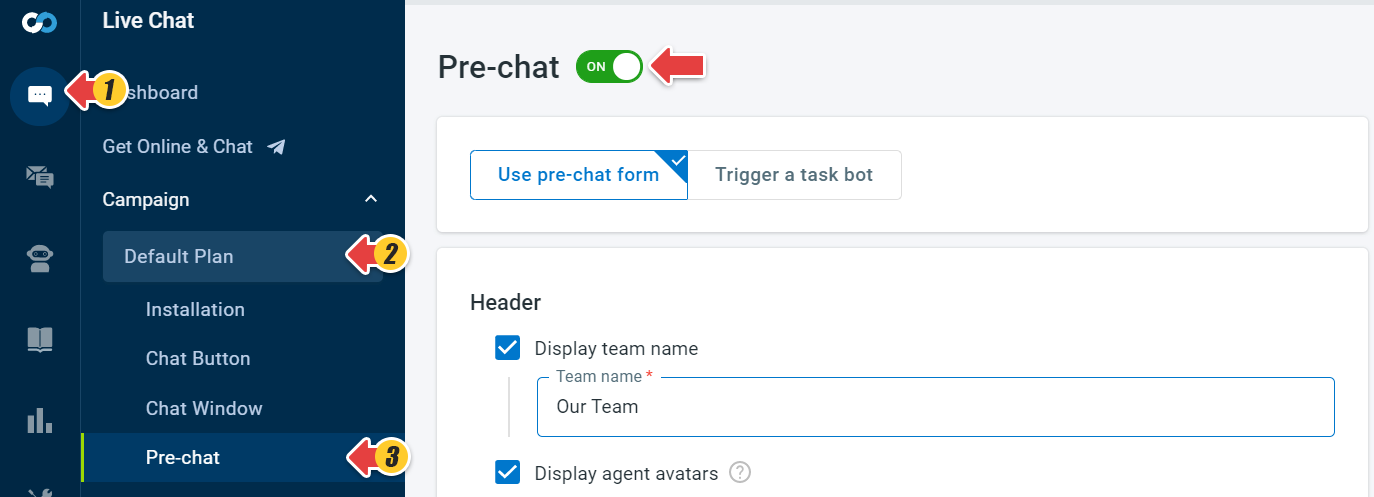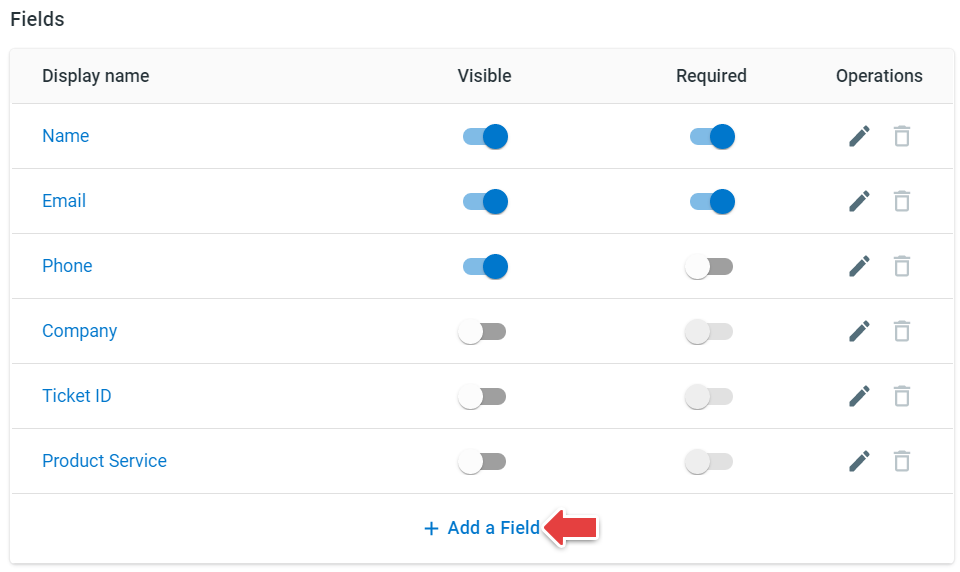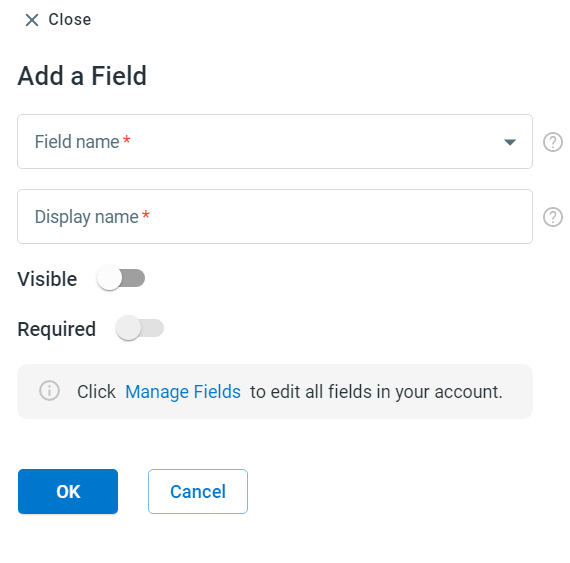You can add new fields in the Pre-Chat window to collect the information you need from visitors.
Step by Step Instructions
- Log in to Comm100 Control Panel.
- From the left navigation menu, go to Live Chat > Campaign.
- Select a Campaign from the drop-down menu, go to Pre-chat.
- Turn ON the Pre-chat toggle key.
Note: If you have multiple campaigns, please choose the campaign you are using from the campaign drop-down list. - Scroll down the page to the Fields section and click the Add a Field link.
- Create your own field in the Add a Field drawer and set Visible or Required property for visitors, then click OK.
Visible means that the field will be shown in the pre-chat window. Required means the visitors need to fill in this field. - Click Save.
After that, the new field appears in the Pre-Chat window, and the visitors need to fill in the required fields before starting a chat. Meanwhile, the information filled in the Pre-chat window will be displayed on Agent Console Window for agents.