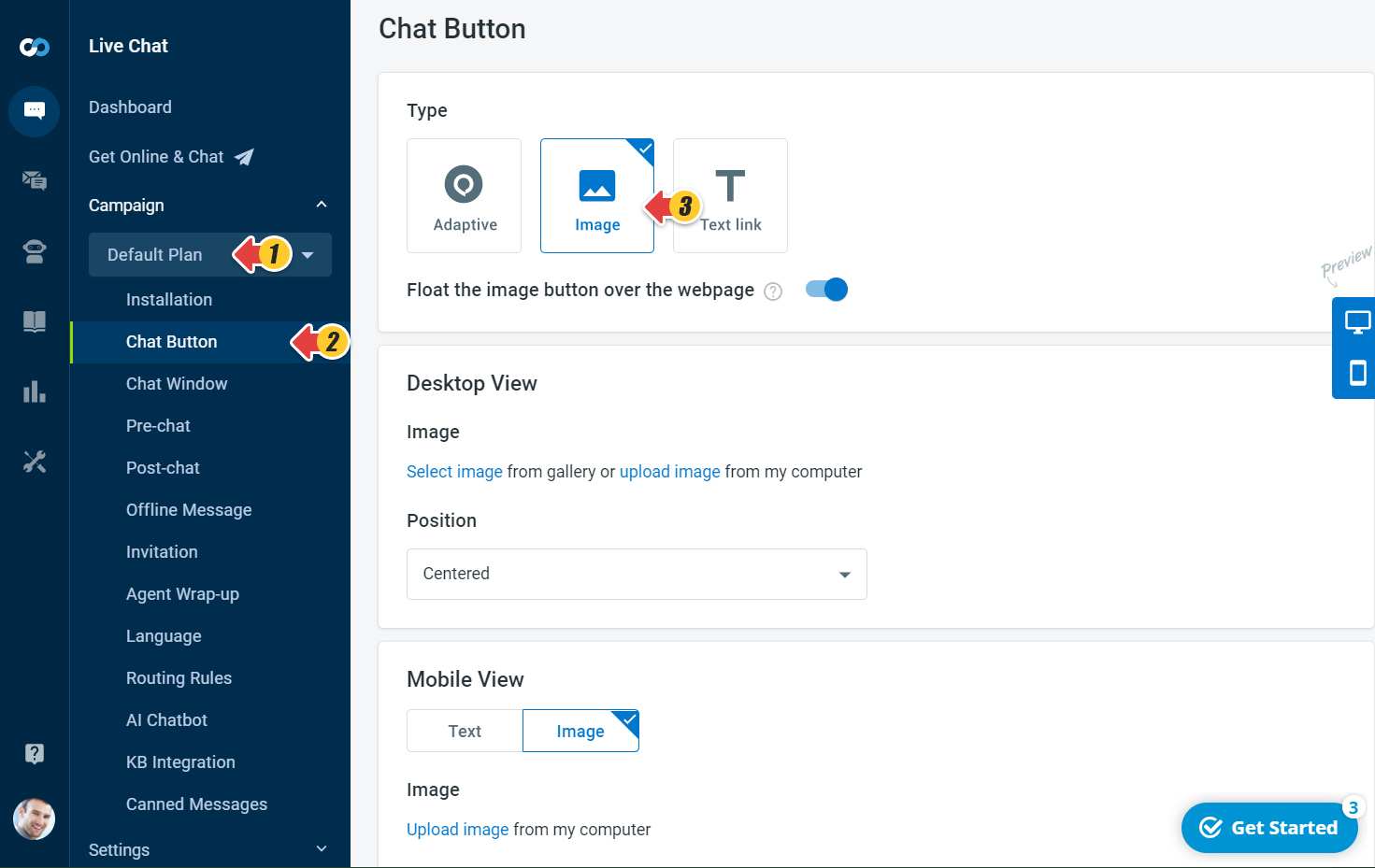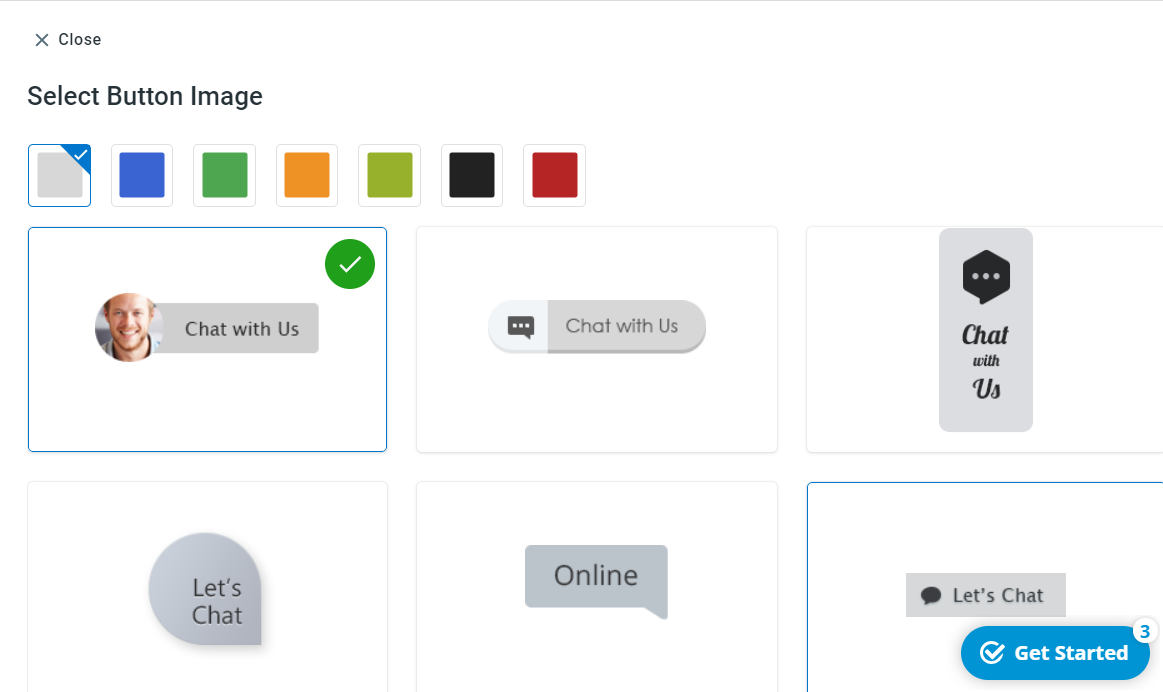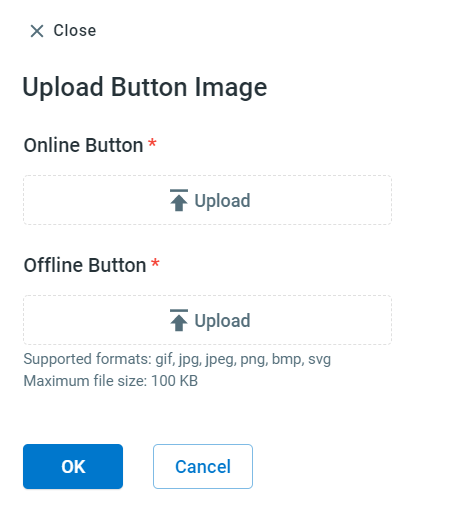Comm100 Live Chat supports using your image as the chat button image or choosing from our Gallery Images.
Step by Step Instructions
- Log in to your Comm100 account.
- From the left navigation menu, select your Campaign.
- Go to Chat Button, and select the Image type chat button.
Note: If you have multiple campaigns, please choose the one you are using from the dropdown list. - For the Desktop View, you can either select the Gallery's image or upload your images from your computer.
For the Mobile View, you can only upload your images from your computer. - Click the Upload images link to upload both online and offline images.
- Click OK.