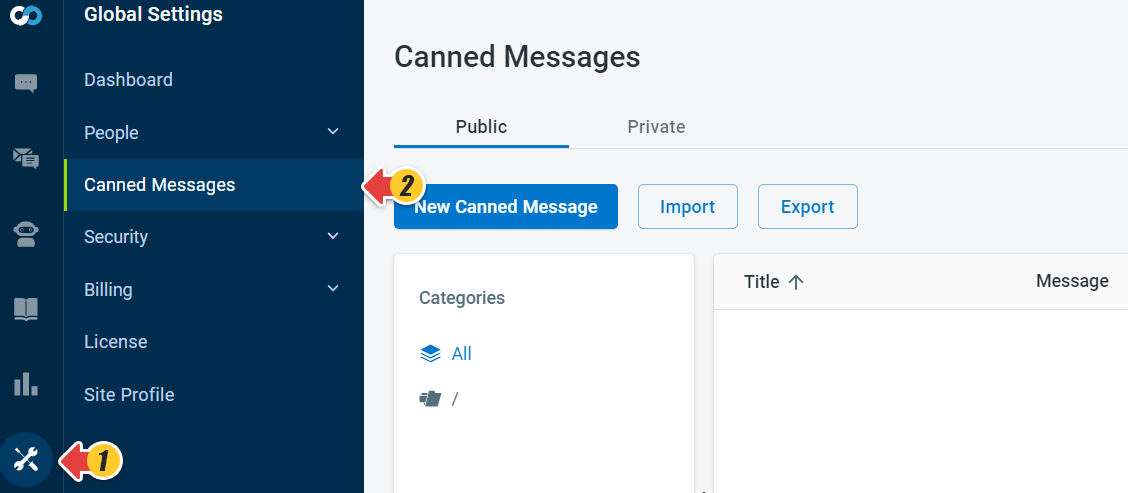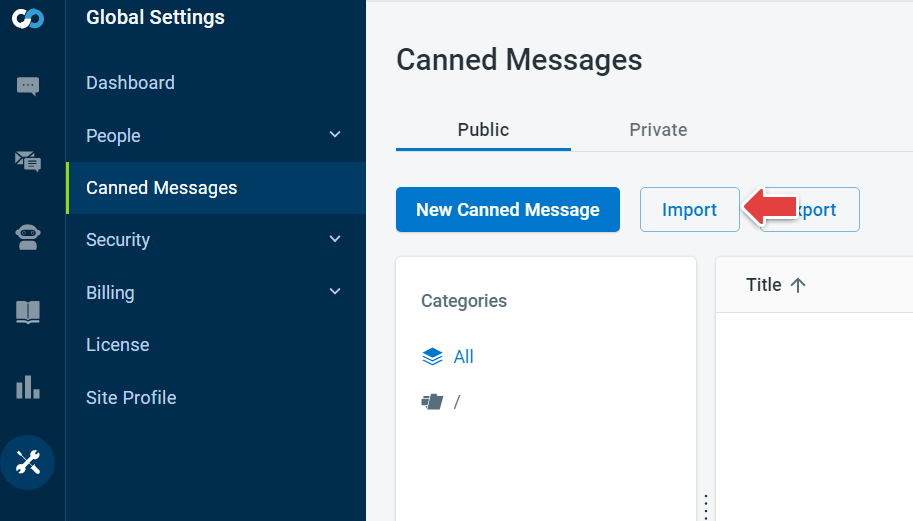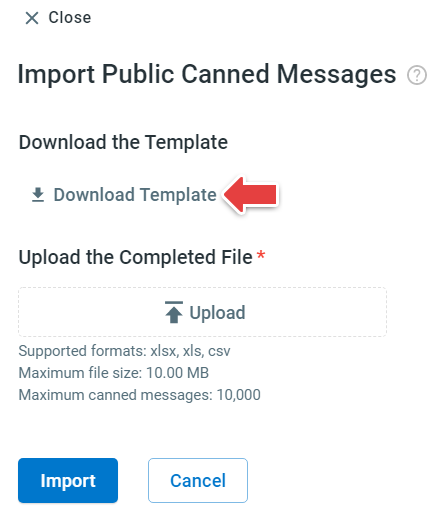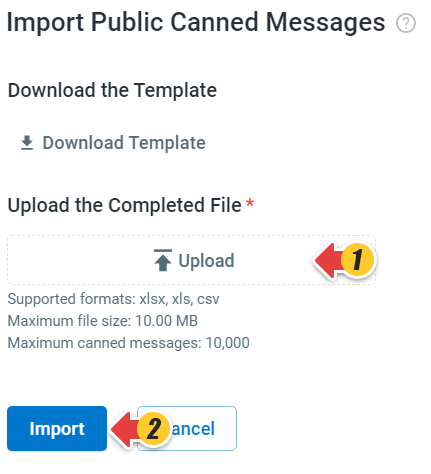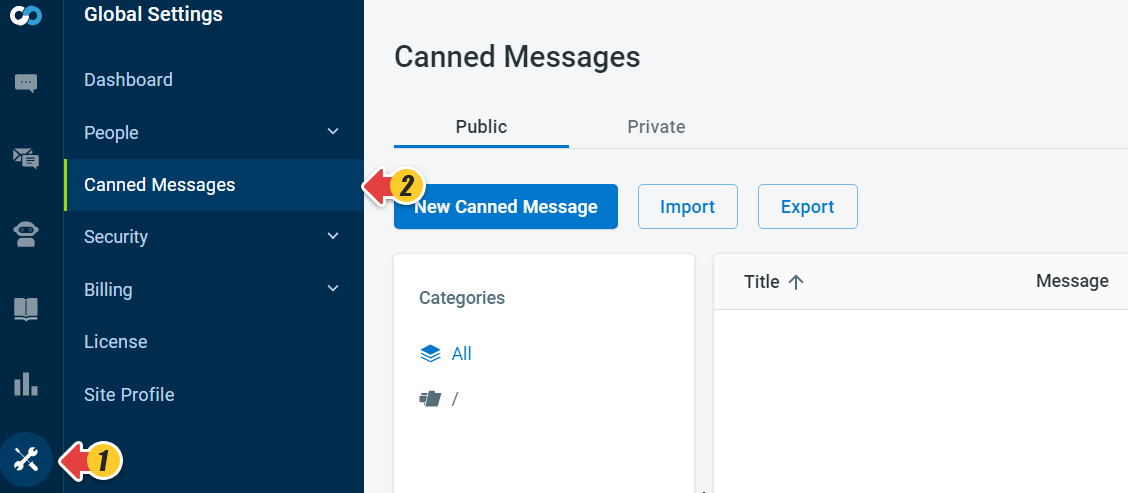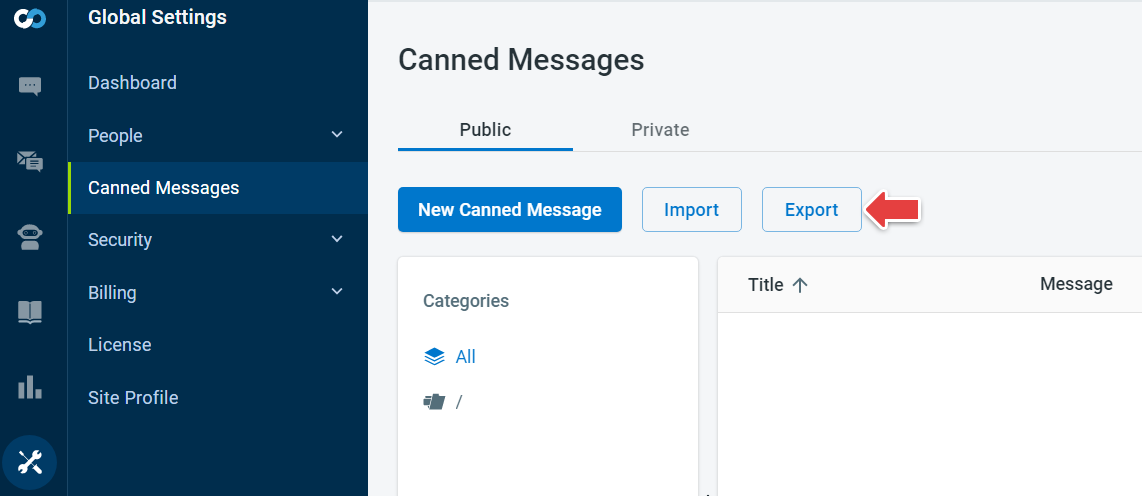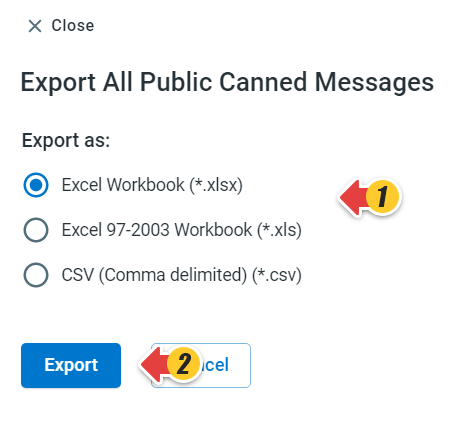You can now import canned responses in bulk instead of writing them one by one. We also support exporting them if required. This article will demonstrate how to do both:
Import Canned Messages
1. Log In to Comm100 Control Panel.
2. In the left navigation bar, click Global Settings > Canned Messages.
3. Click Import.
4. Click Download Template and create a .xls, .xlsx, or .csv file using the downloaded template.
5. Upload the file you created with the canned responses, click Import to import the uploaded file.
Note: After you Import, the new data will be added to your existing canned messages.
Export Canned Messages
1. Log In to Comm100 Control Panel.
2. In the left navigation bar, click Global Settings > Canned Messages.
3. Click Export.
4. On the Export All Public Canned Messages page, select the file format for the downloadable file and Click Export.
5. Save the file to your desired location.