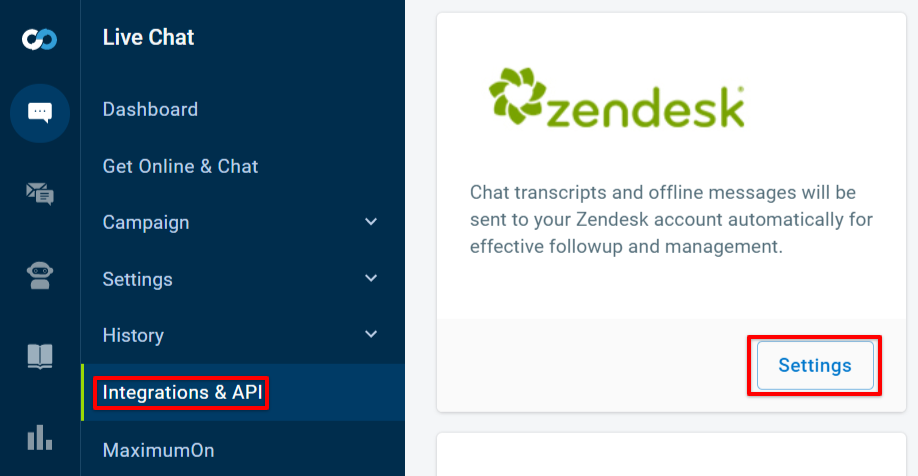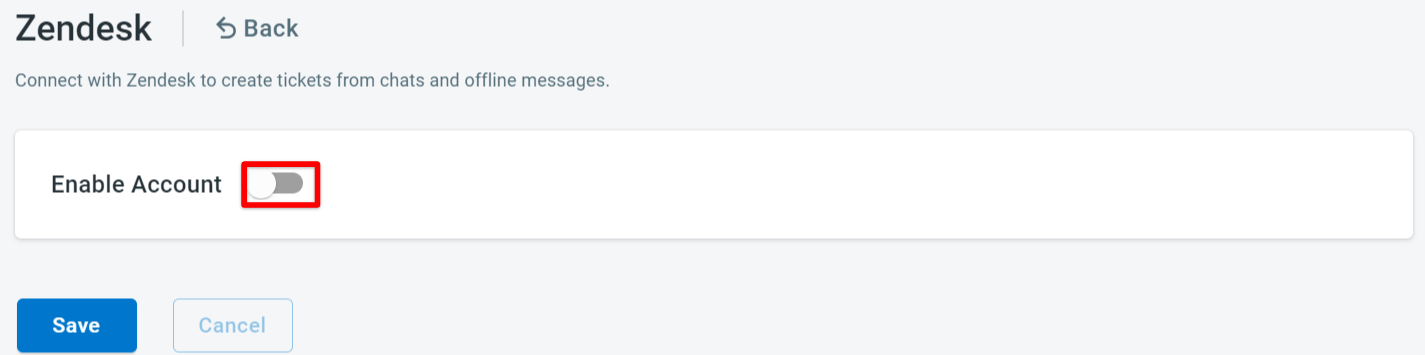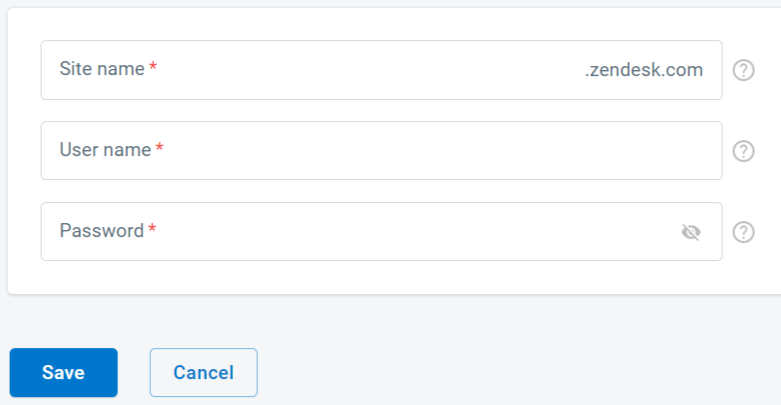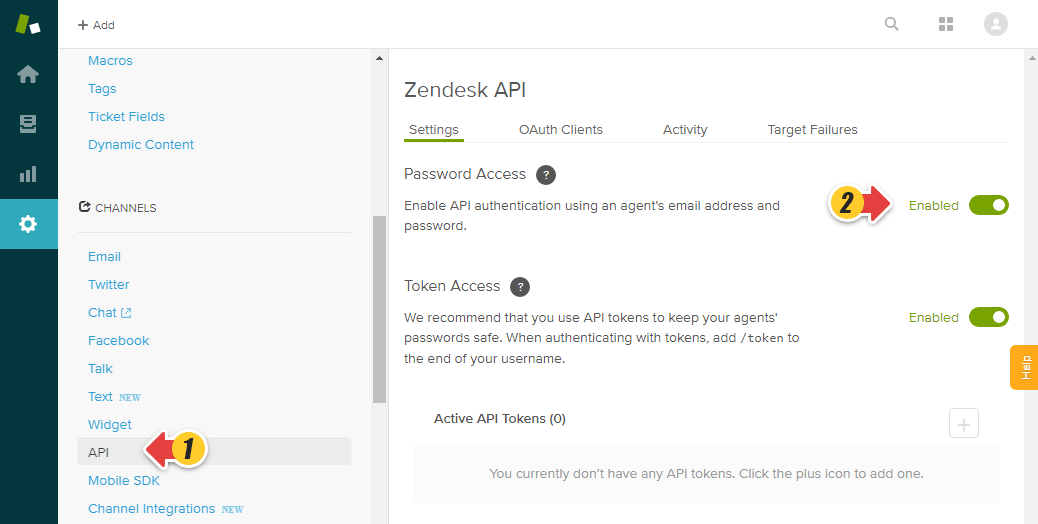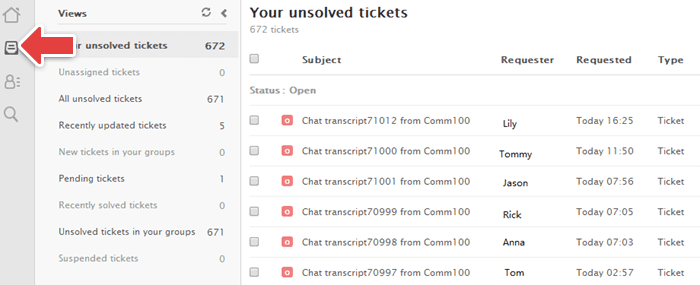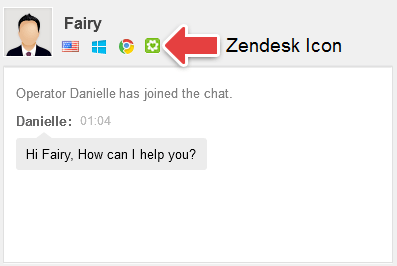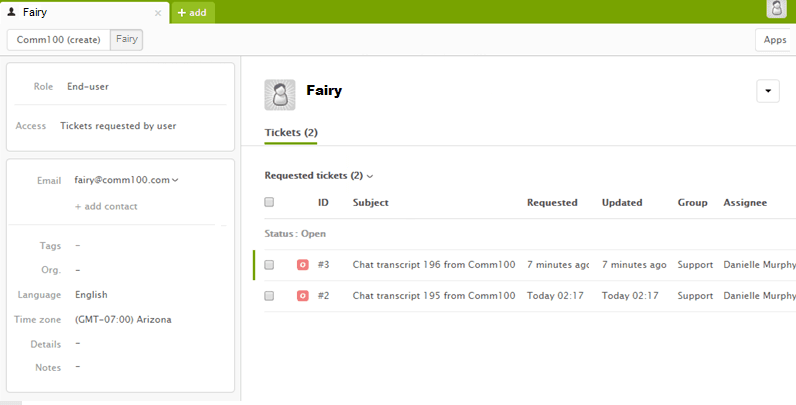Comm100 Live Chat can be integrated with Zendesk. After integration, chat transcripts and offline messages, together with your client's contact information will be sent to your Zendesk account automatically.
Please follow the step-by-step instructions to see how you can easily integrate Comm100 Live Chat with Zendesk.
Step by Step Instructions
- Log in to your Comm100 control panel.
- from the left navigation menu, go to Live Chat > Integrations & API.
- Under Zendesk, click Settings and turn on the Enable Account toggle key.
- Fill in your Zendesk site name, user name, and password, and click Save to your settings.
Note: Make sure the Password Access is enabled in your Zendesk API setting before you integrate it with Comm100.
What You’ll Get after Integration
- Once a chat ends or a message is submitted, there will be a correspondent ticket created. You can view the ticket details, such as chat history, the files sent during the chat, and so on in your Zendesk account.
- If the visitor’s email address displayed on Agent Console already exists in your Zendesk contact list, during the chat, there will be a Zendesk icon on your Agent Console.
You can click the Zendesk icon on your Agent Console, and view all the cases under this contact.