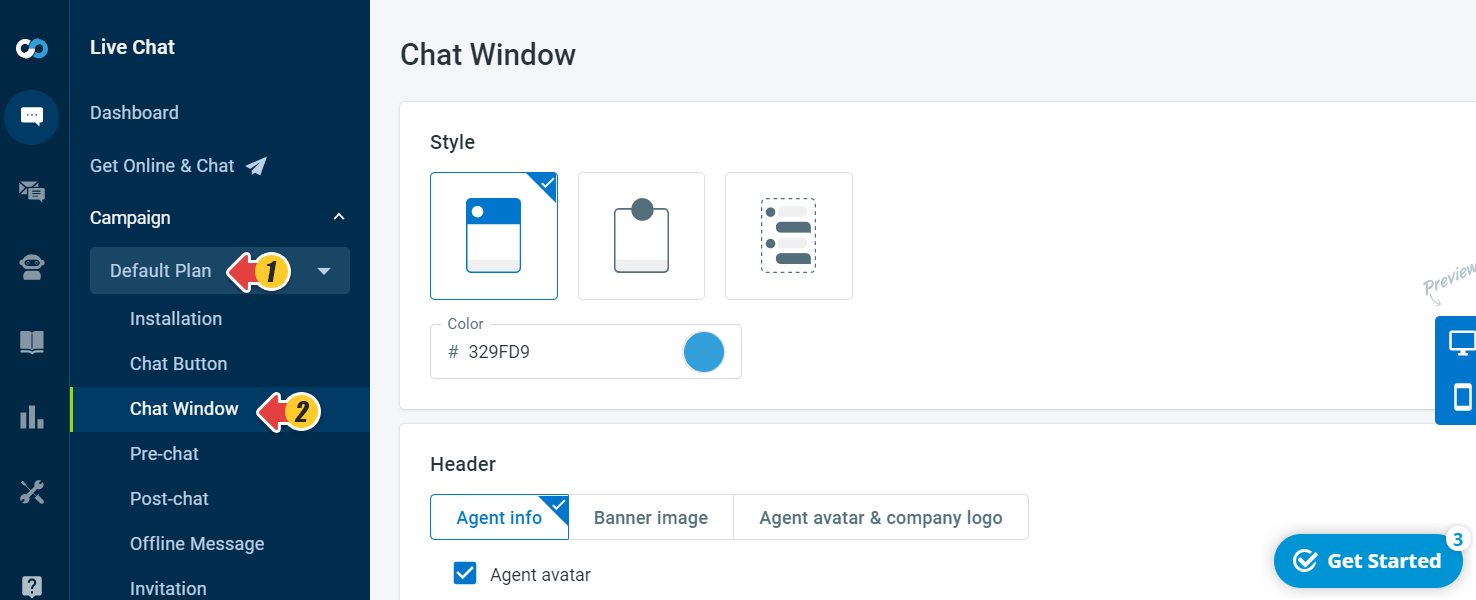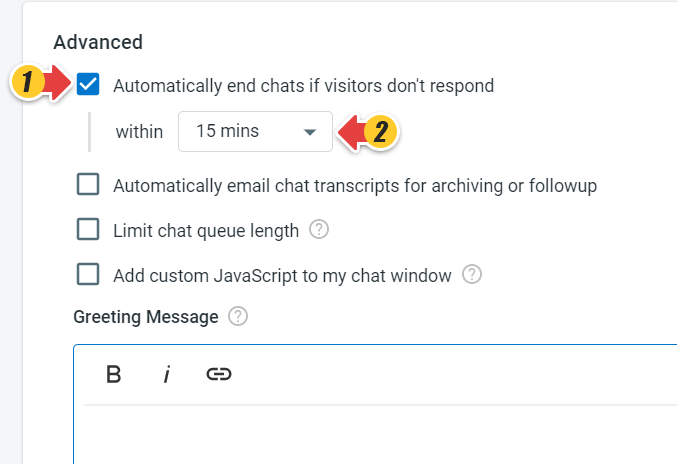While you are chatting with a customer, it often happens that you wait for a long time for the customer to send a new response.
With Comm100 Live Chat, you have the option to automatically stop the chat if a customer has been inactive for a predefined period of time. You just need to enable the option of Automatically stop chats if visitors have been inactive for more than xx minutes.
For example, you set the time to 20 minutes. When the idle time of the customer is 10 minutes, a system message will be automatically sent to the customer reminding him/her that the chat is about to end:
"It’s been a while since your last response. Please respond within the next few minutes or this chat will be ended."
And after another 10 minutes, another system message will be automatically sent to the customer reminding him/her that the chat has been ended:
"It’s been quite a long time since your last response. This chat is ended."
The 20 minutes limit renews automatically once the customer reads the message and sends a new response. If there is still no response from the visitor side, the chat will be ended automatically when the total idle time reaches 20 minutes.
Step by Step Instructions
- Log in to your Comm100 account.
- From the left navigation menu, go to Campaign.
- Select your campaign from the drop-down list and go to Chat Window.
- Expand the Advanced section.
- Select the Automatically end chats if visitors don’t respond within check box.
- Select the time range from the drop-down list.
- Click Save.