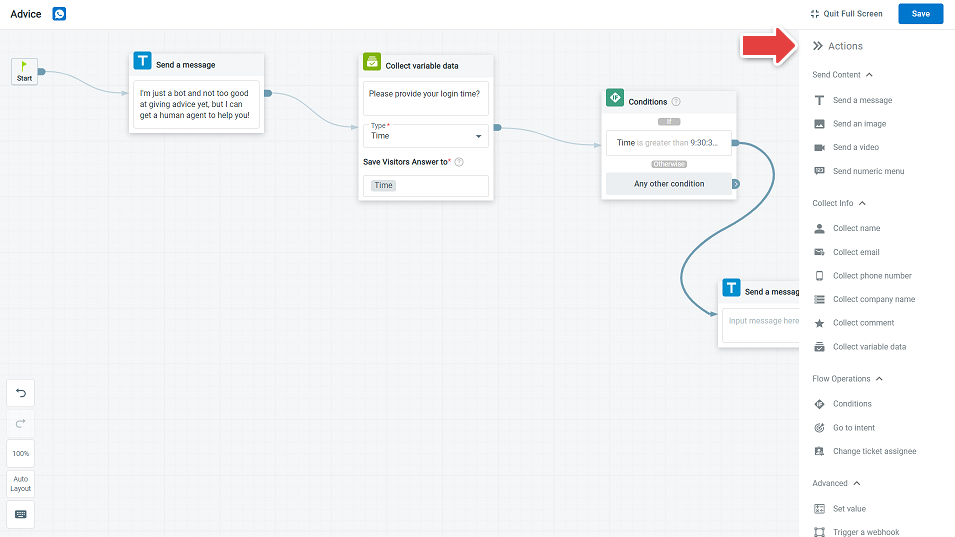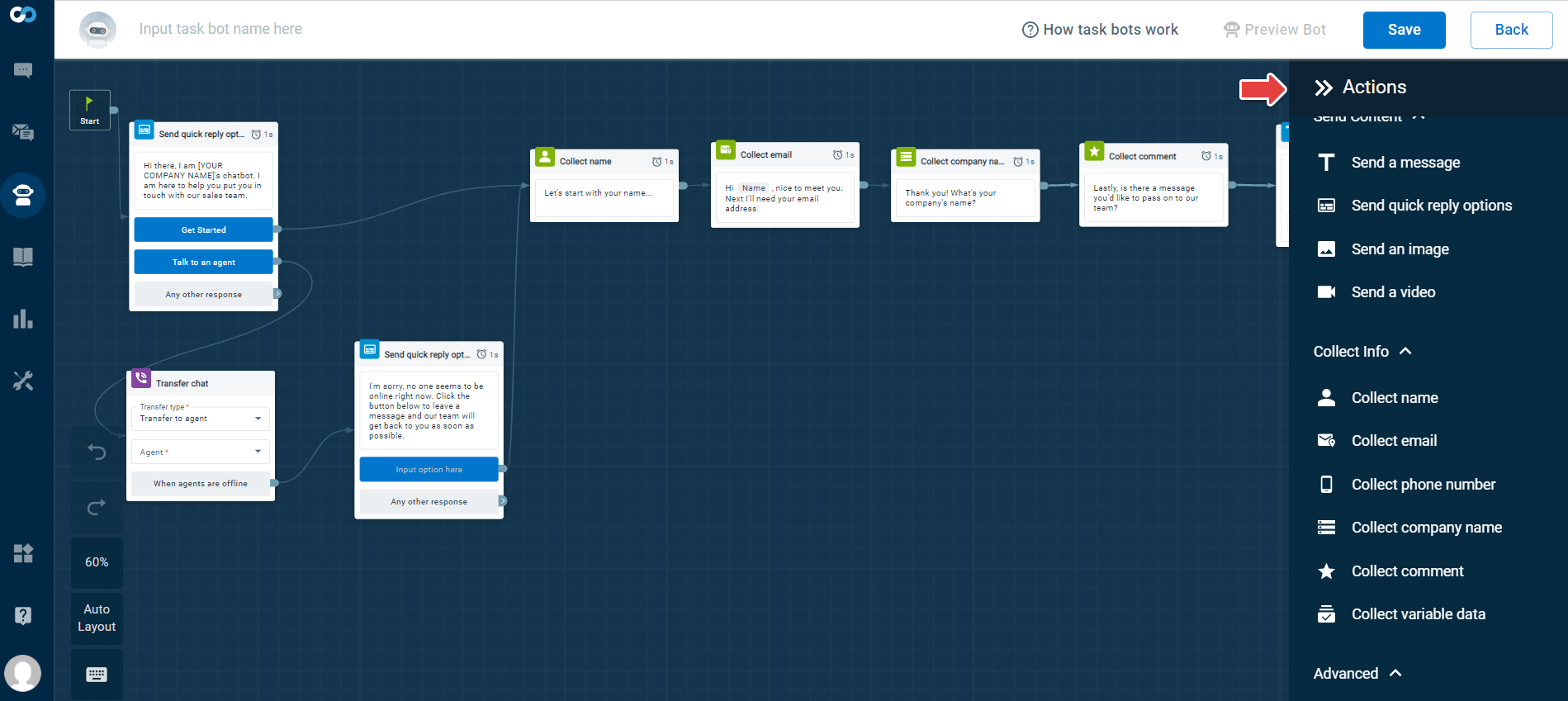Comm100 Bot provides you with a set of actions connected in a guided workflow. These actions allow your bot to send content, collect information and perform some advanced actions while communicating with your visitor.
Read on to find more on the actions available in Comm100 Chatbot and Task Bot.
Comm100 Chatbot offers you the choice of selecting the Chatbot Engine. You can select the NLP, Keyword, or a Third Party Engine while creating a Chatbot.
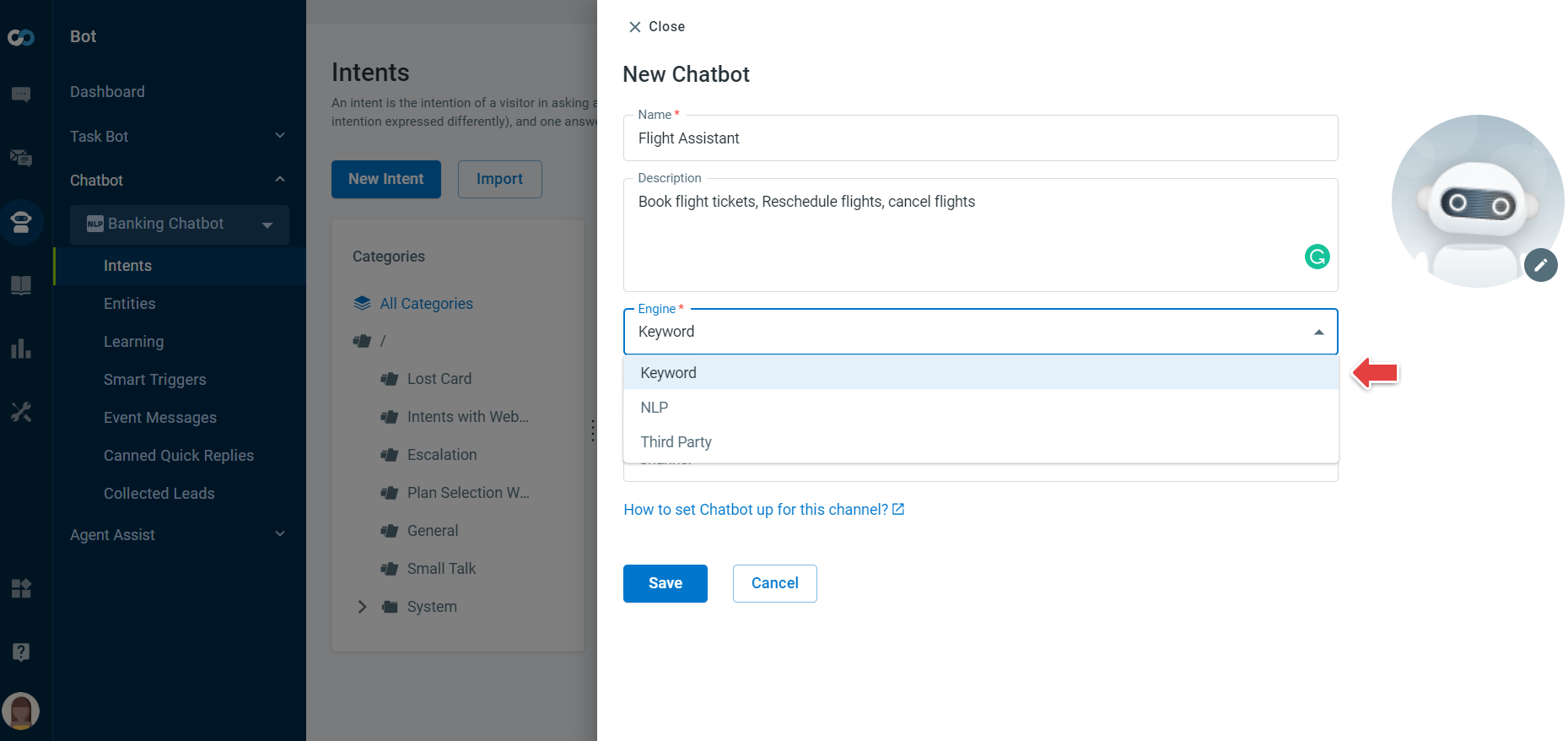
The following table lists the Chatbot actions available on Keyword and NLP Engine and the respective channels that support them. The Start action in the Answer section is available for all Channels and it allows you to start the answer flow.
|
Actions |
Description |
Supported Channels |
|
Send Content |
||
|
Send a message |
This action allows you to send a message to the visitor. |
Pure Text: SMS, WeChat, WhatsApp HTML Text: Live Chat, Facebook, Instagram, Twitter Webpage Link: Live Chat Intent Link: Live Chat Webview Link: Live Chat, Facebook, Twitter |
|
Send an image |
This action allows you to send an image file or URL to the visitor. |
Live Chat, Facebook, Instagram, Twitter, WeChat, WhatsApp |
|
Send a video |
This action allows you to send the URL of a video to the visitor. |
Live Chat, Facebook, Instagram, Twitter, WeChat, WhatsApp |
|
Send quick reply options |
This action allows you to send up to ten quick reply options to the visitor. Each quick reply option leads to a further Chatbot action. |
Live Chat, Facebook, Instagram,Twitter |
|
Send canned quick reply |
This action allows you to send canned quick replies to the visitor. |
Live Chat, Facebook, Twitter |
|
Send numeric menu |
This action gives your customers the ability to select menu options using numbers instead of text. You can link these numbers to different options you wish to provide to the visitors. To check all the new actions available in Chatbot, see this article. |
WhatsApp, WeChat, SMS |
|
Collect Info |
||
|
Collect name |
This action allows you to collect the name of the customer. This data is saved to the variable "Name." |
All |
|
Collect email |
This action allows you to collect the email address of the visitor. This data is saved to the variable "Email." |
All |
|
Collect phone number |
This action allows you to collect the phone number of the visitor. This data is saved to the variable "PhoneNumber." |
All |
|
Collect company name |
This action allows you to collect the company name of the visitor. This data is saved to the variable "CompanyName." |
All |
|
Collect comment |
This action allows you to collect comments from the visitor. This data is saved to the variable "Comment." |
All |
|
Collect variable data |
This action allows you to collect custom information from the visitor and save it to a variable—for example, Username. You can create any variable. The variable value will only exist when the current bot is alive in a chat. |
All |
|
Collect location |
This action allows you to collect the visitor’s location |
Live Chat |
|
Send a form |
This action allows you to create forms and collect information from visitors. |
Live Chat |
|
Flow Operations |
||
|
Conditions
|
This action allows you to create conditions in a flow builder . You can add multiple branches in a condition and multiple conditions in each branch. To learn more about the Conditions action, see this article. | All |
| Go to intent | This action allows you to select and add an intent. | All |
| Transfer chat | This action allows you to transfer the chat to a specific agent, department, or transfer the chat based on routing rules. You can collect information or comment when agents are offline. | Live Chat |
|
Contact agent option |
This action allows your visitor to chat with a Human-agent or leave a message when agents are offline. | Live Chat, Facebook, Twitter |
|
Go to task bot |
This action allows you to transfer to a Task Bot. | Live Chat |
|
Leave chat |
This action allows the Chatbot to leave the chat. | Live Chat |
|
Change ticket assignee |
This action allows you to change the ticket assignee to any agent, department, or by using the routing rules. To check all the new actions available in Chatbot, see this article. | Facebook, Instagram, Twitter, WhatsApp, WeChat, and SMS. |
|
Advanced |
||
|
Set value |
This action allows you to set values for Custom Variables and Pre-chat Field. |
All |
| Send an email | This action allows you to send an email to the visitor for better case follow-up or tracking, send an email to your team for records based on the scenario, send an email to visitors to collect feedback on the service you provided, and so forth. | All |
|
Trigger a webhook |
This action allows you to send and receive data to an external server or third-party services like Salesforce, Zendesk, Zapier, etc, using Webhook. |
All |
|
Show SSO Login Button
|
This action allows the visitor to log in via SSO. You can set a login button for visitors to log in and configure different branches for a successful and failed login. | Live Chat |
|
Book a meeting via Calendly |
This action gives you the ability to book meetings for the Live Chat channel. To check all the new actions available in Chatbot, see this article. |
Live Chat |
|
Salesforce |
||
| Create a record | This action gives you the ability to create a record to Salesforce across the Live Chat and Ticketing & Messaging channels. The information collected is saved into record fields in Salesforce. A record ID is created and saved to a variable. To learn more about the action see this article. | All |
| Find a record | This action gives you the ability to find a record in Salesforce by a field value. You can then save the field values of the found record into bot variables so that you can use them later in the flow. To learn more about the action see this article. | All |
| Find a record by SOQL | This action gives you the ability to write the advanced search statement to find records in Salesforce in the Intent-Answer or Event Messages flow builder across the Live Chat and Ticketing & Messaging channels. This action can be used where you do not get the desired results from the Find a record action. To learn more about the action see this article. | All |
|
Dynamics 365 |
||
| Create a record | This action gives you the ability to create a record to Dynamics 365 across the Live Chat and Ticketing & Messaging channels. The information collected is saved into record fields in Dynamics 365. A record ID is created and saved to a variable. To learn more about this action, see this article. | All |
| Find a record | This action gives you the ability to find a record in Dynamics 365 by a field value. You can then save the field values of the found record into bot variables so that you can use them later in the flow. To learn more about this action, see this article. | All |
| Find a record by FetchXML | This action gives you the ability to write the advanced search statement to find records in Dynamics 365 in the Intent-Answer or Event Messages flow builder across the Live Chat and Ticketing & Messaging channels. This action can be used where you do not get the desired results from the Find a record action. To learn more about this action, see this article. | All |
The Comm100 Task Bot also offers a set of Actions that you can use while building your Task Bot. You can use the Task Bot Actions from the Bot builder area.
The following table lists the Task Bot Actions.
|
Actions |
Description |
|
Send Content |
|
|
Send a message |
This action allows you to send a message to the visitor. |
|
Send quick reply options |
This action allows you to send up to ten quick reply options to the visitor. Each quick reply option leads to a further Task Bot Action. |
|
Send an image |
This action allows you to send an image file or URL to the visitor. |
|
Send a video |
This action allows you to send the URL of a video to the visitor. |
|
Collect Info |
|
|
Collect name |
This action allows you to collect the name of the customer. This data is saved to the variable "Name." |
|
Collect email |
This action allows you to collect the email address of the visitor. This data is saved to the variable "Email." |
|
Collect phone number |
This action allows you to collect the phone number of the visitor. This data is saved to the variable "PhoneNumber." |
|
Collect company name |
This action allows you to collect the company name of the visitor. This data is saved to the variable "CompanyName." |
|
Collect comment |
This action allows you to collect comments from the visitor. This data is saved to the variable "Comment." |
|
Collect variable data |
This action allows you to collect custom information from the visitor and save it to a variable—for example, Username. You can create any variable. The variable value will only exist when the current task bot is alive in a chat. |
|
Collect location |
This action allows you to collect the location of the visitor. The collected location data can only be used in webhook. |
|
Advanced |
|
|
Trigger a webhook |
This action allows you to send and receive data to an external server or third-party services like Salesforce, Zendesk, Zapier, etc, using Webhook.
|
|
Show SSO login button |
This action allows the visitor to log in via SSO. You can set a login button for visitors to log in and configure different branches for a successful and failed login. |
|
Go to task bot |
This action allows you to transfer to another Task Bot when a present Task Bot is finished. |
|
Transfer chat |
This action allows you to transfer the chat to a specific agent, department, or transfer the chat based on the Campaign's routing rules. |