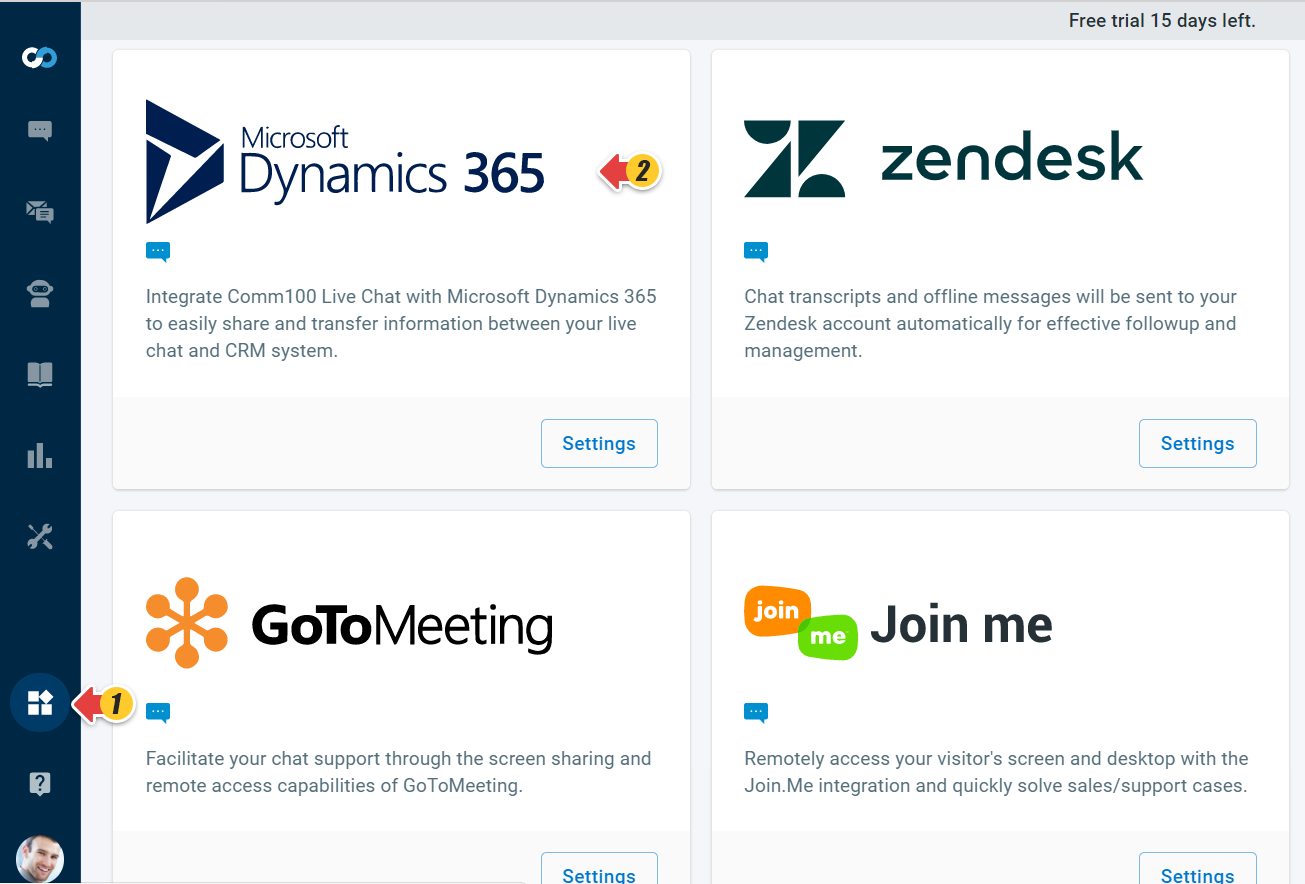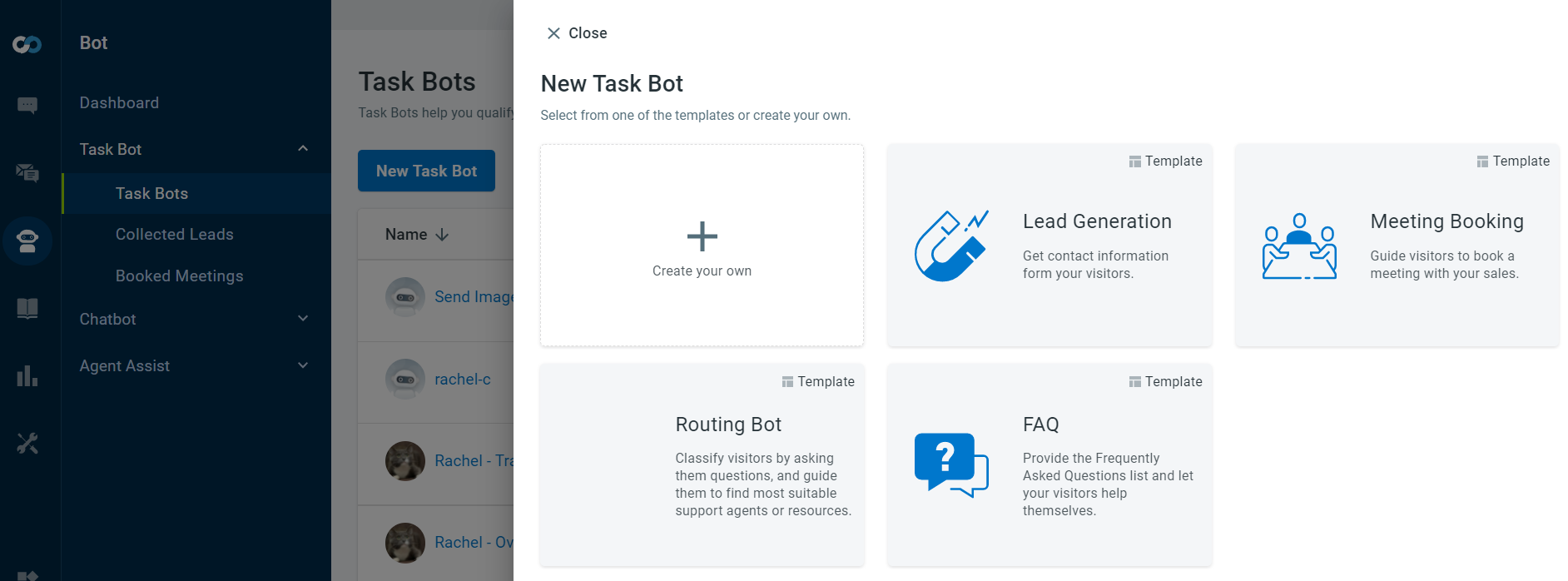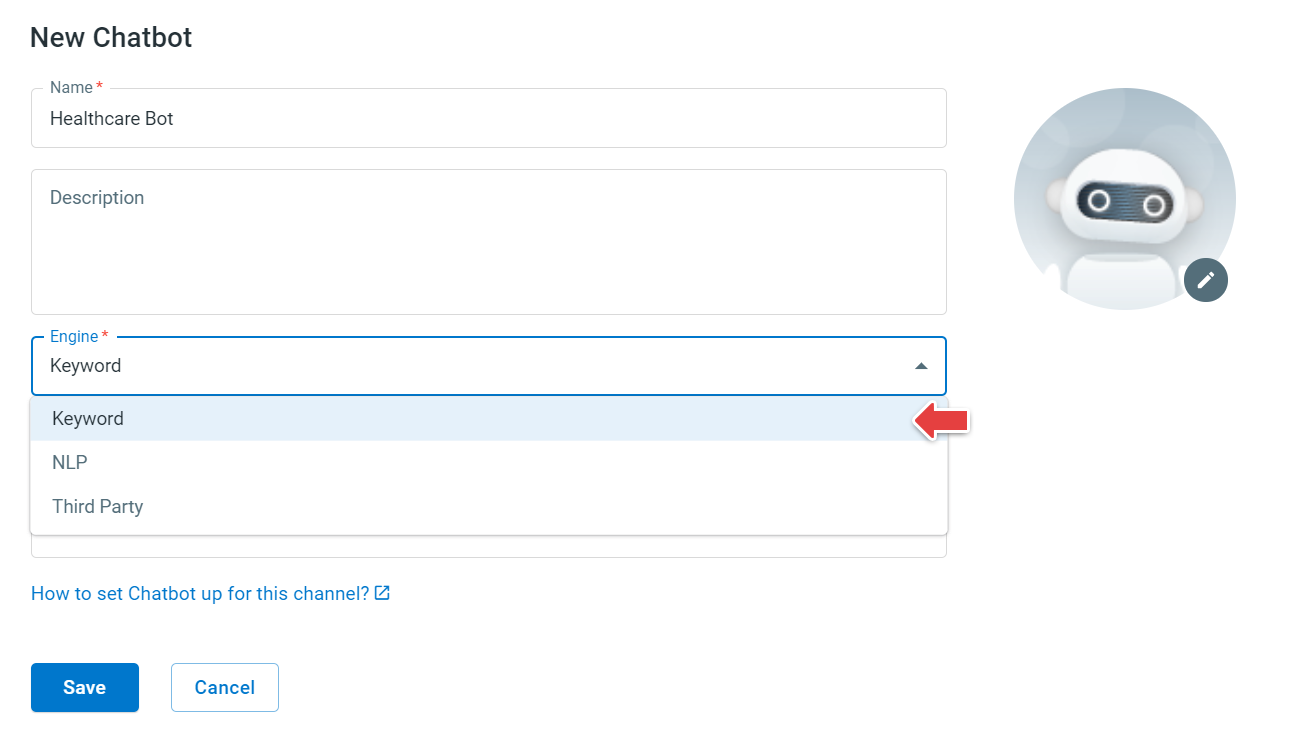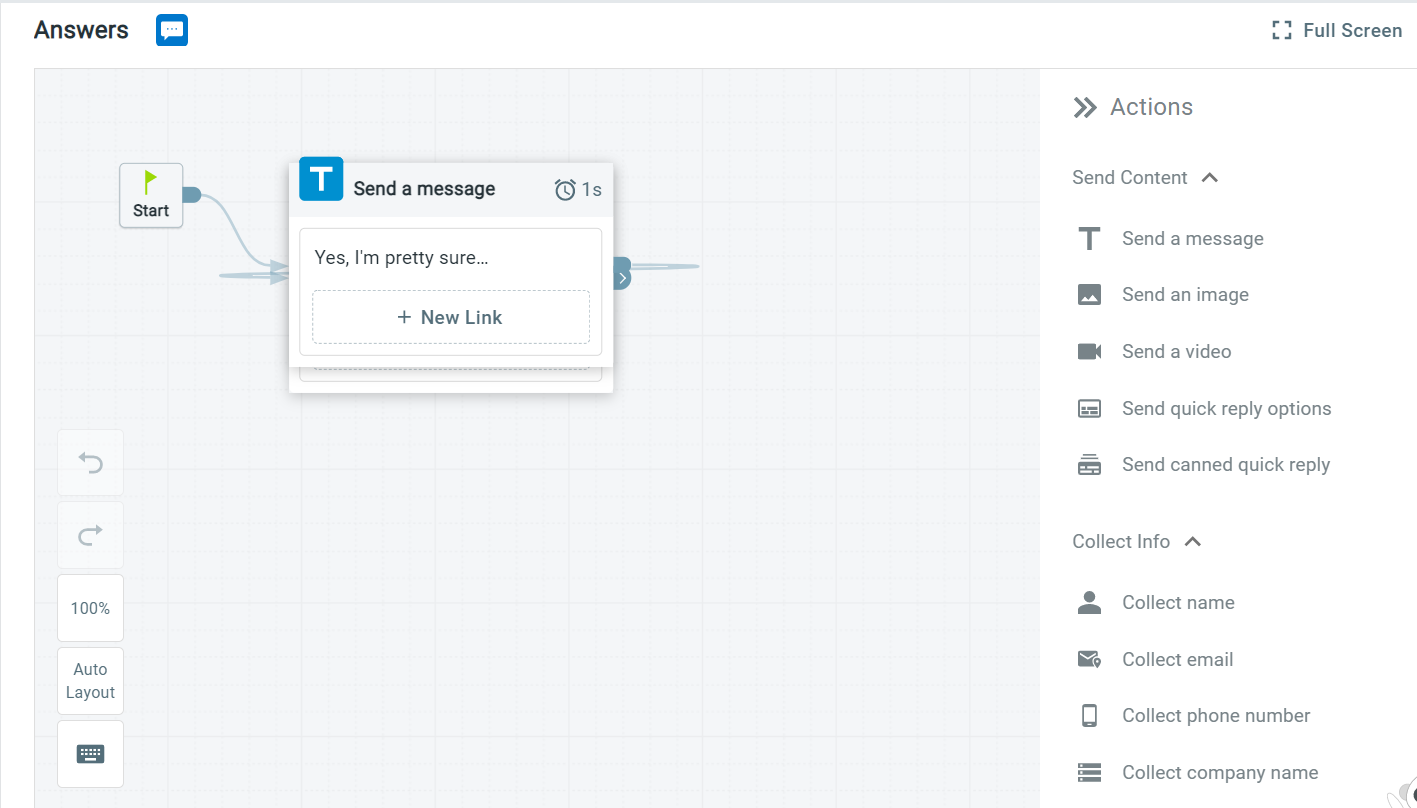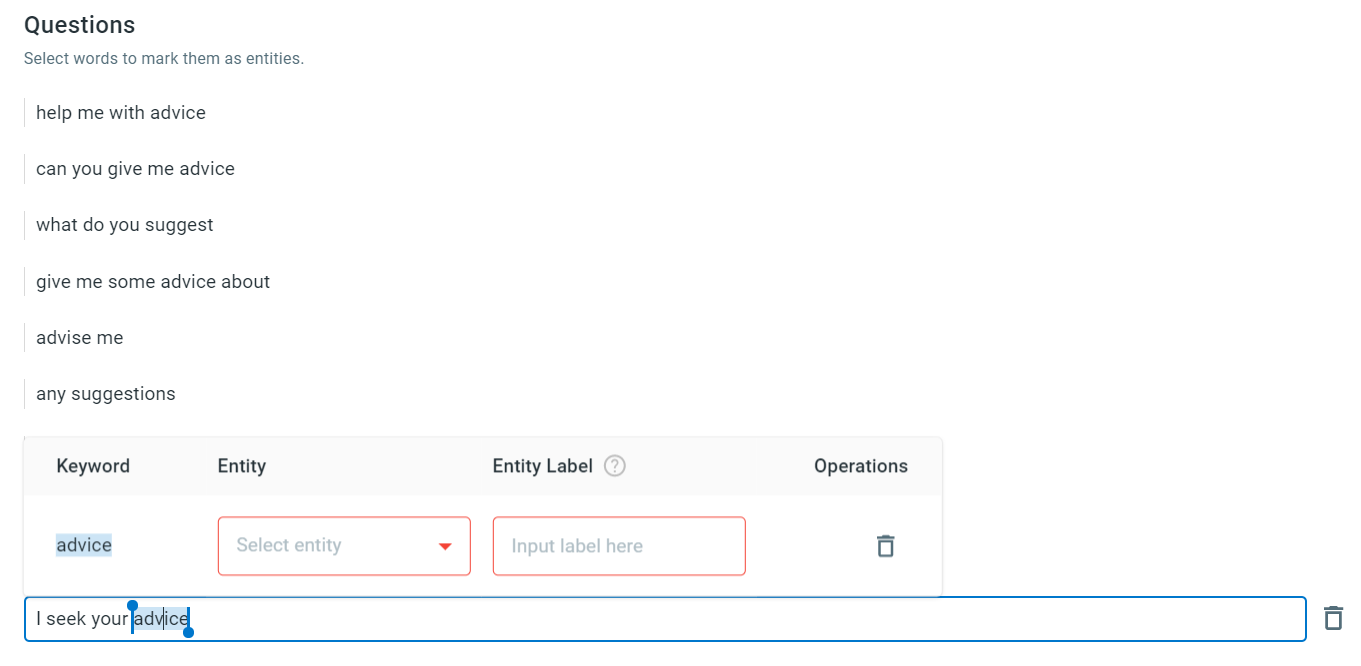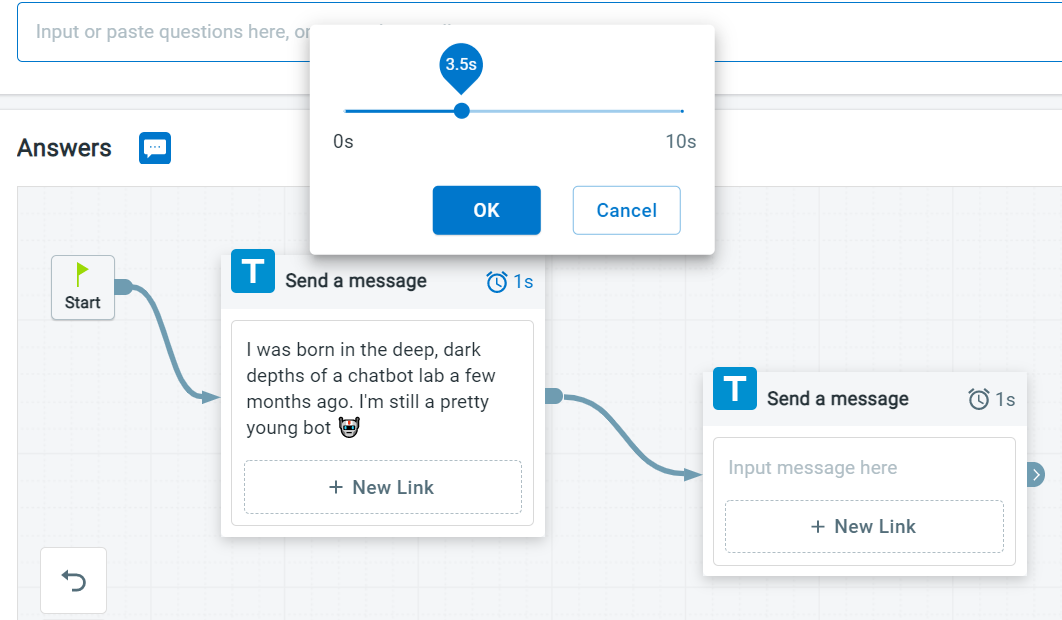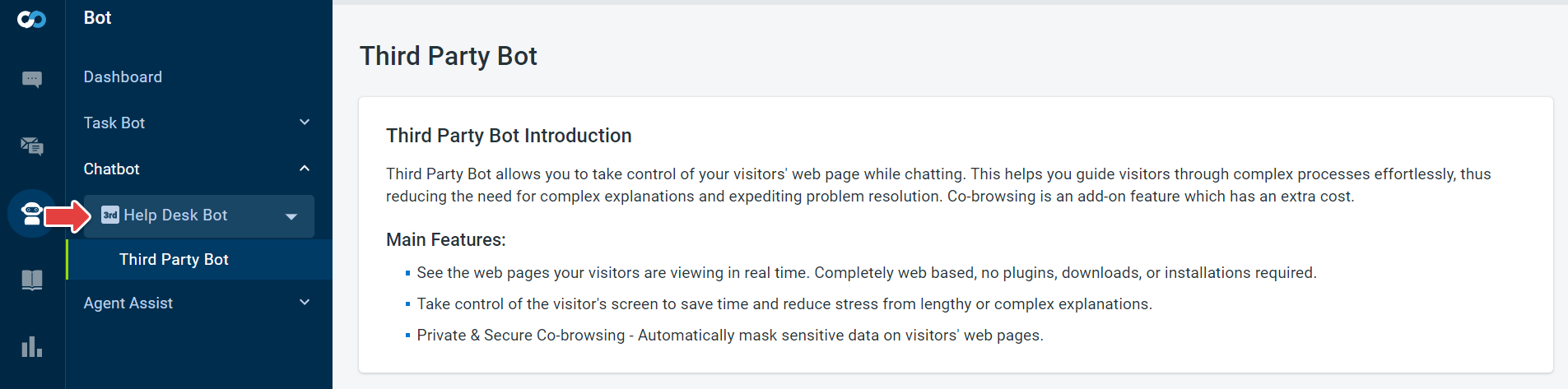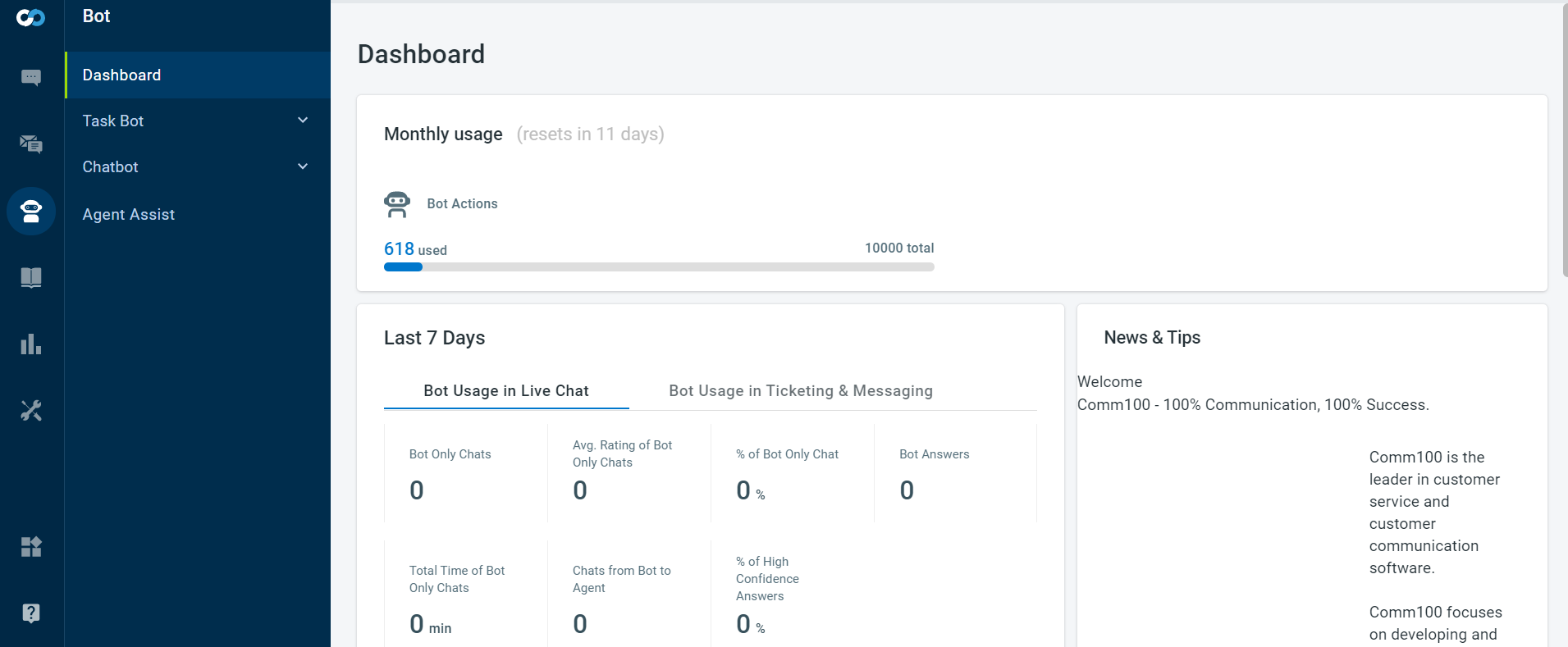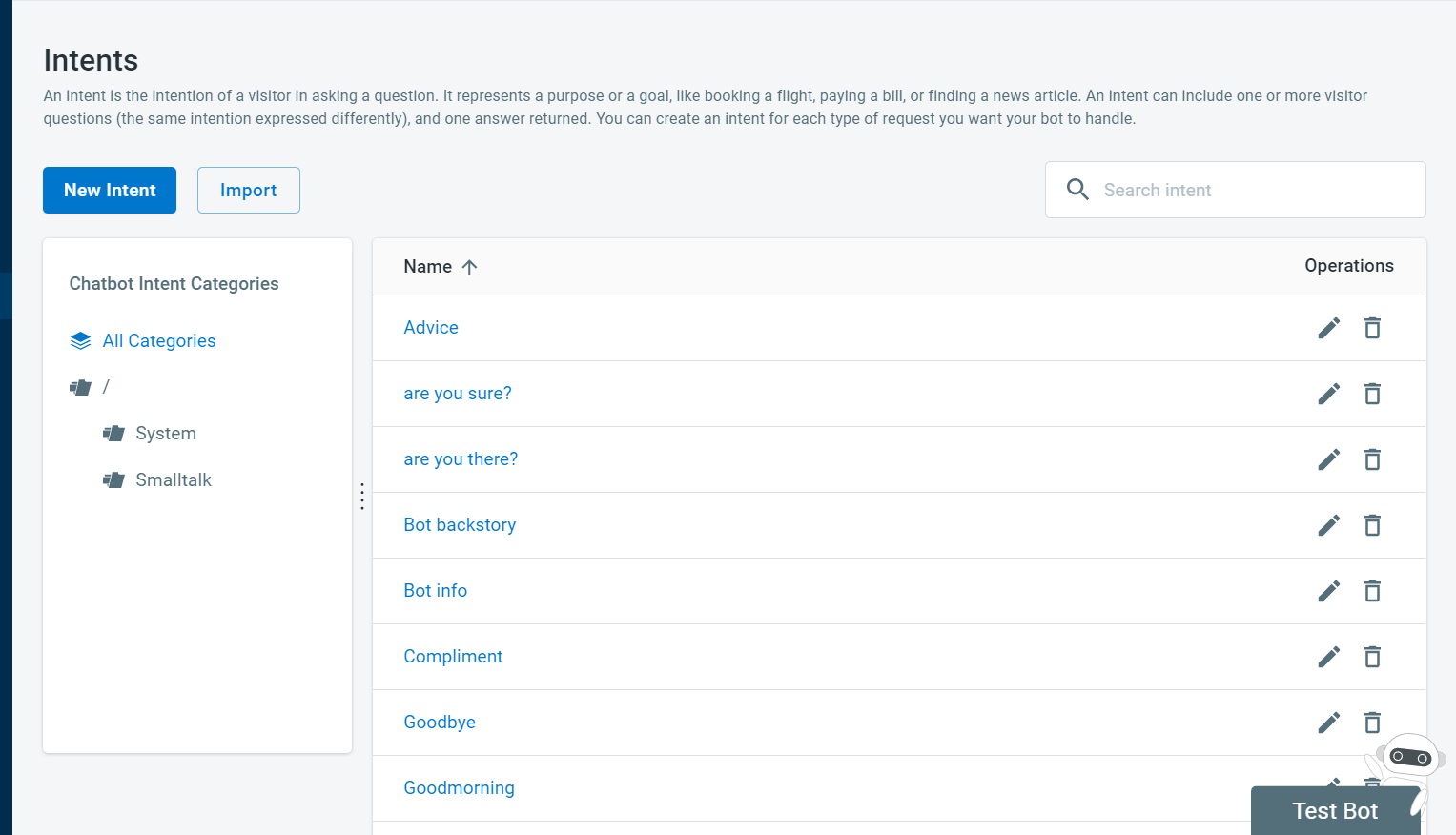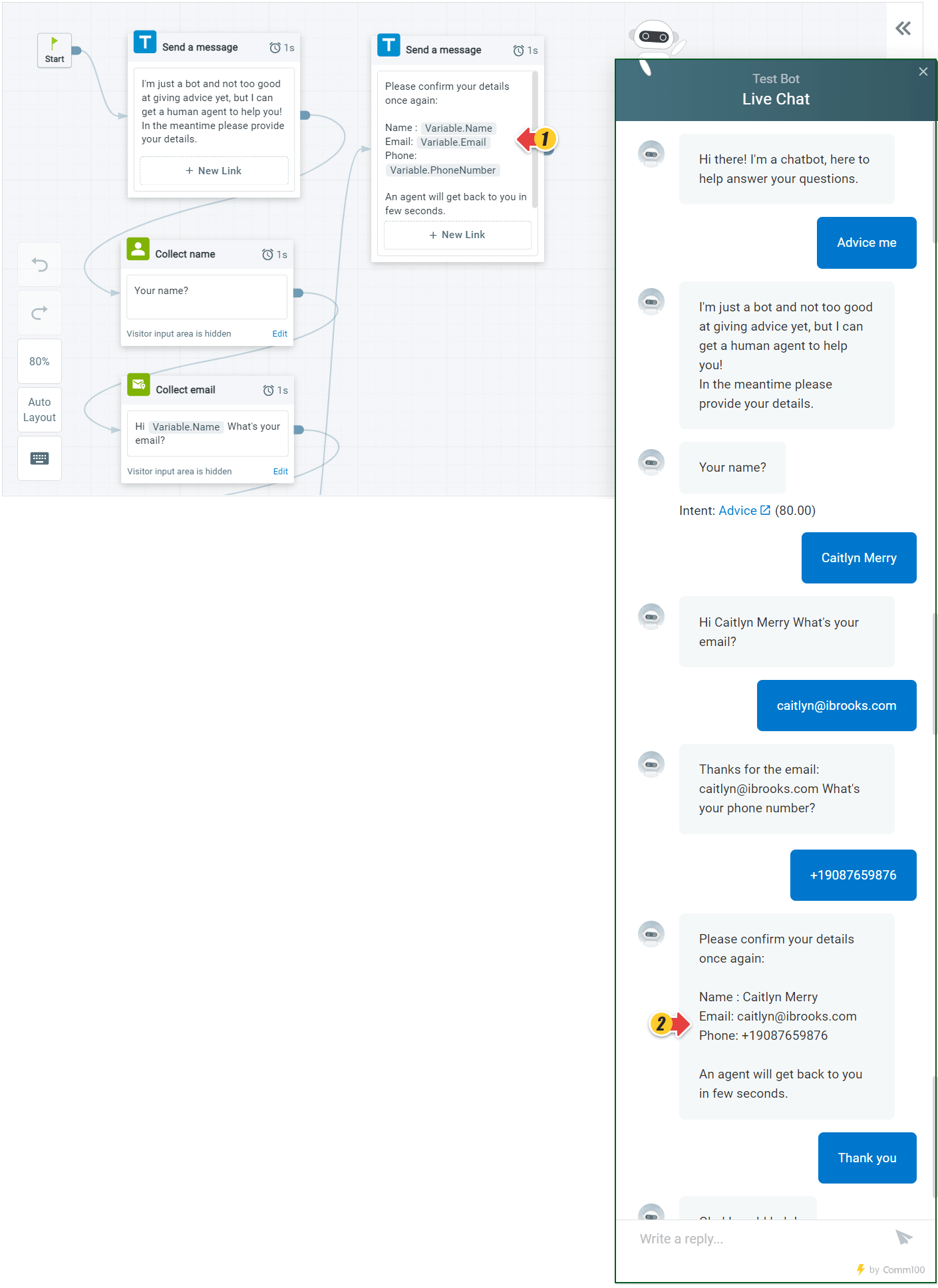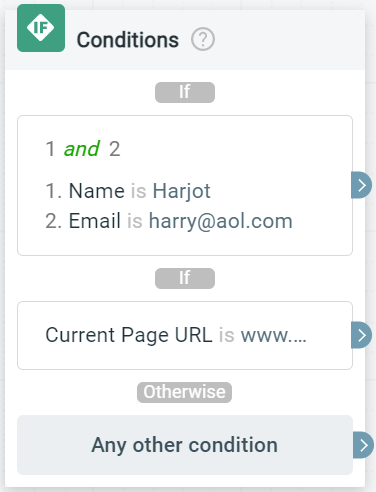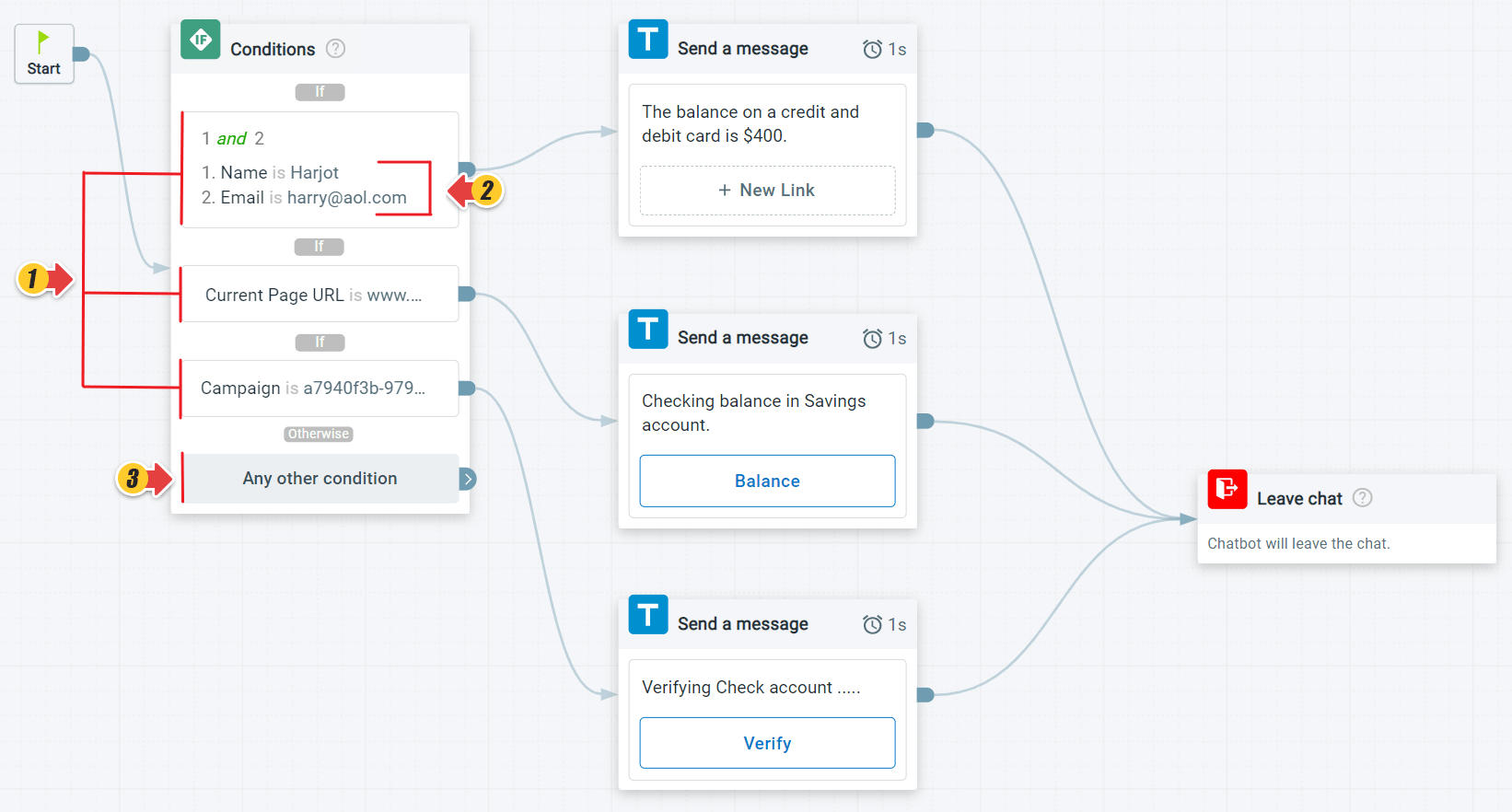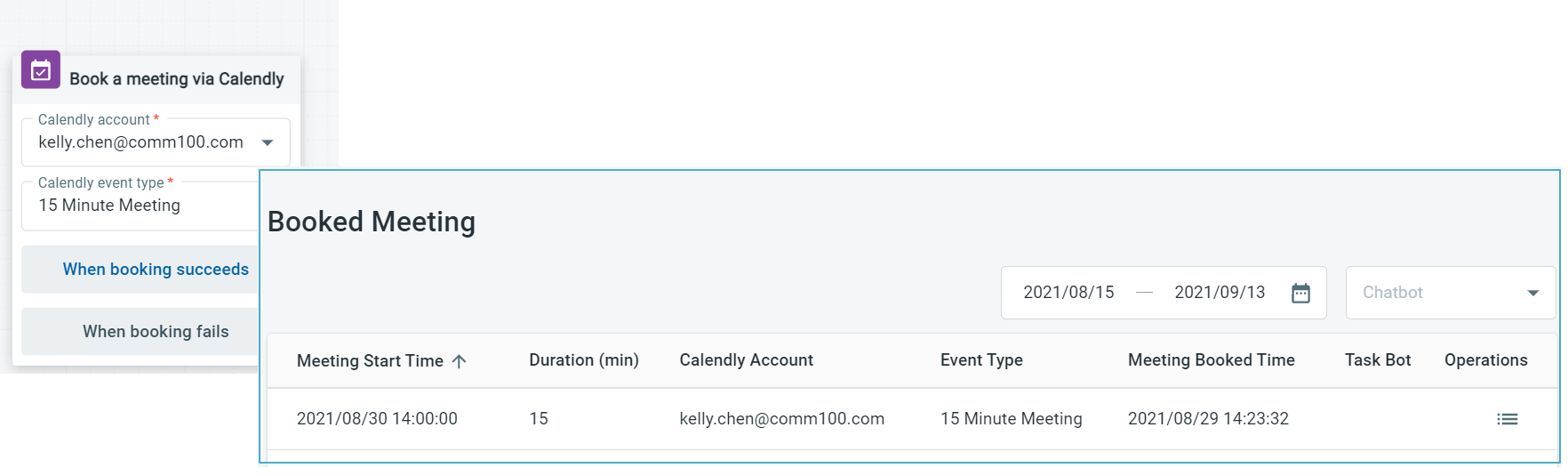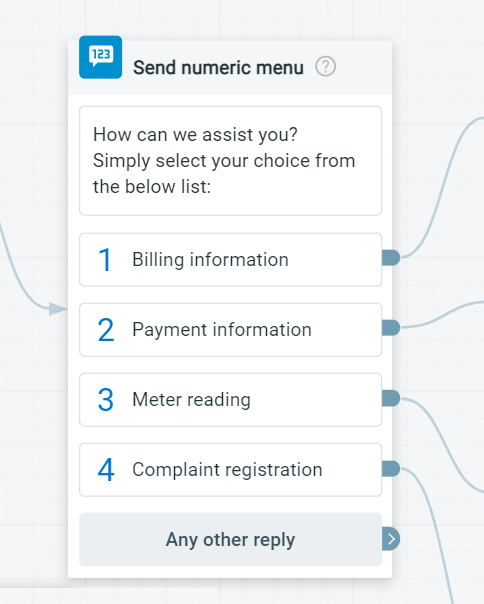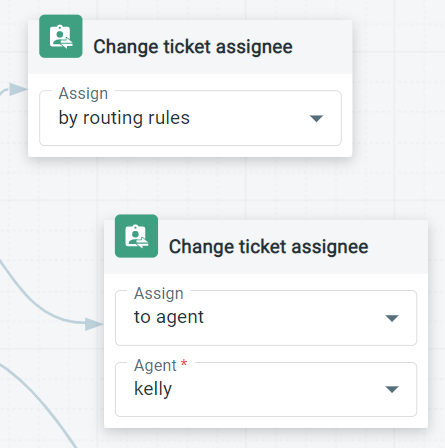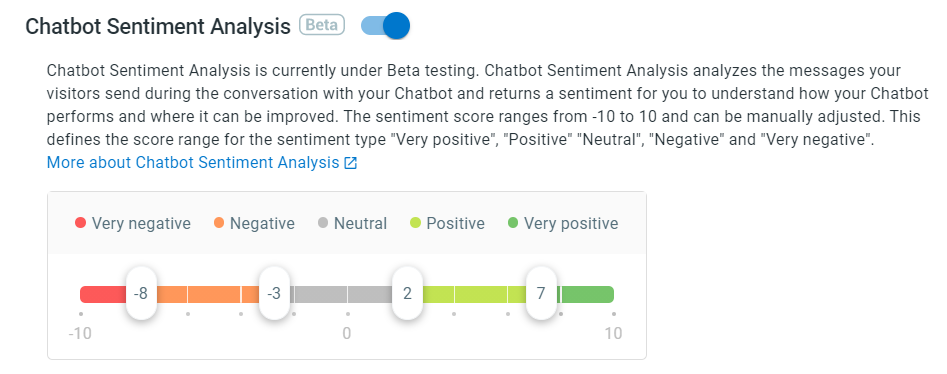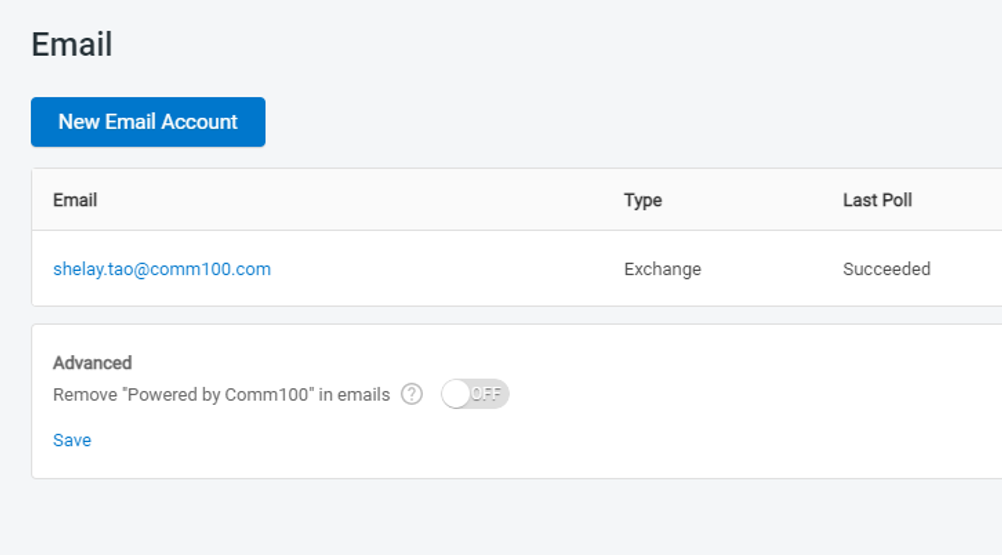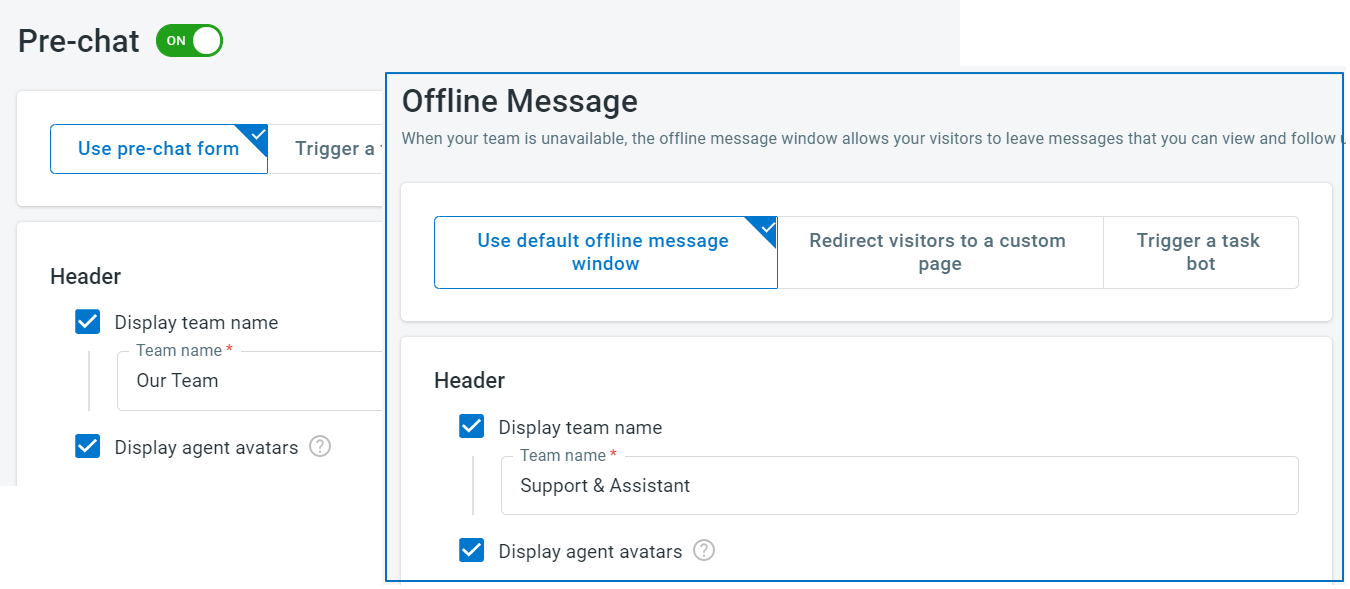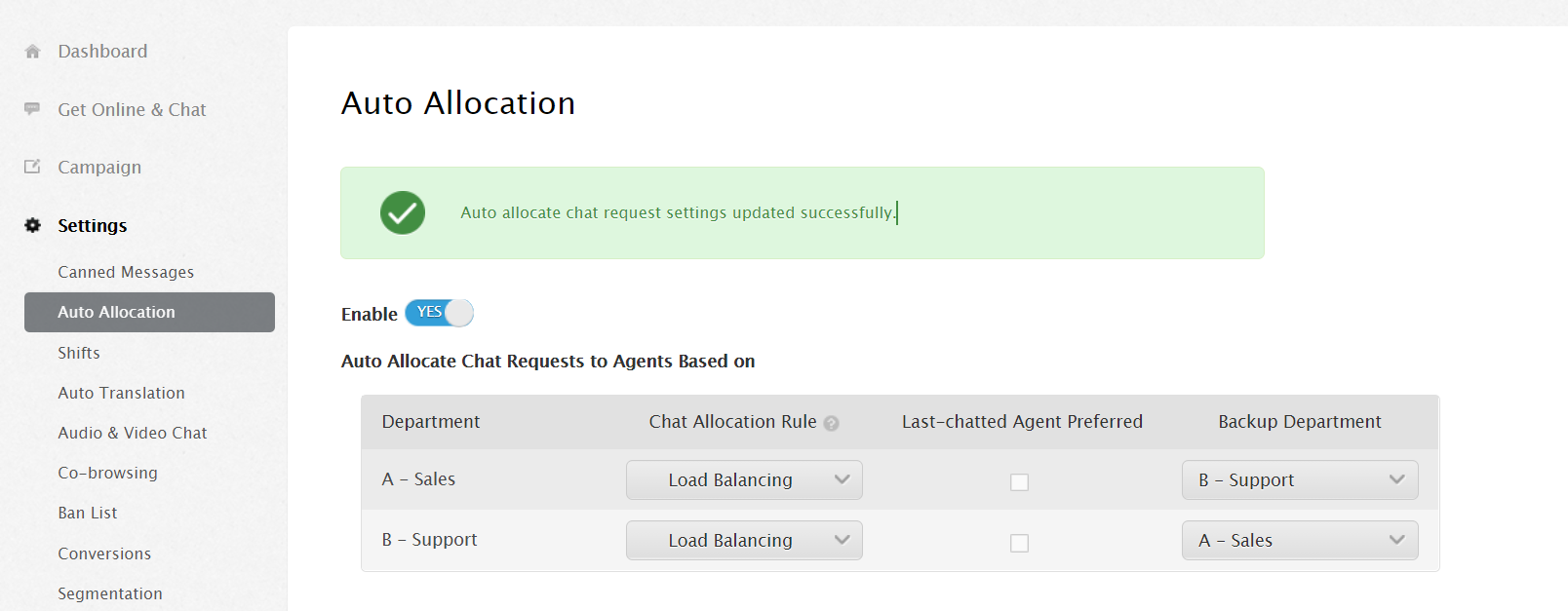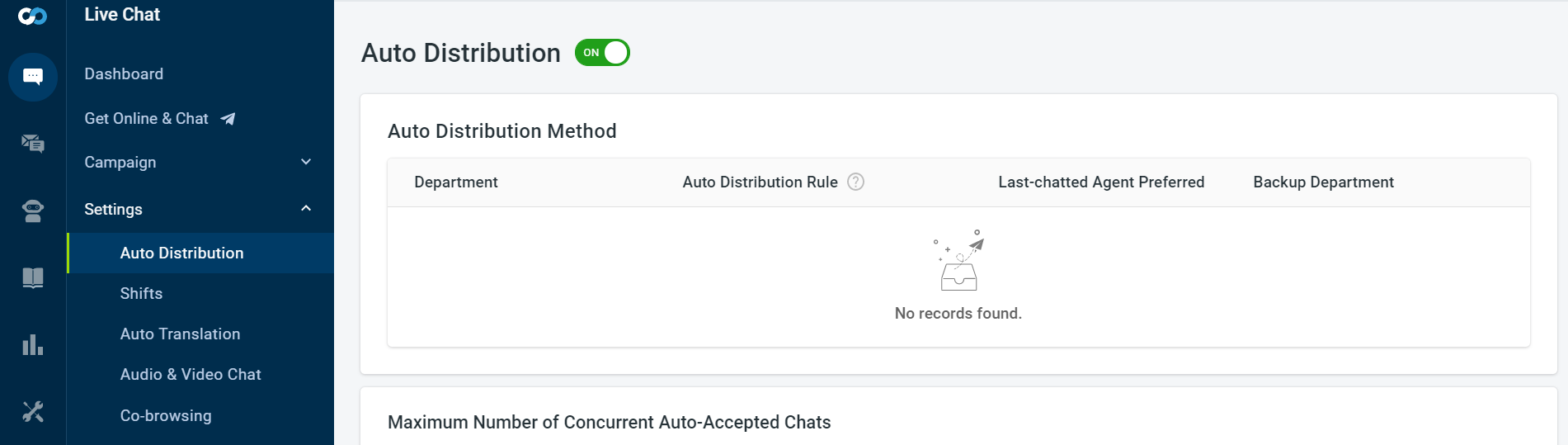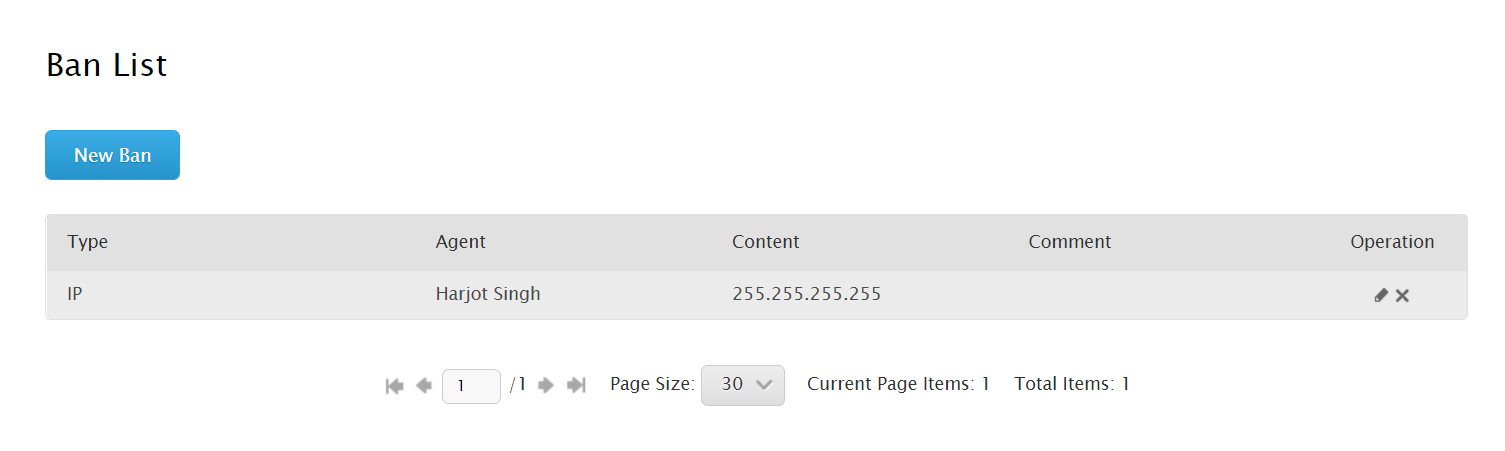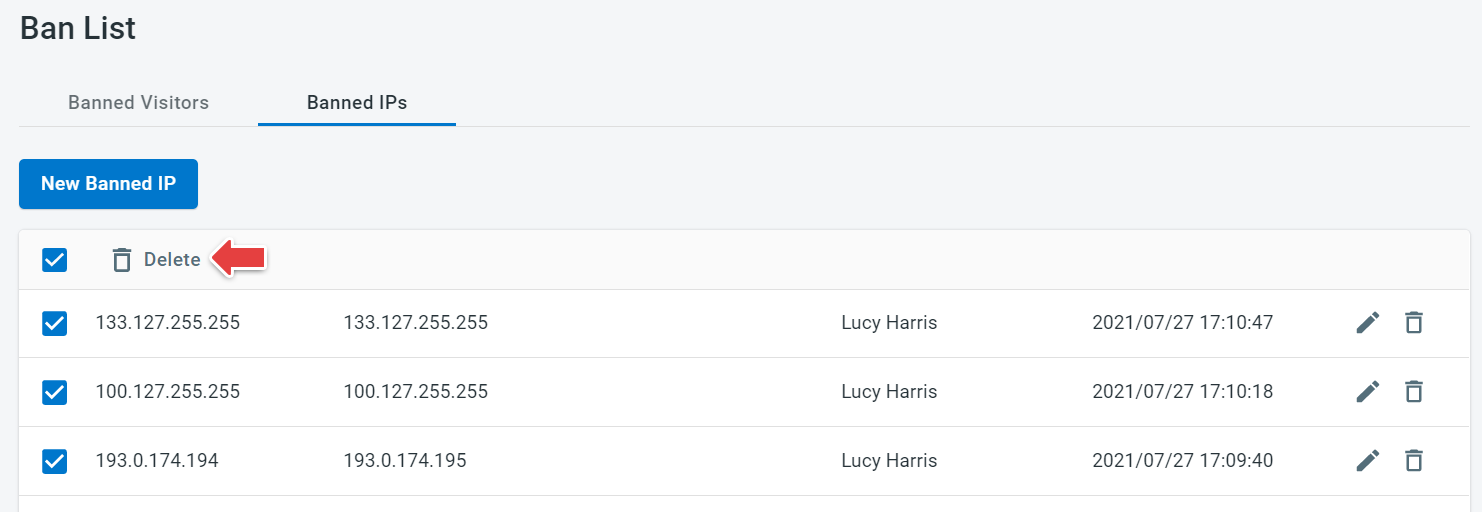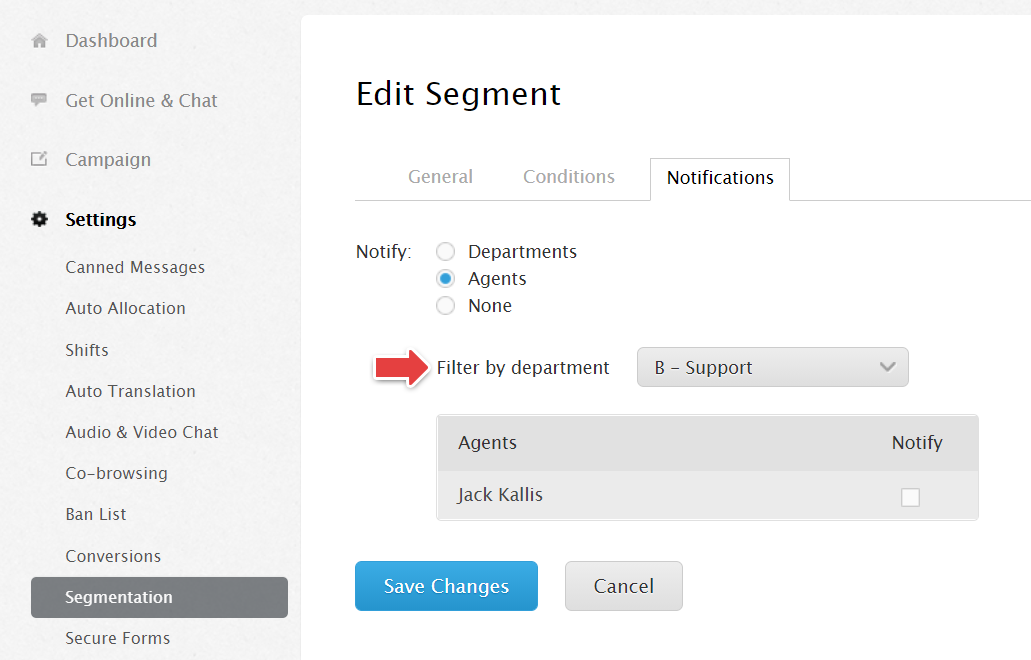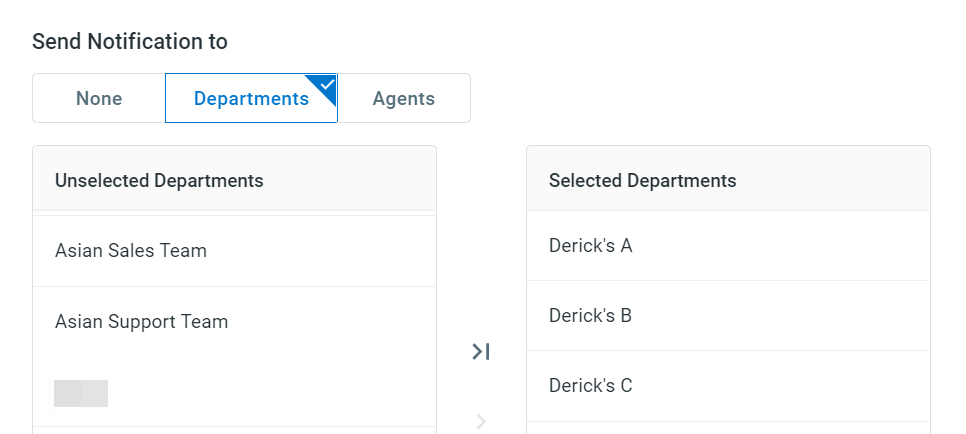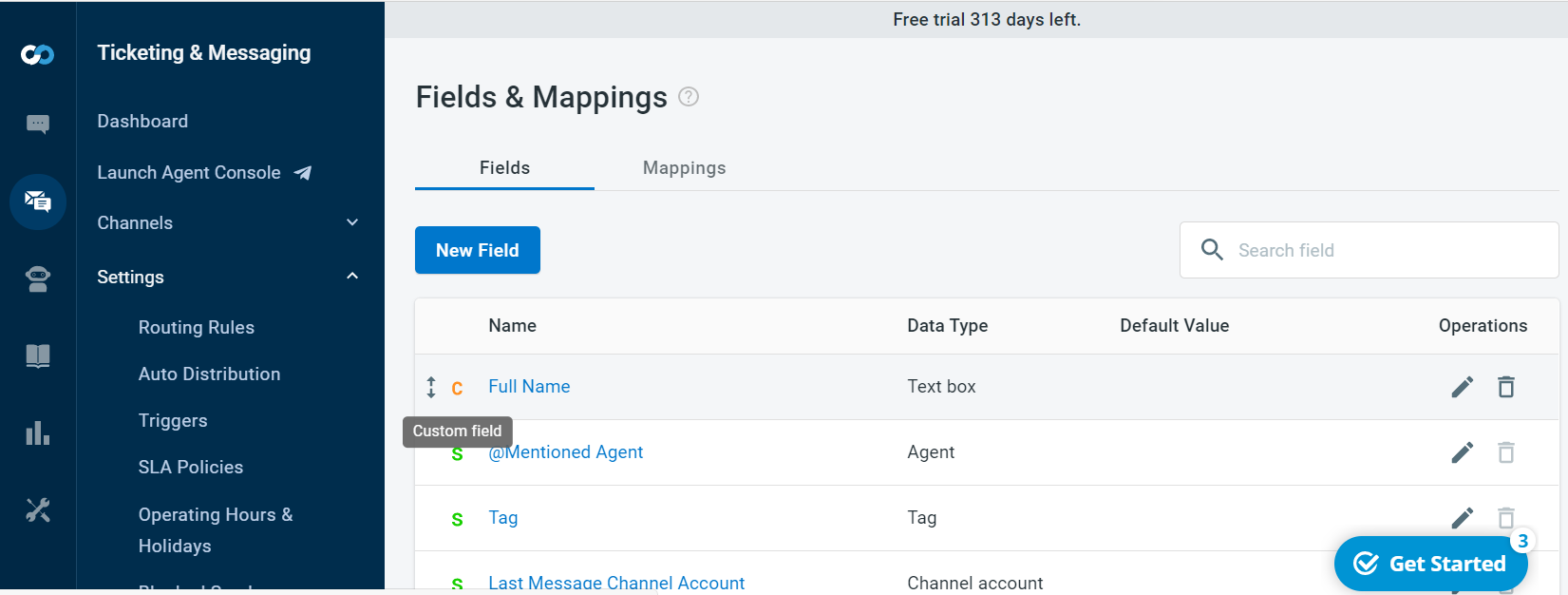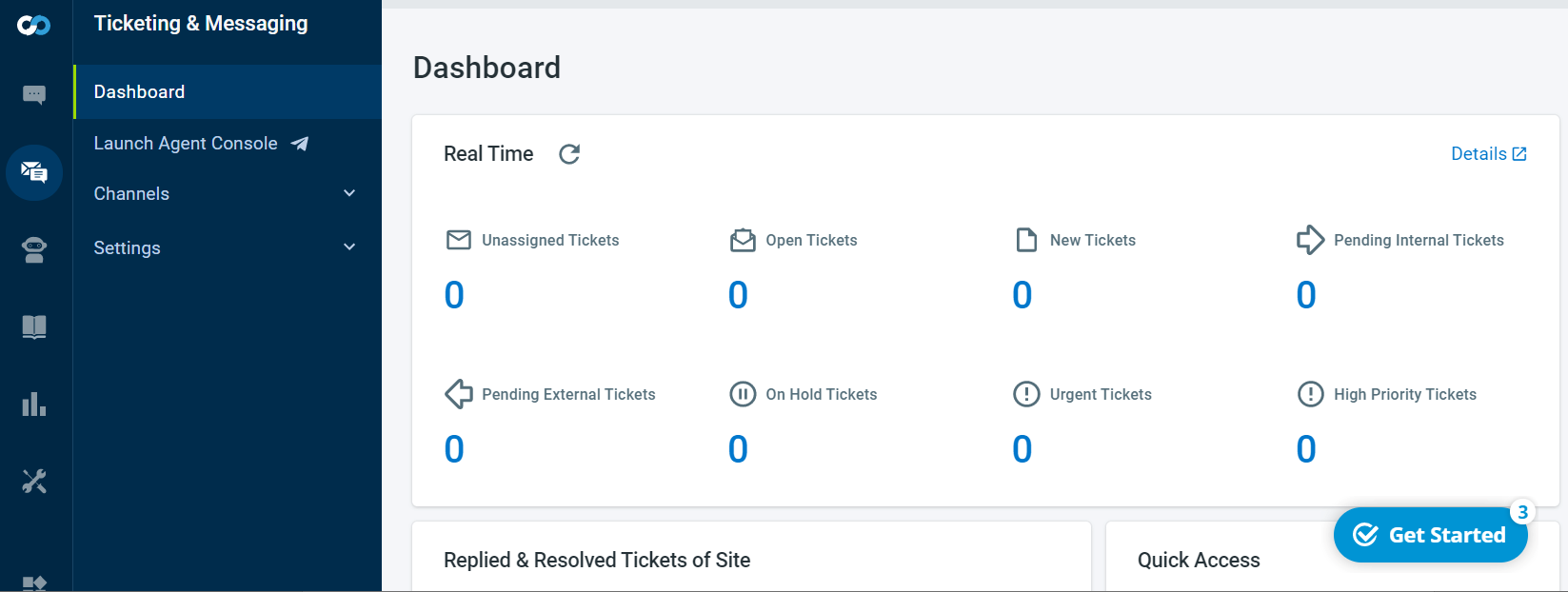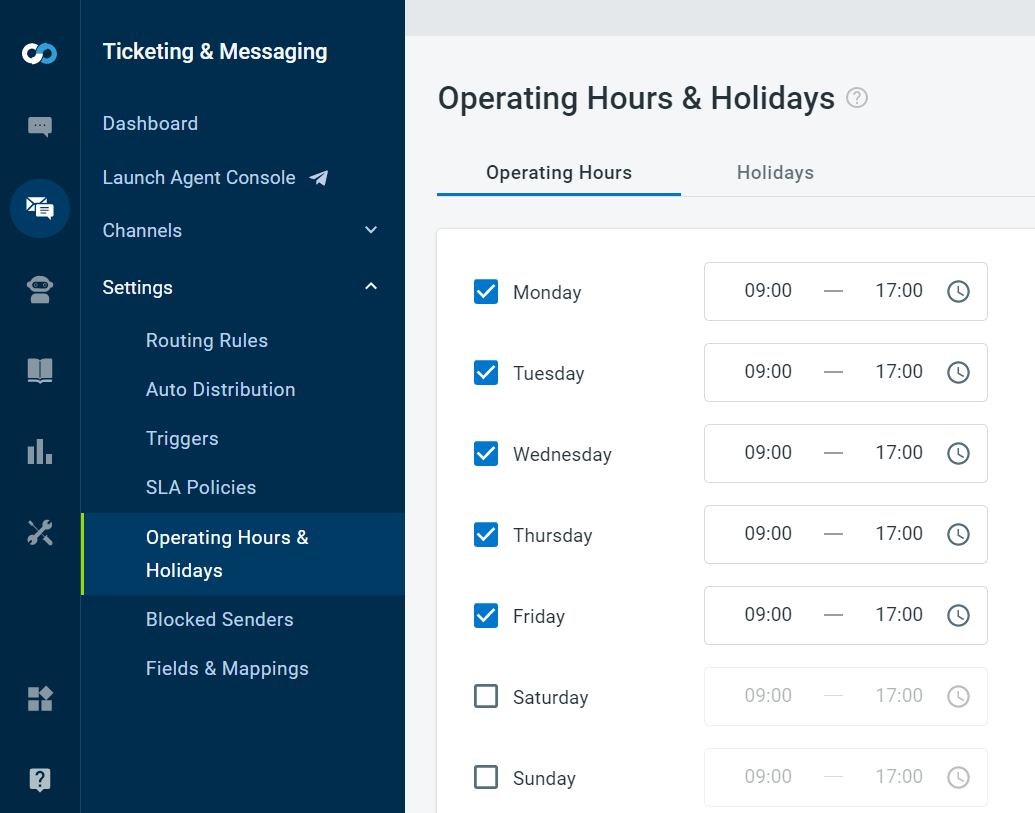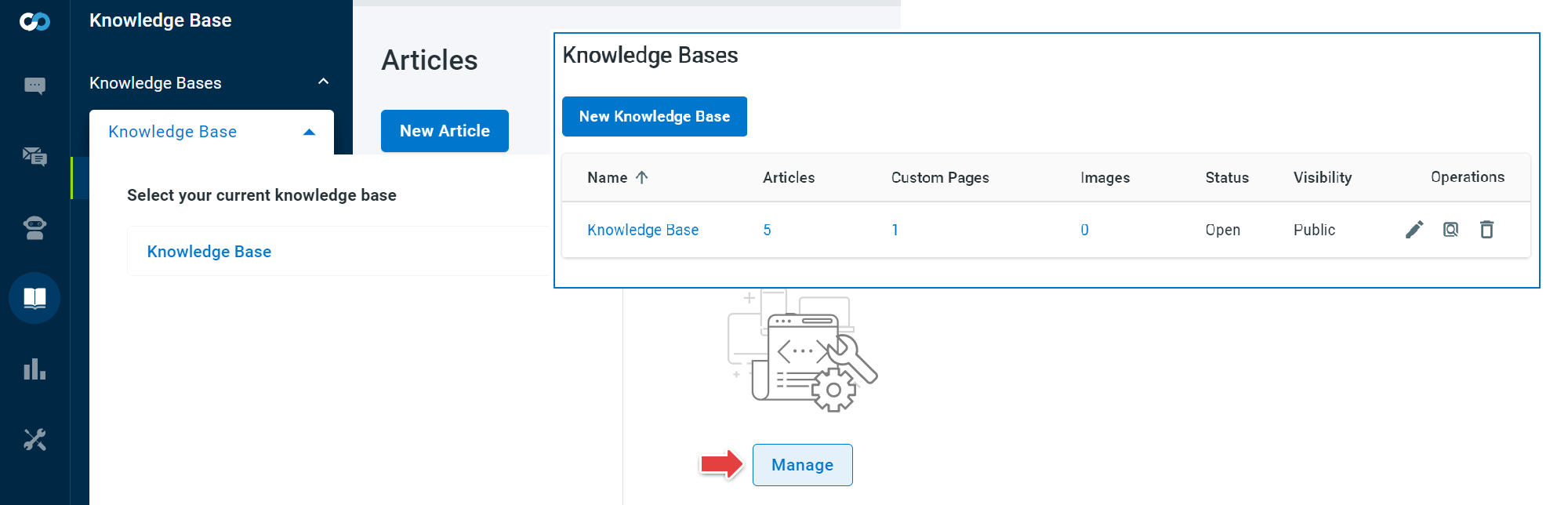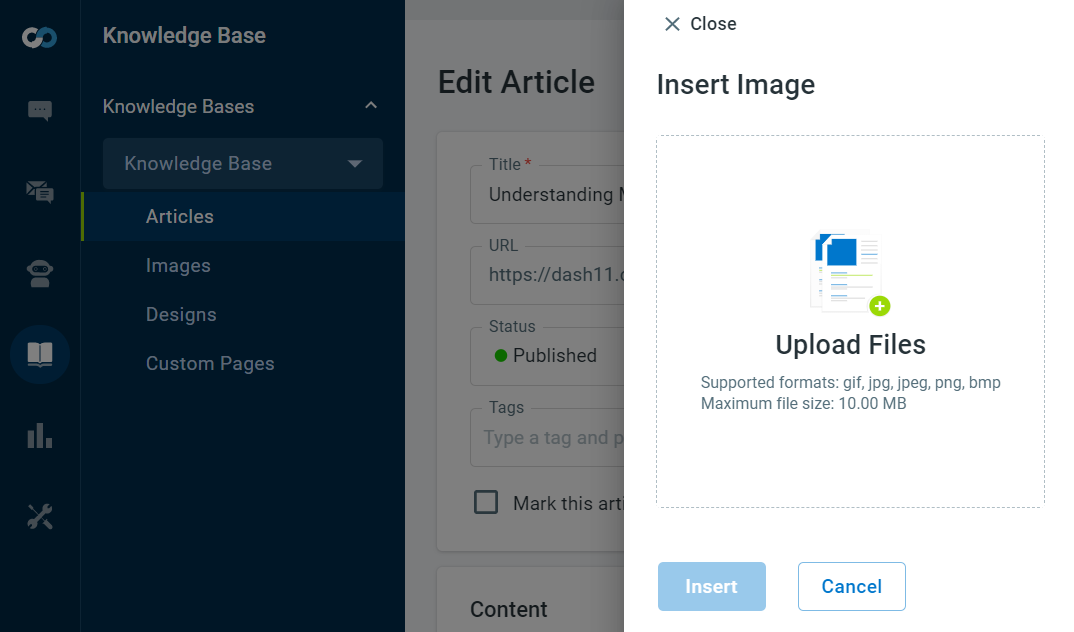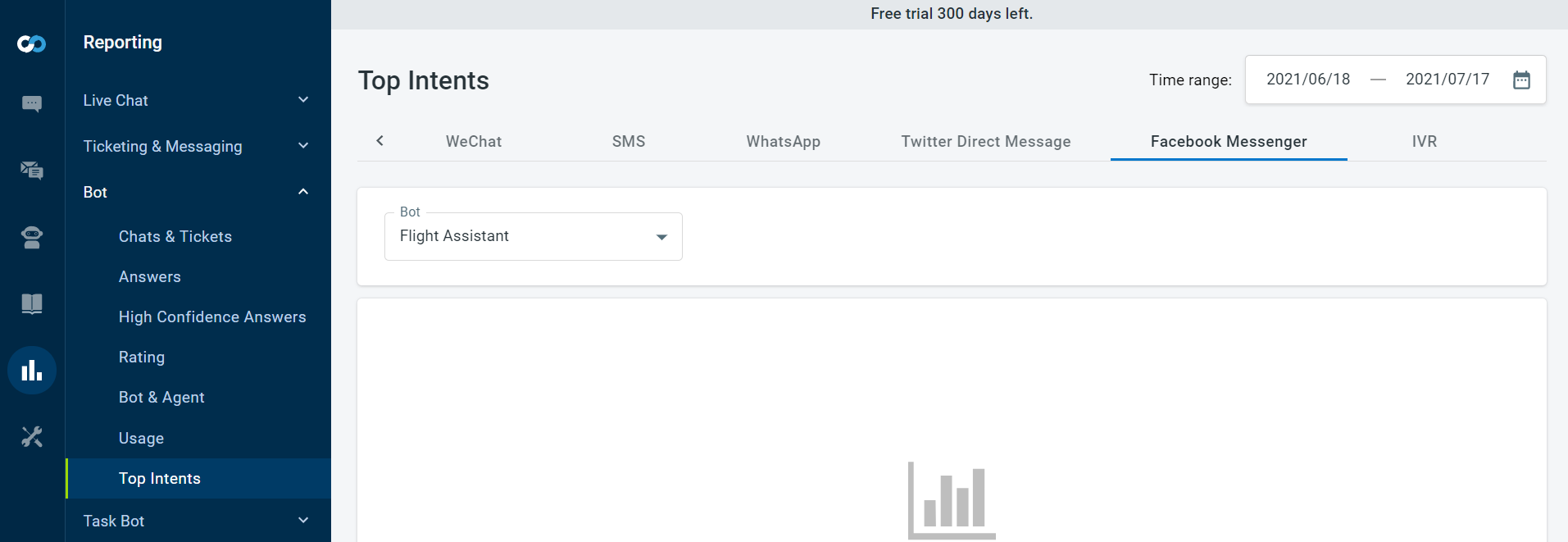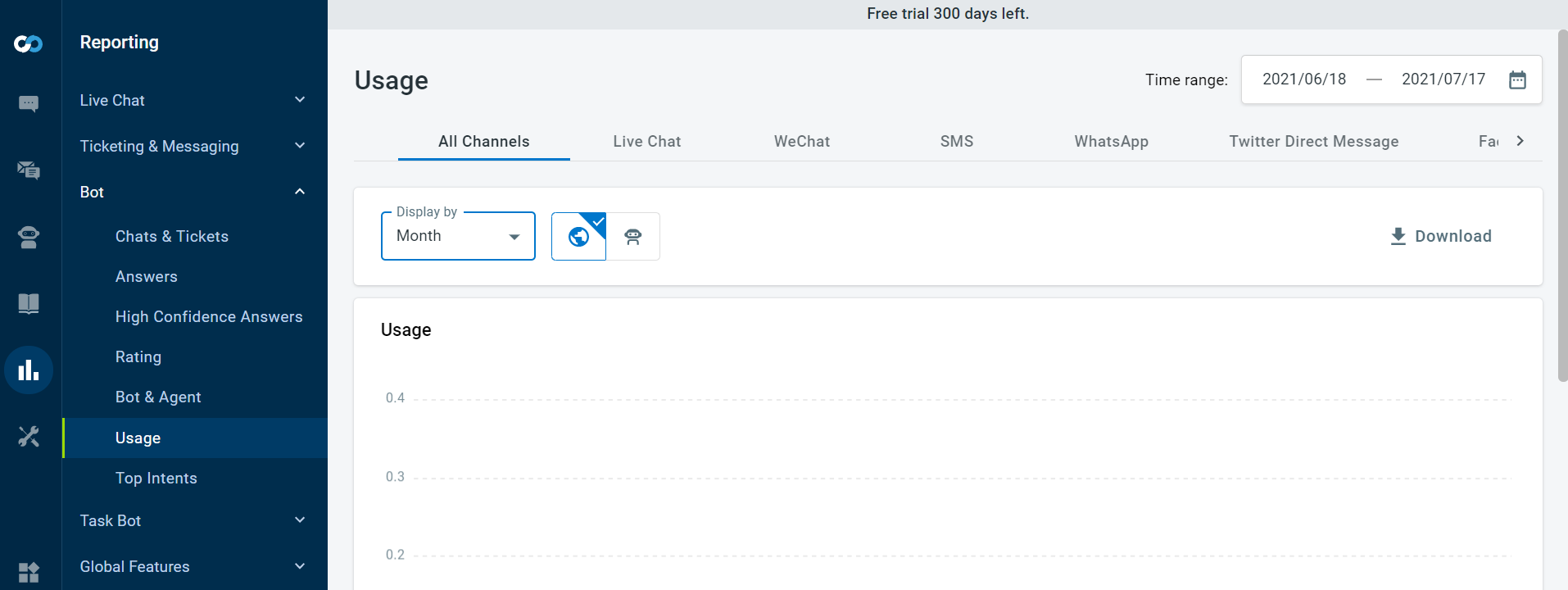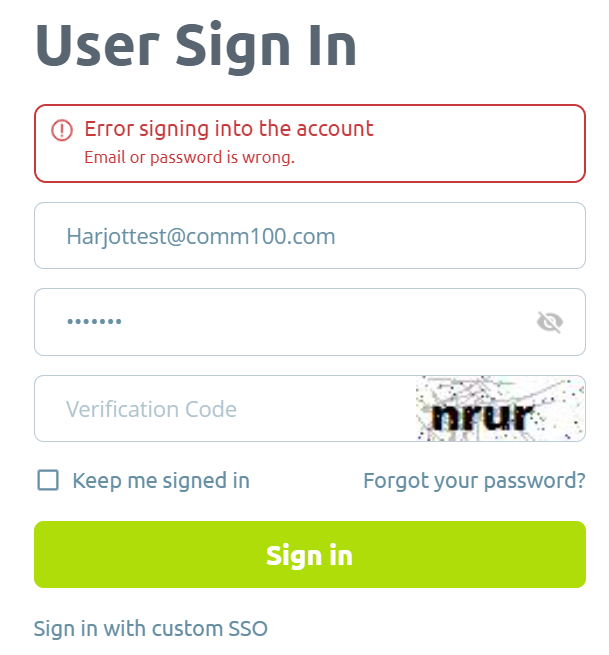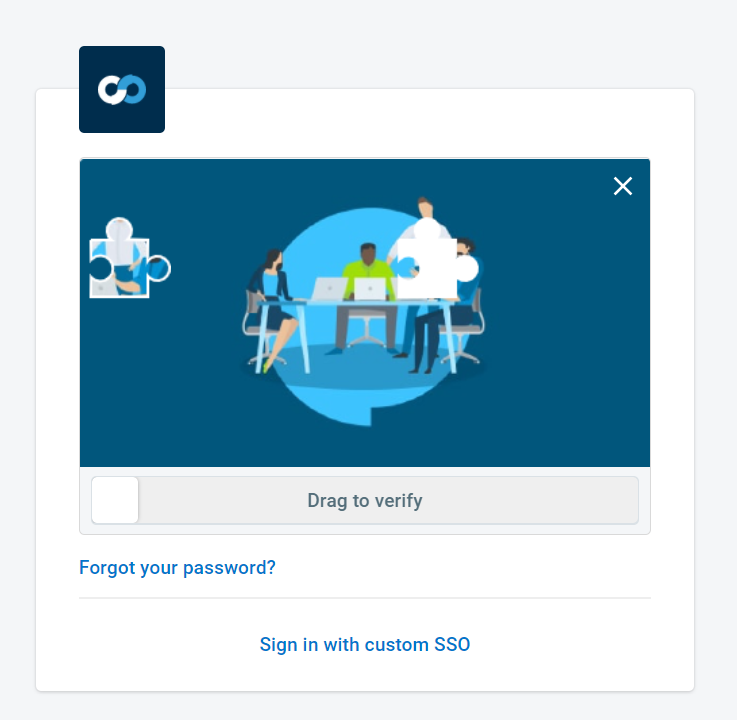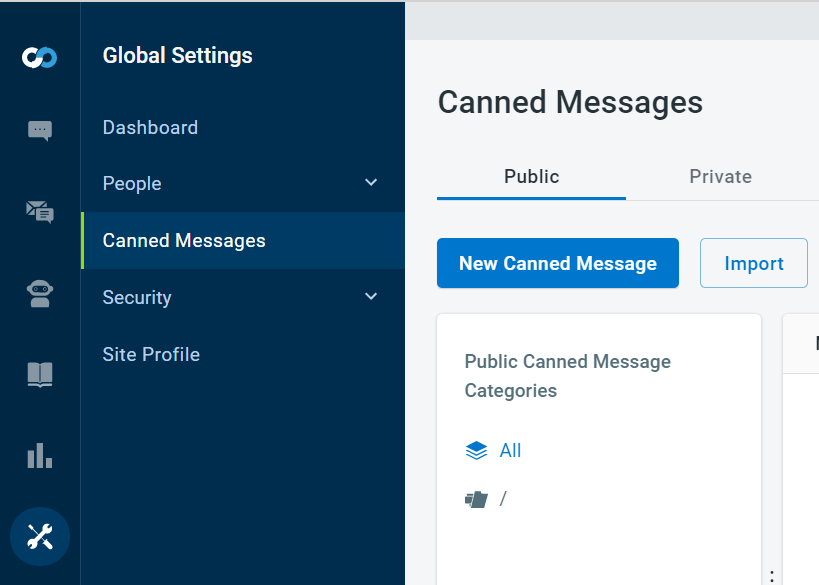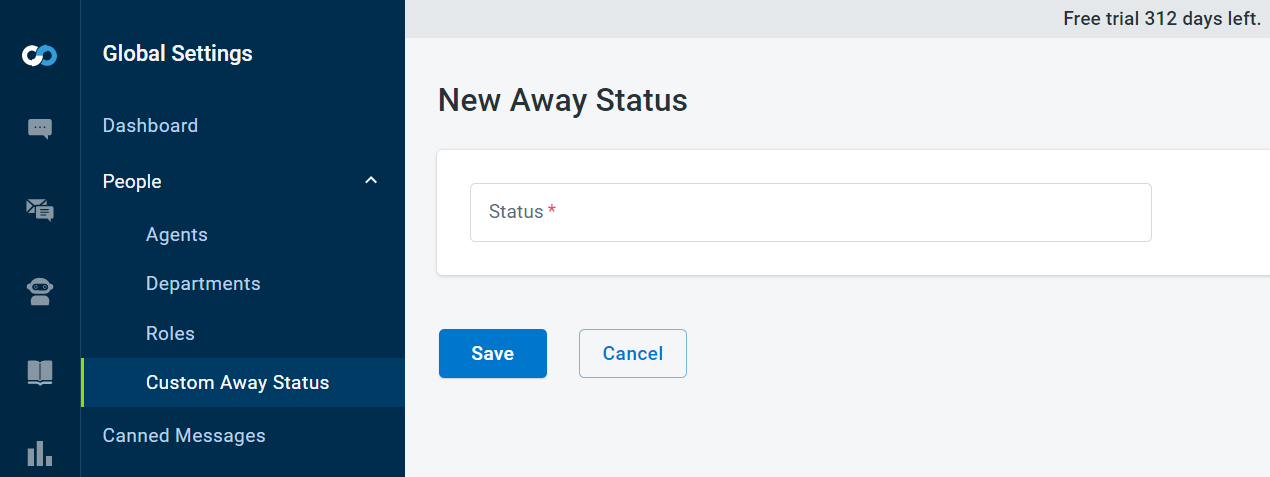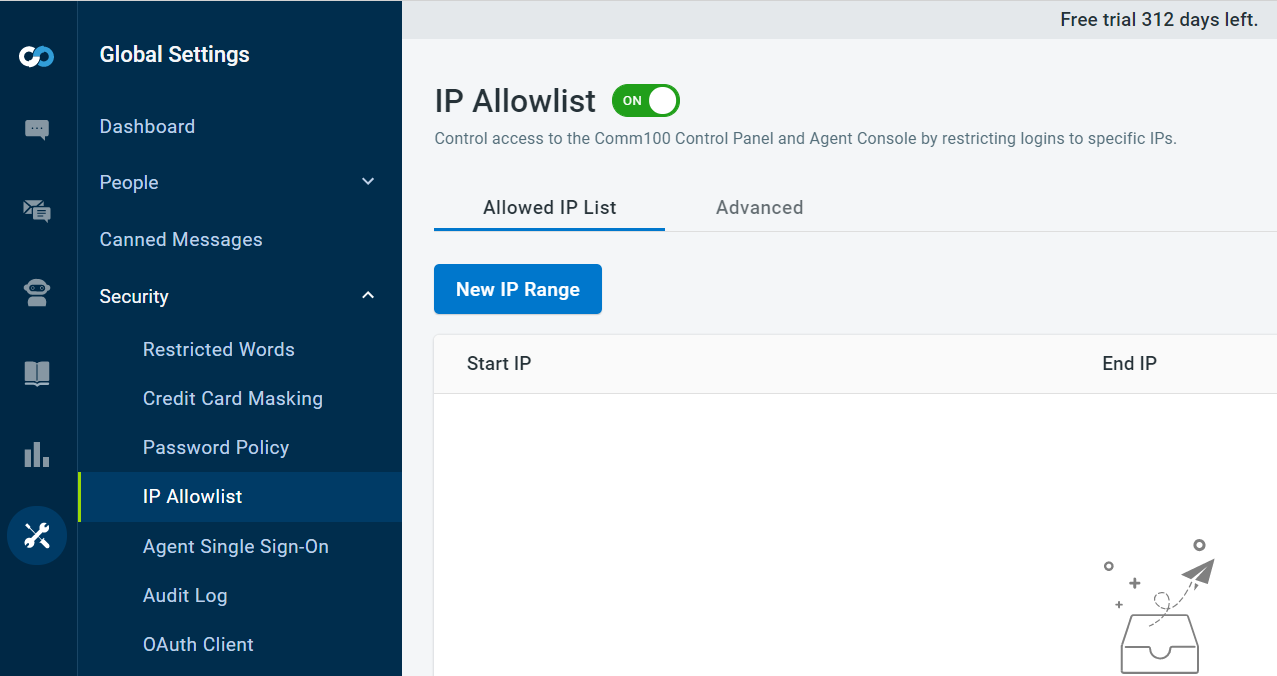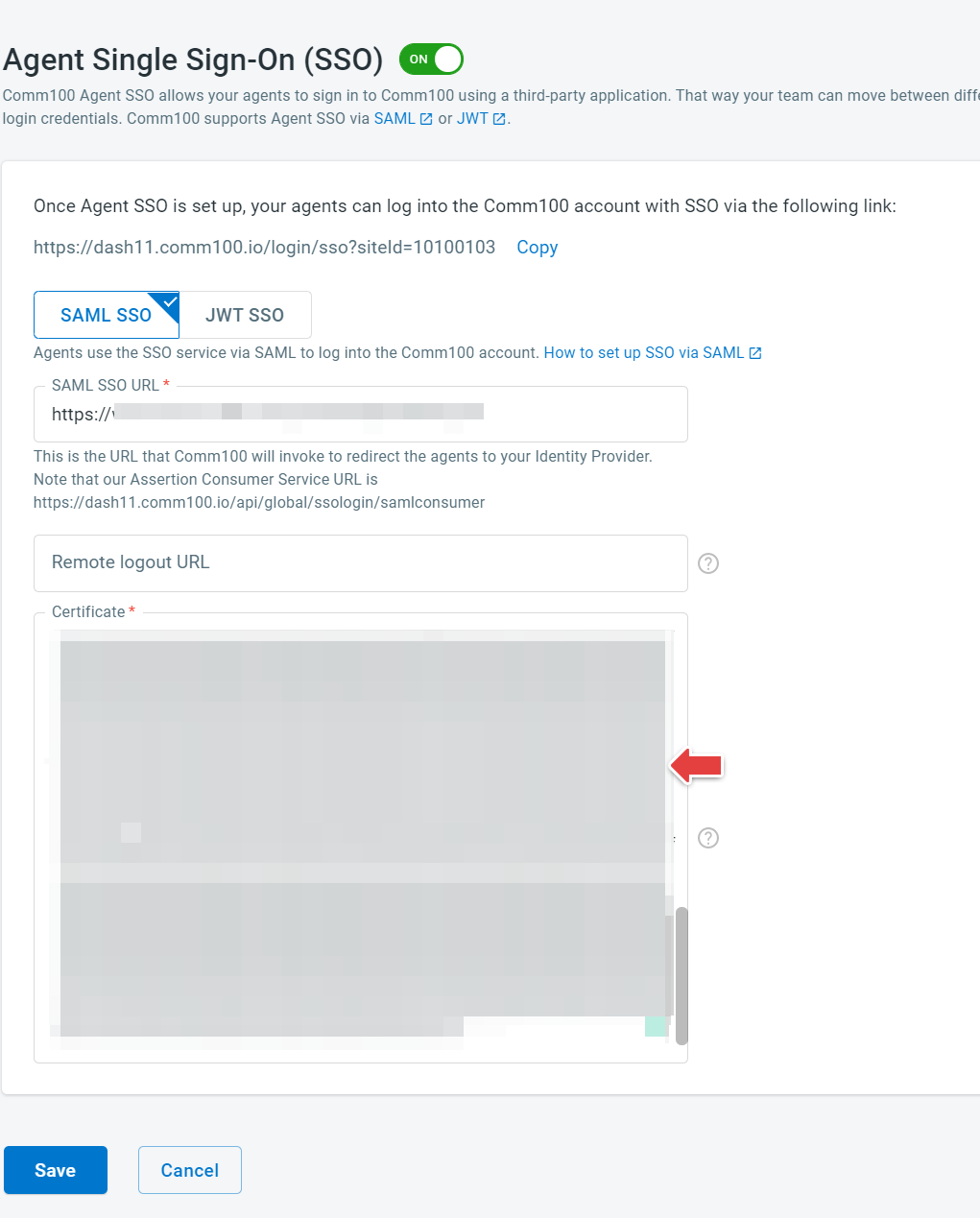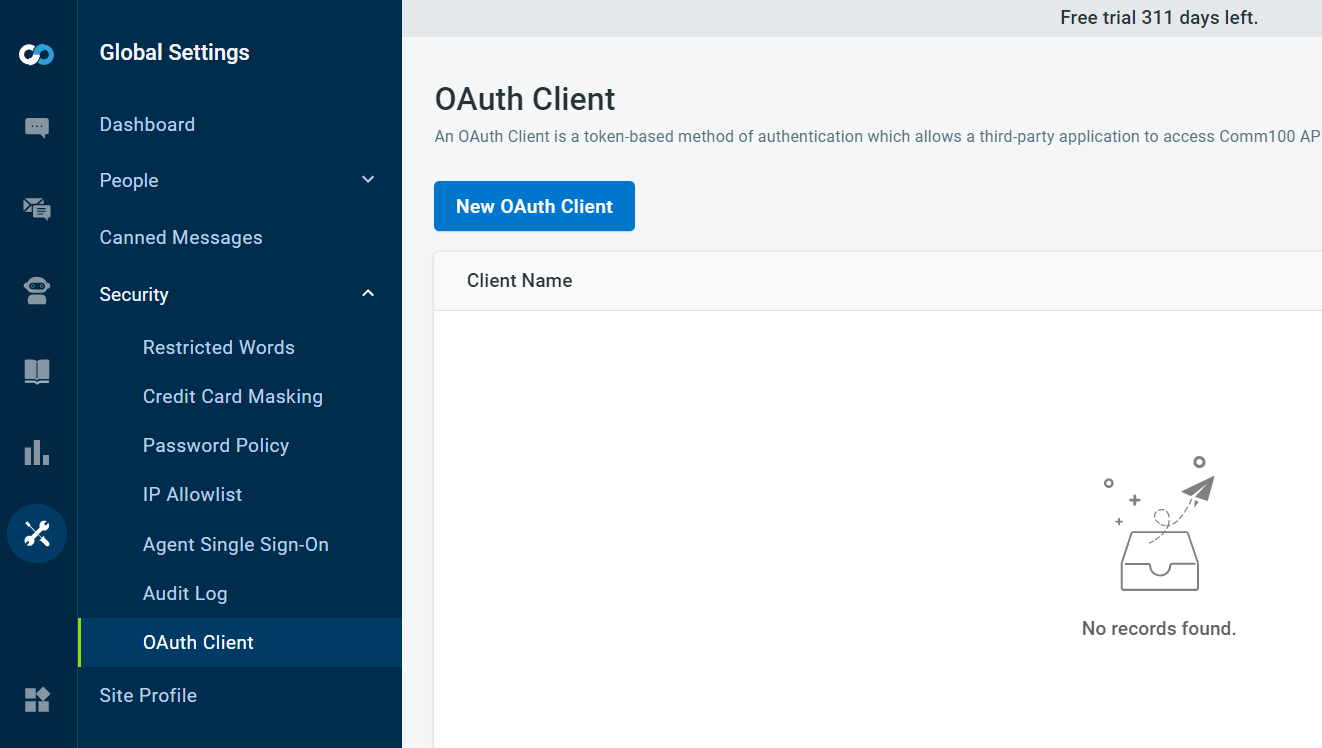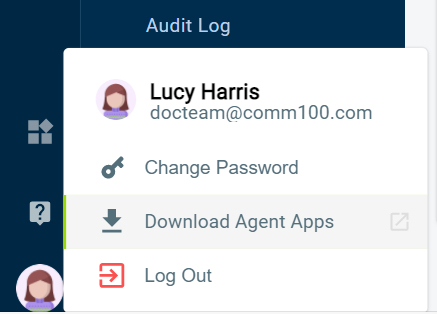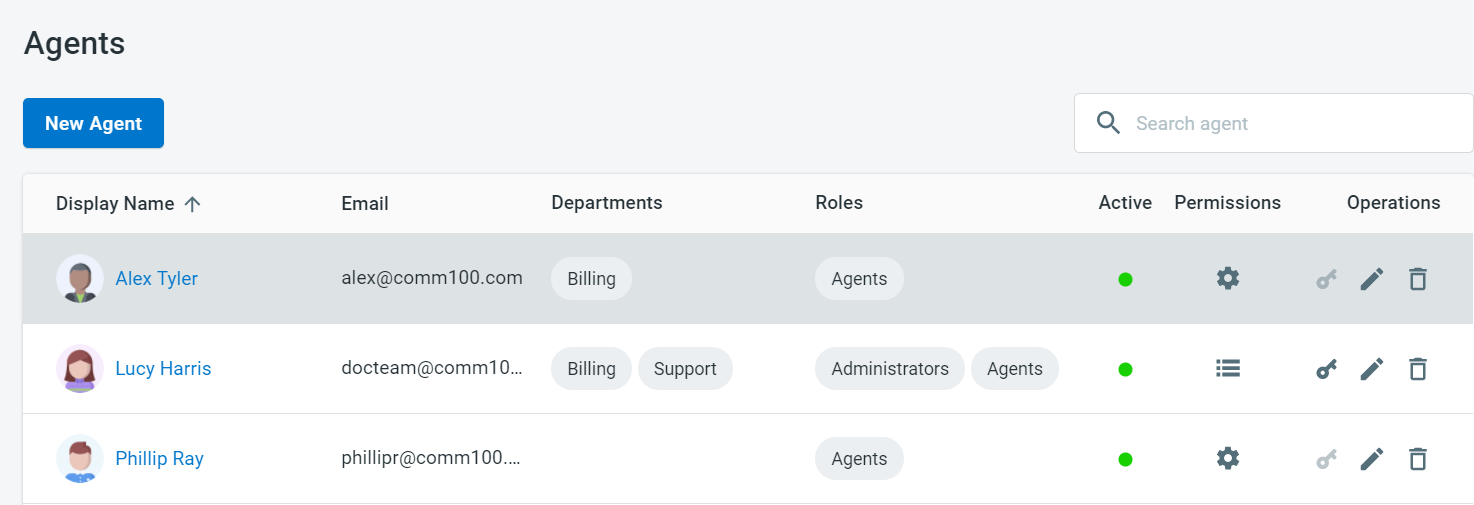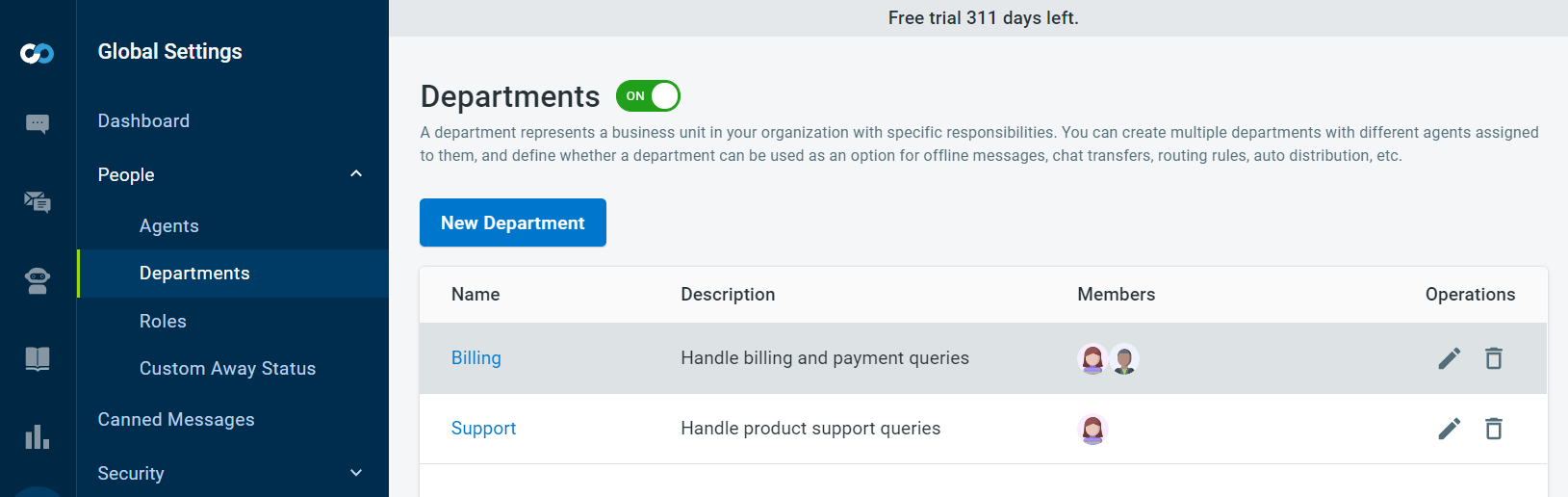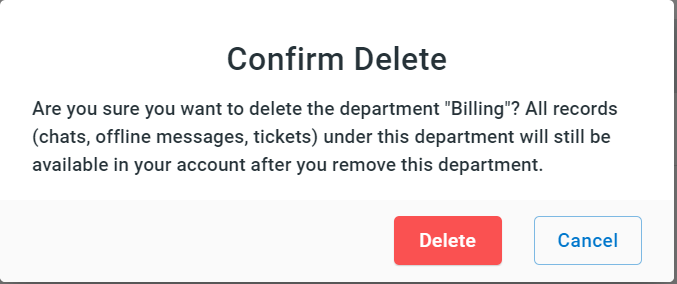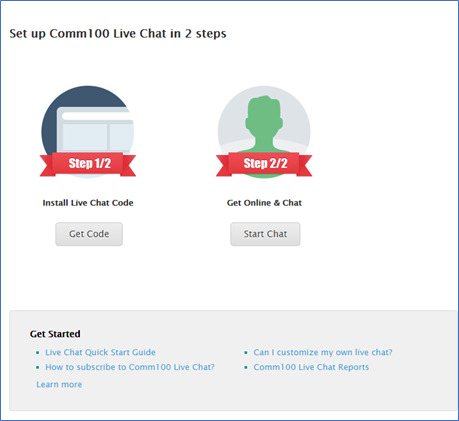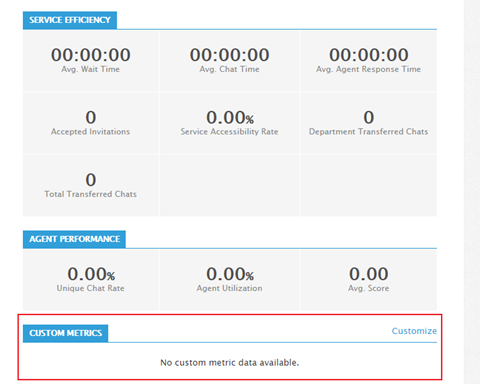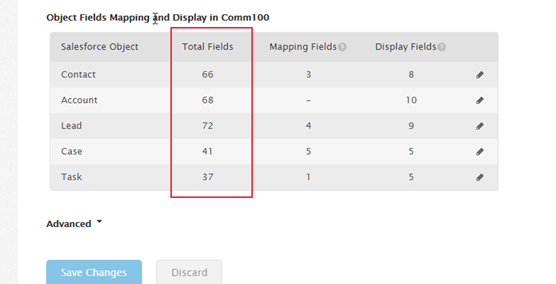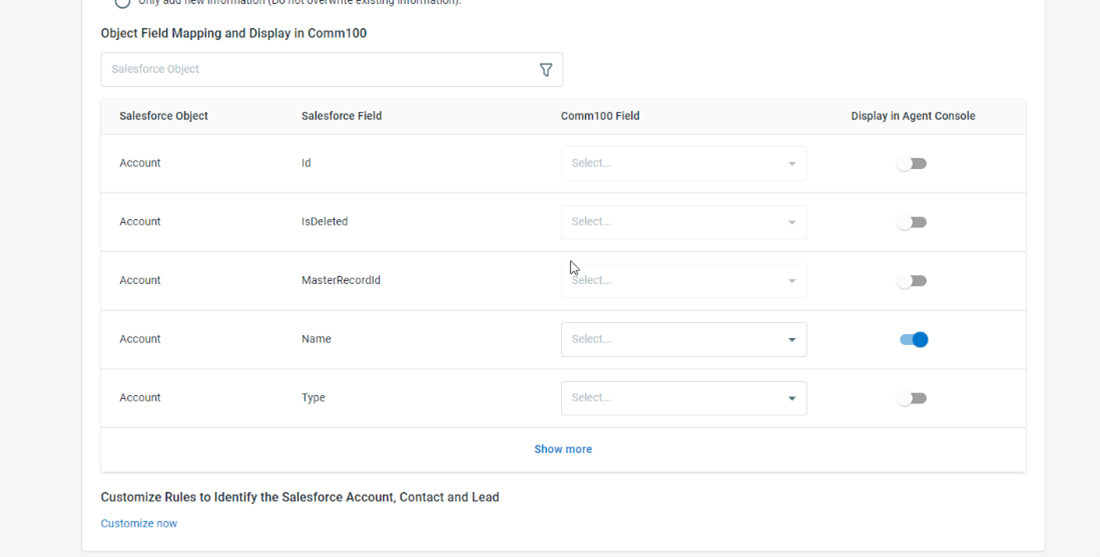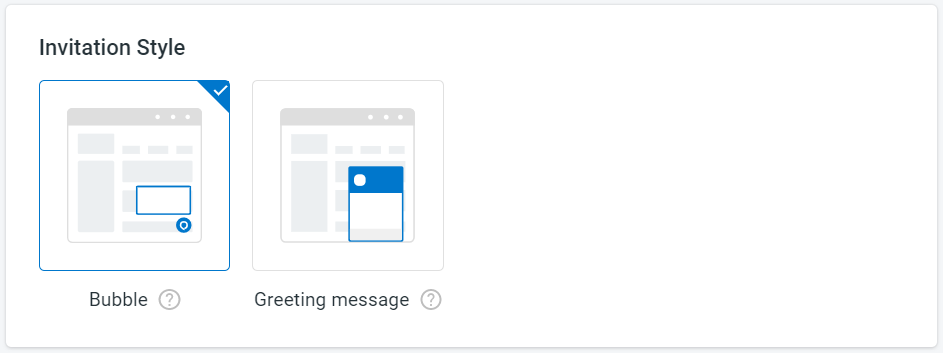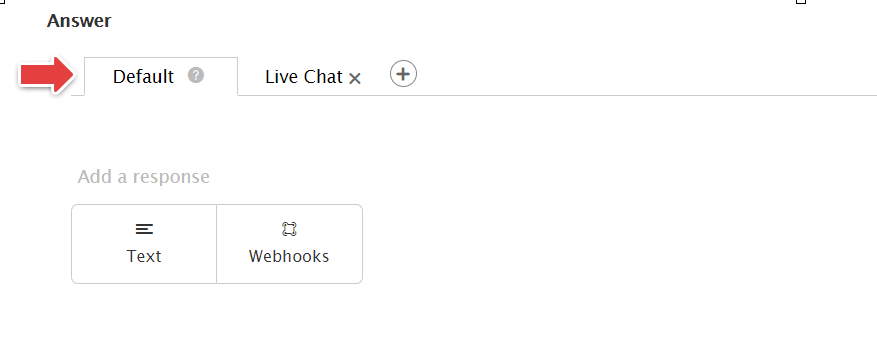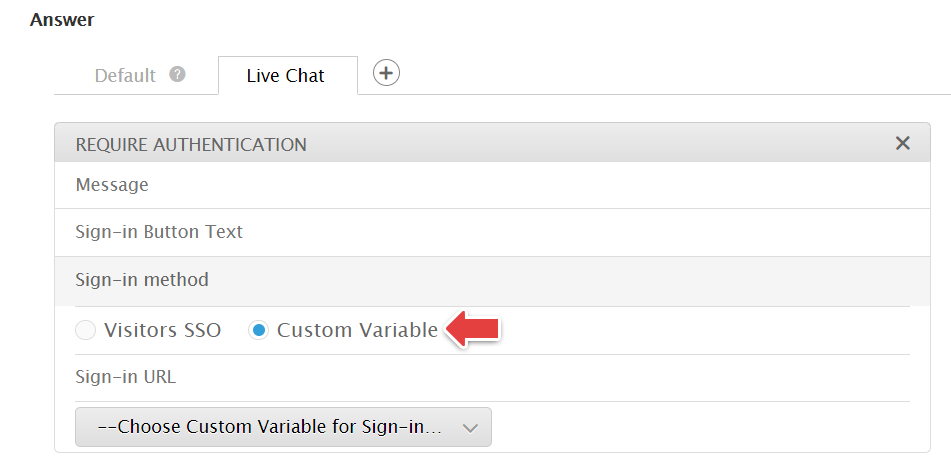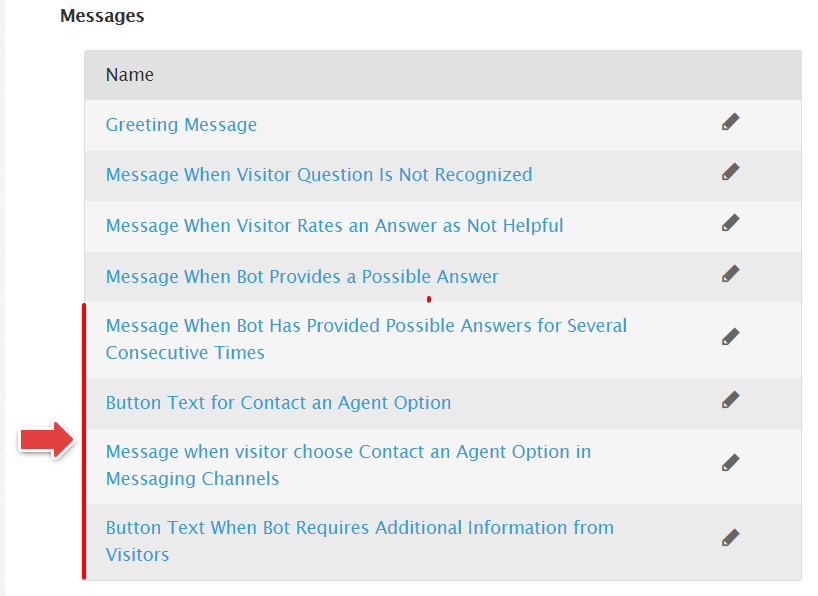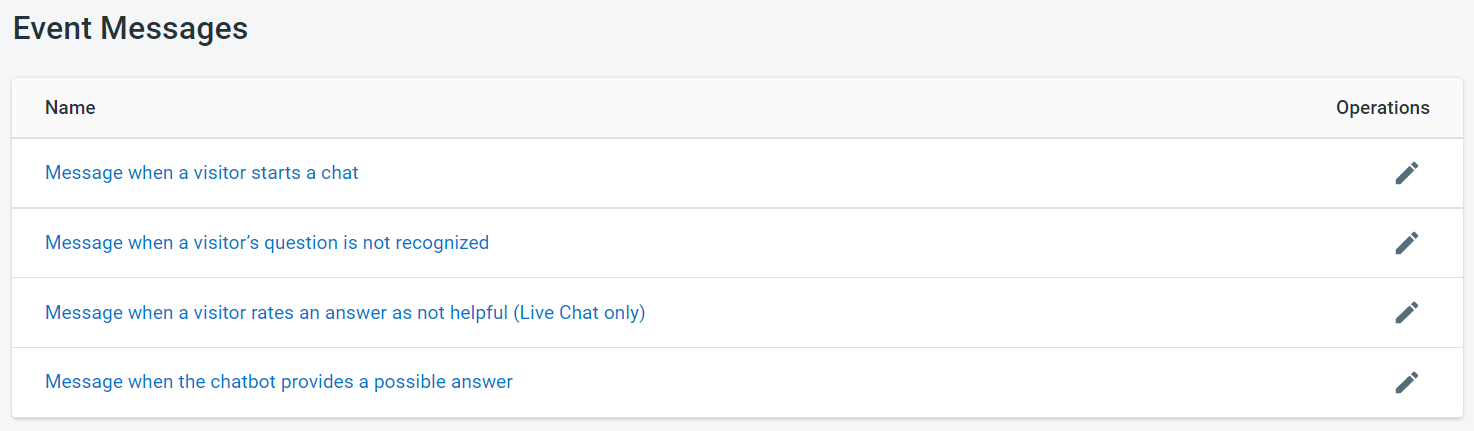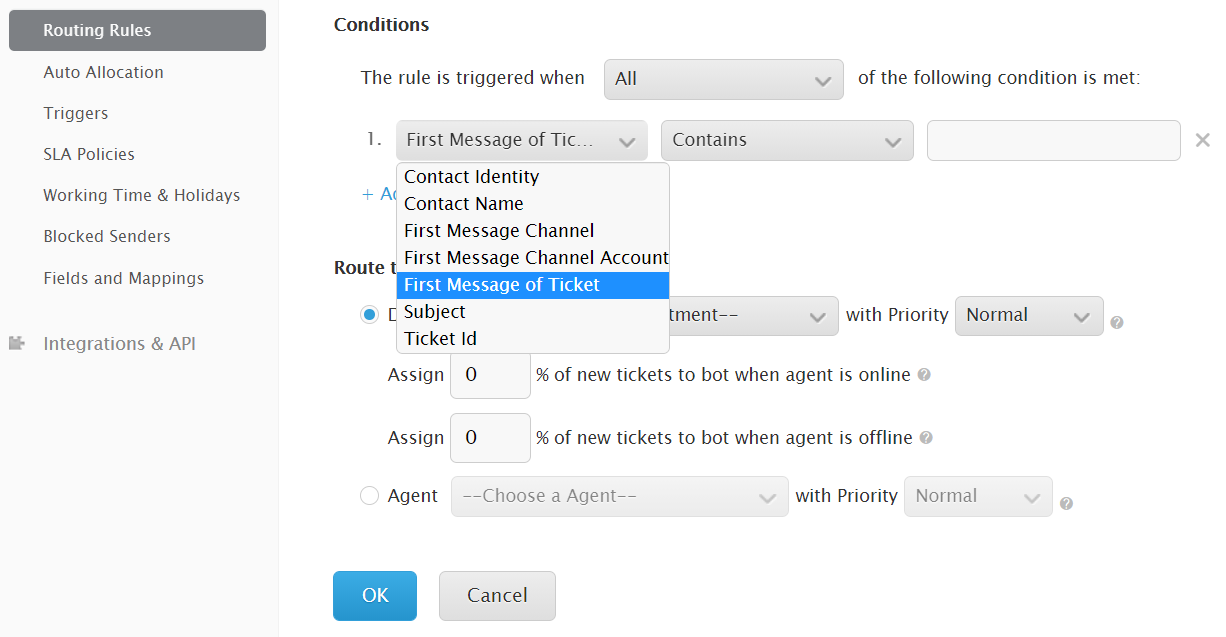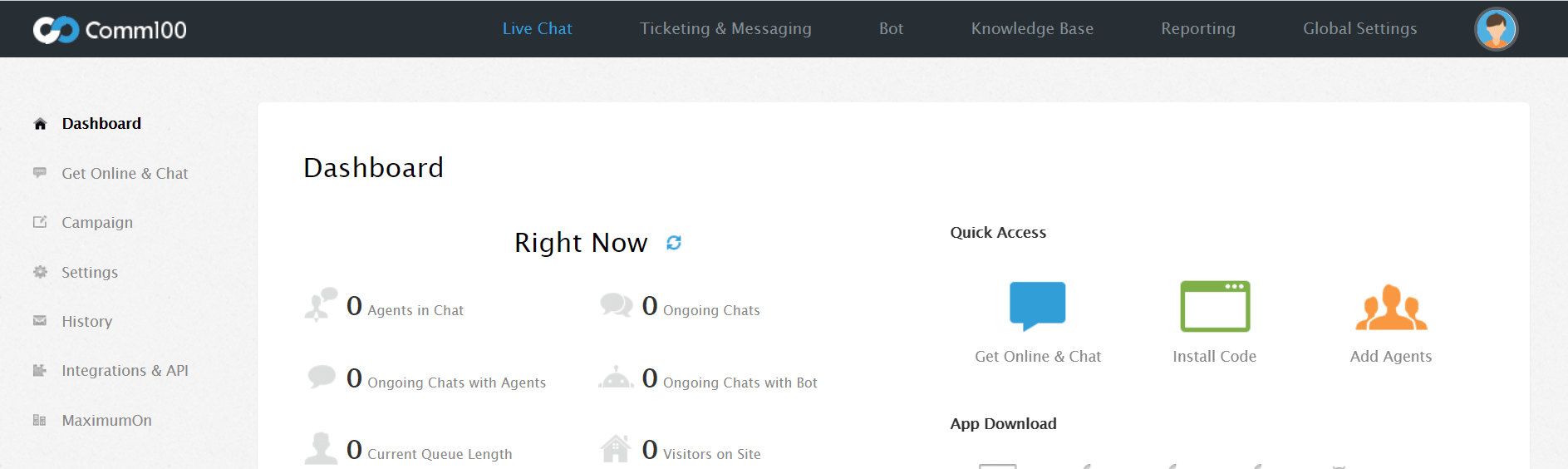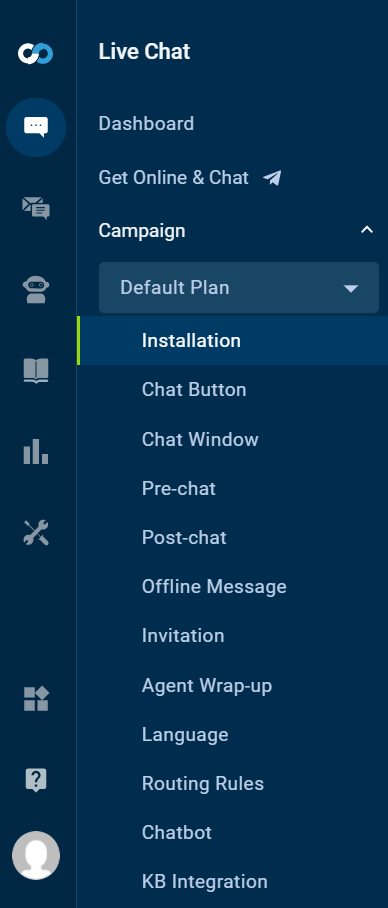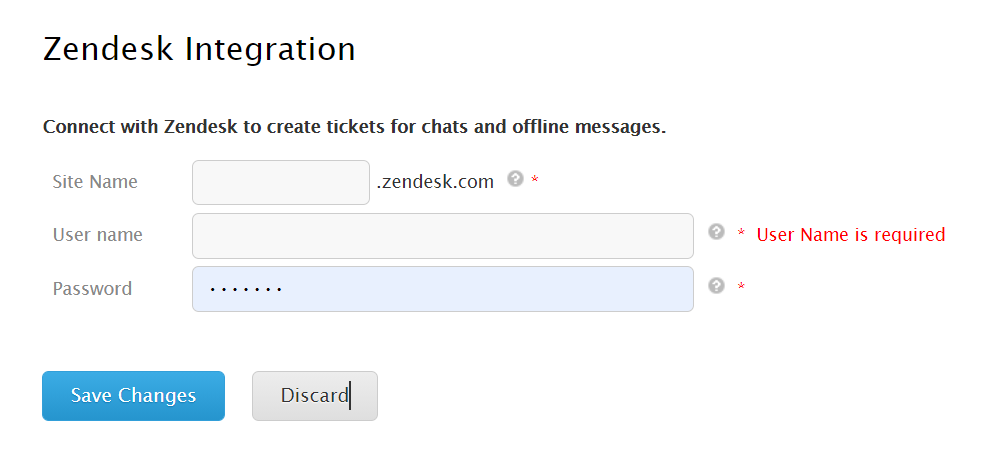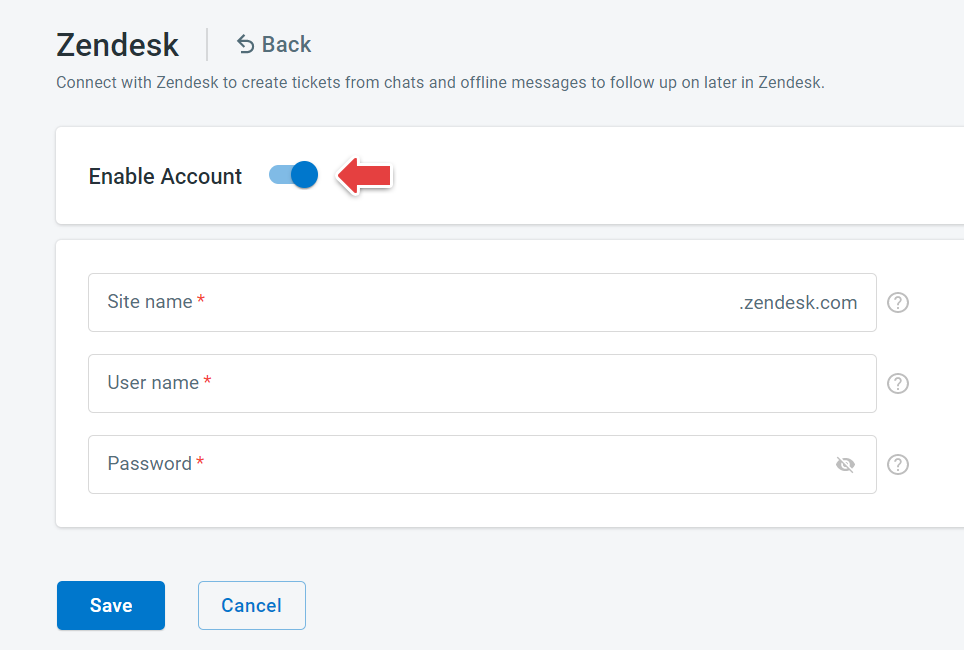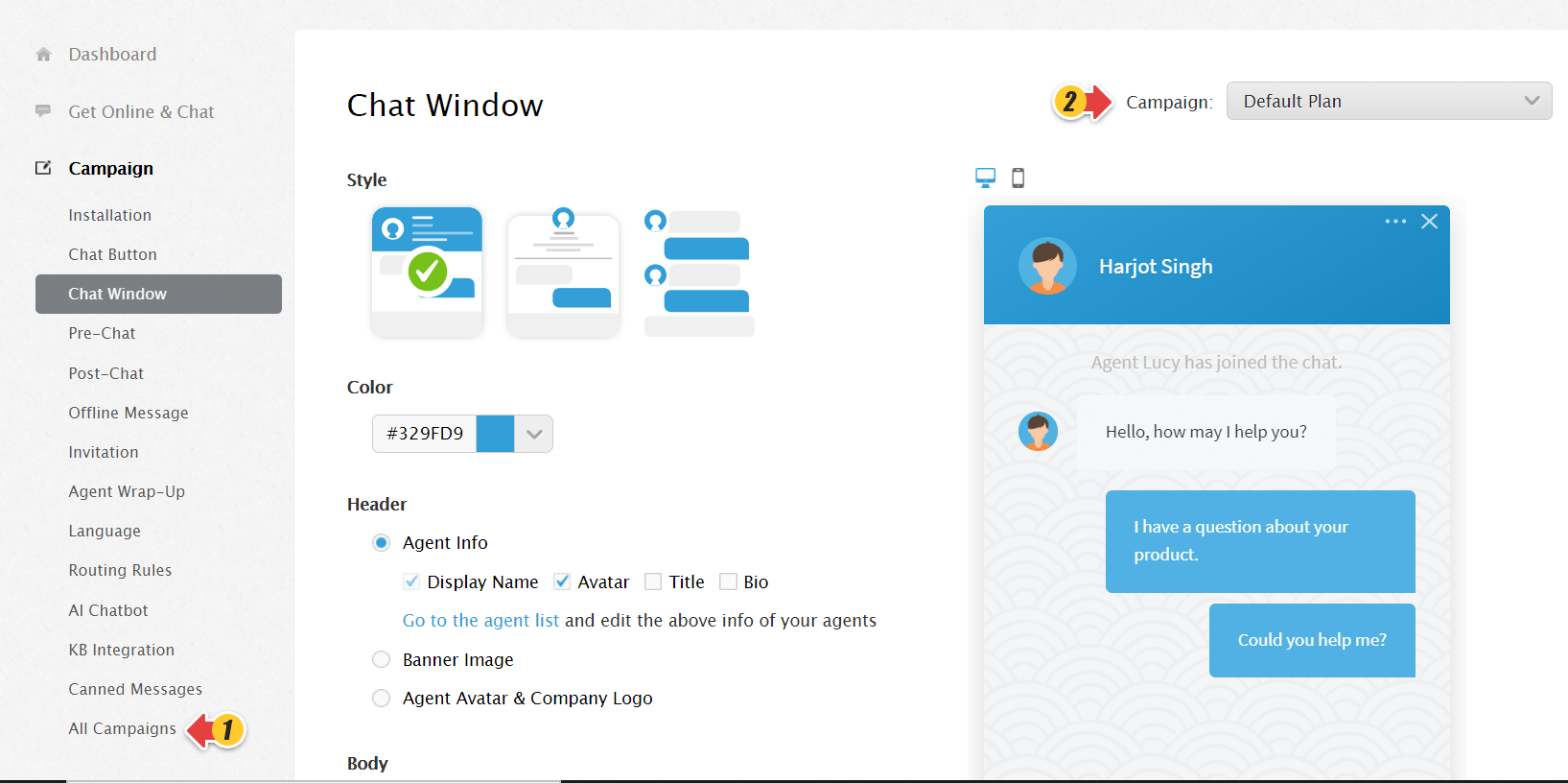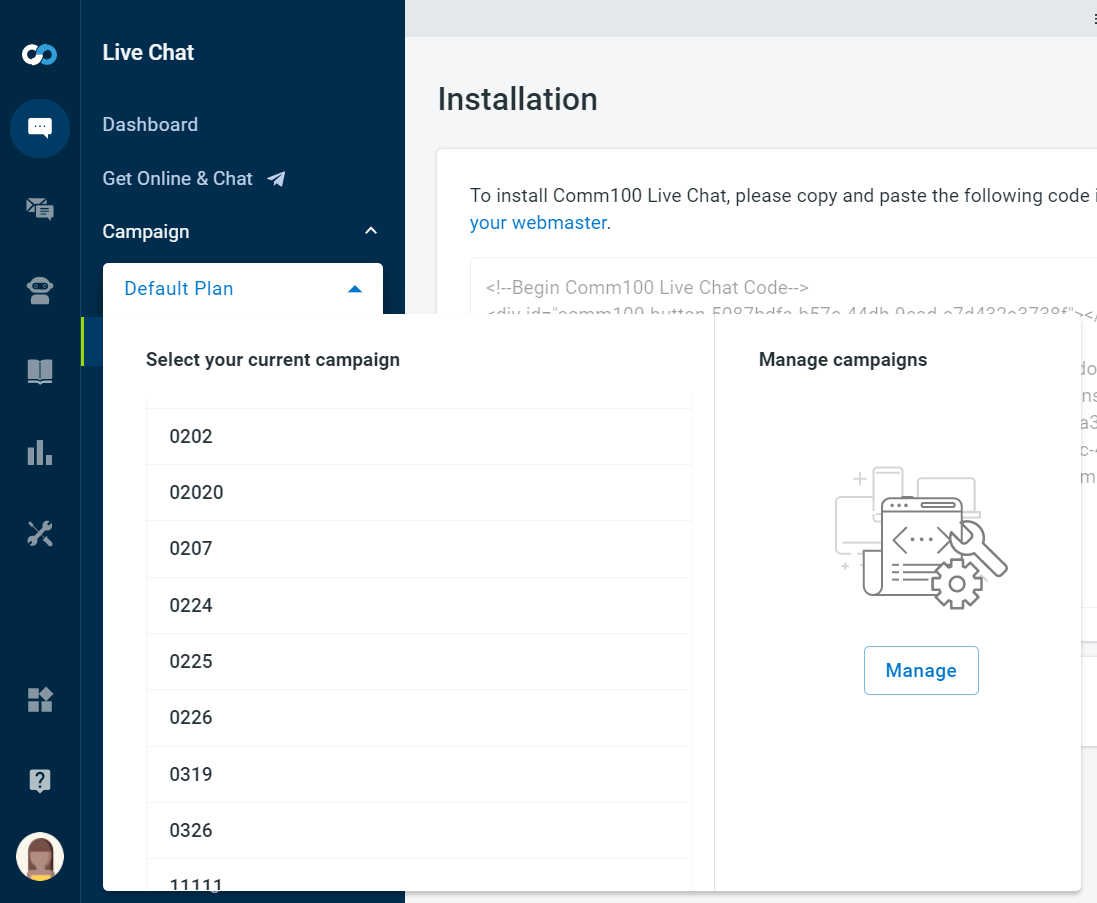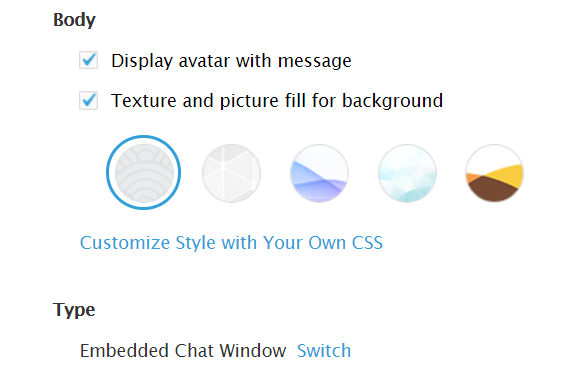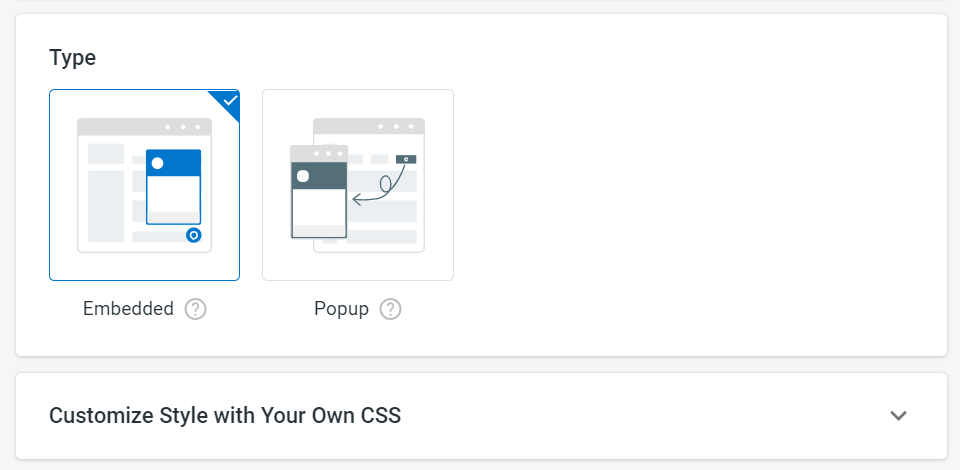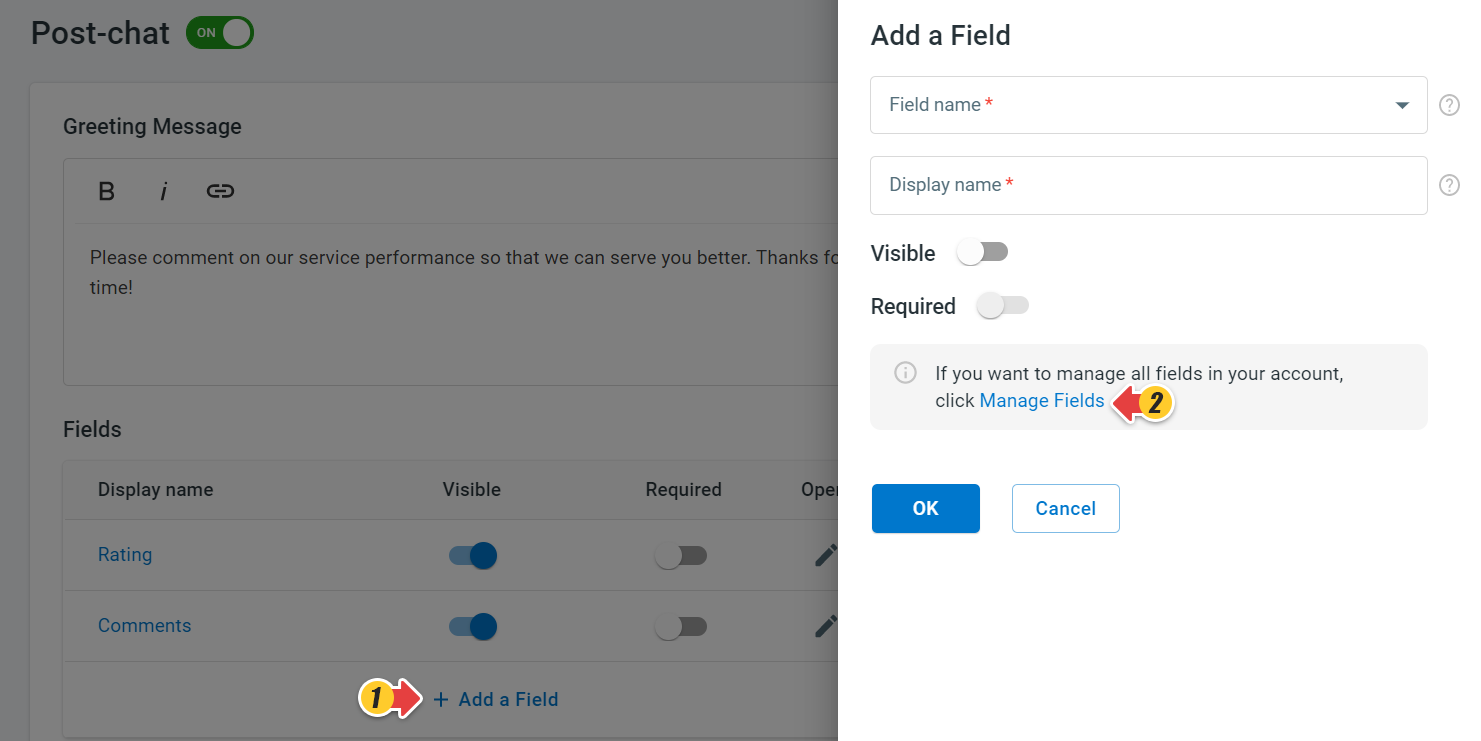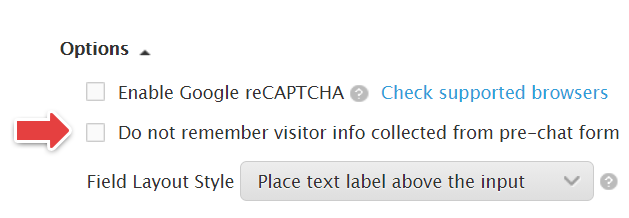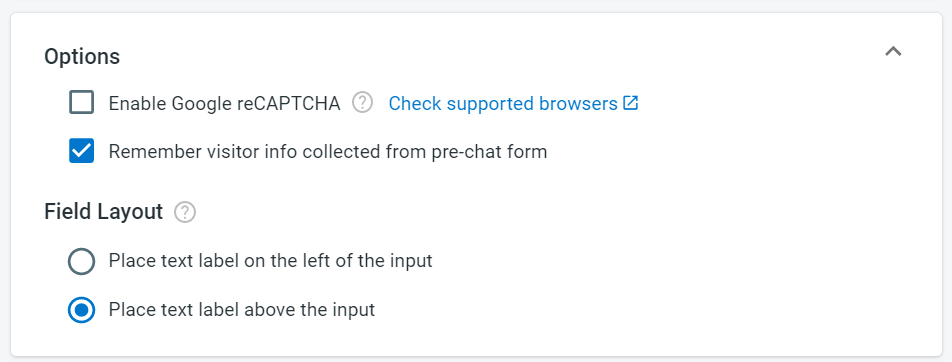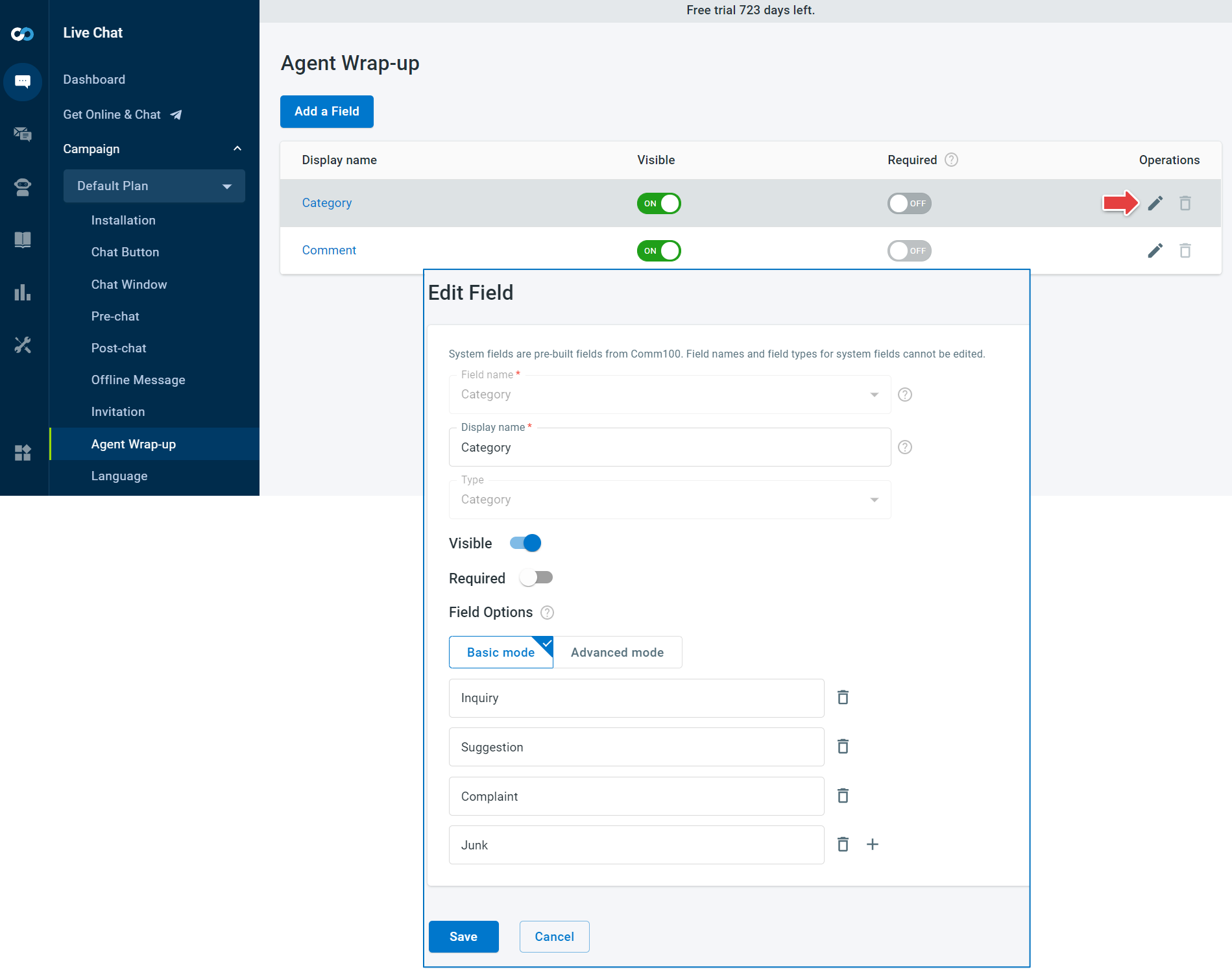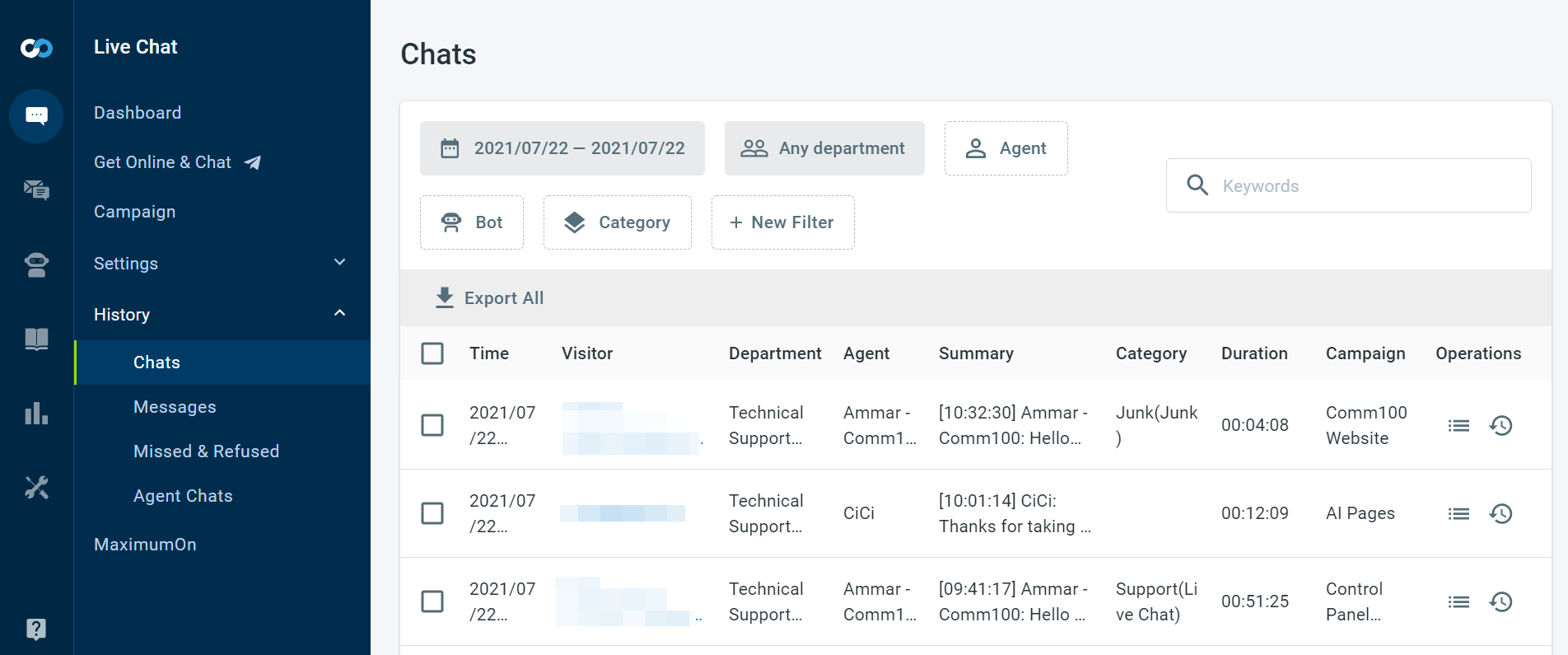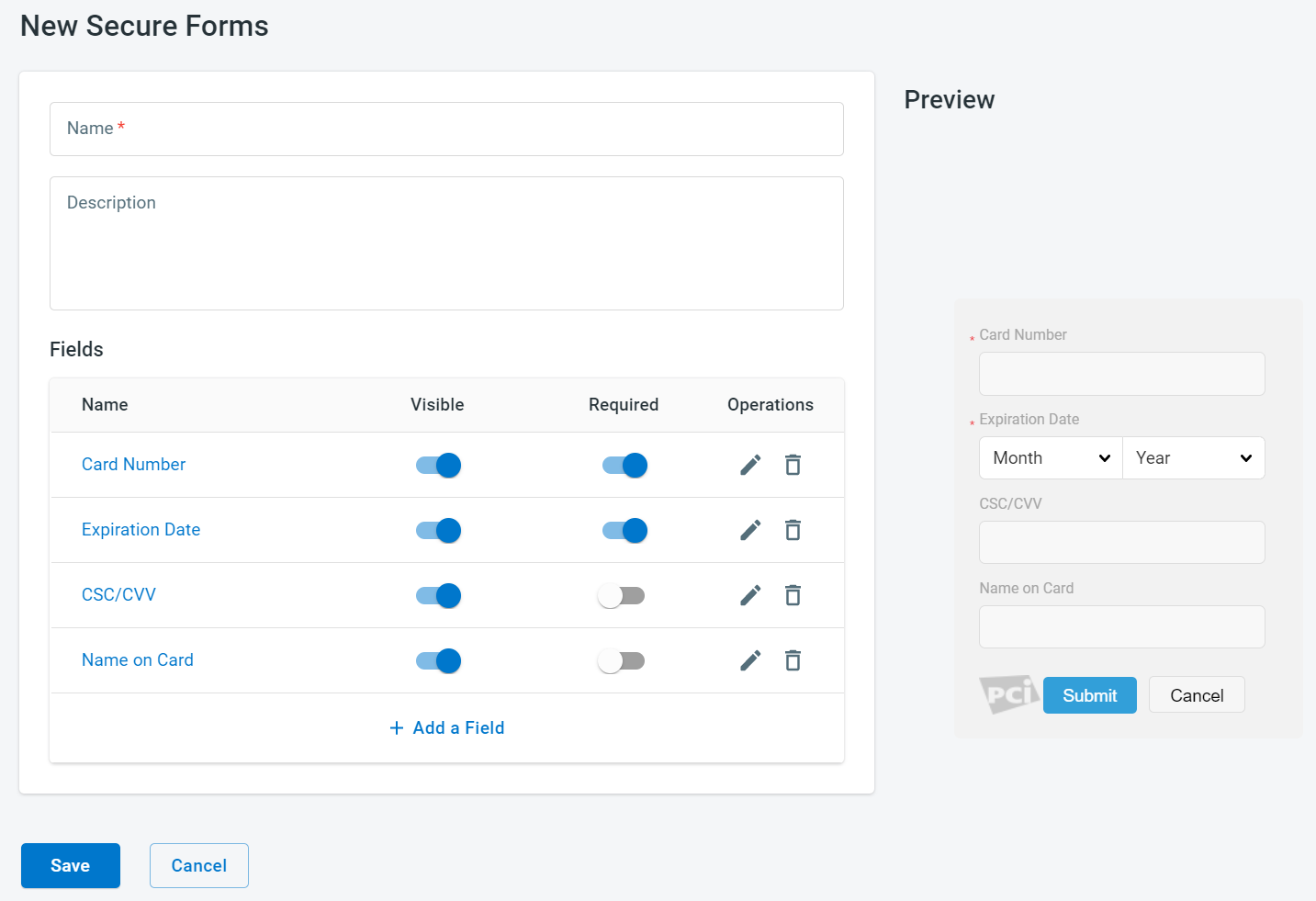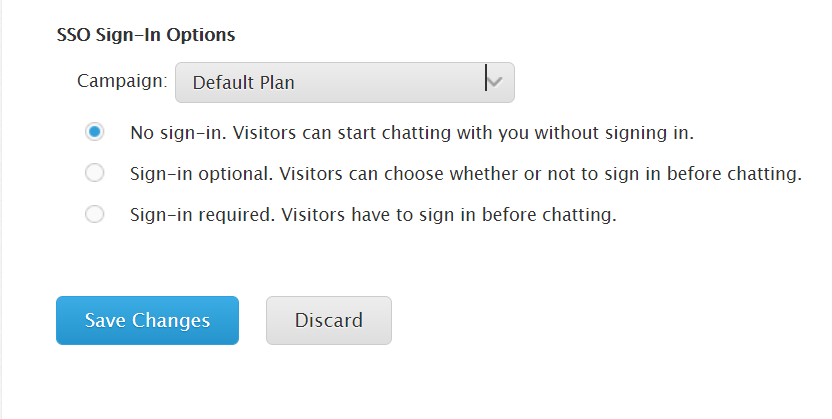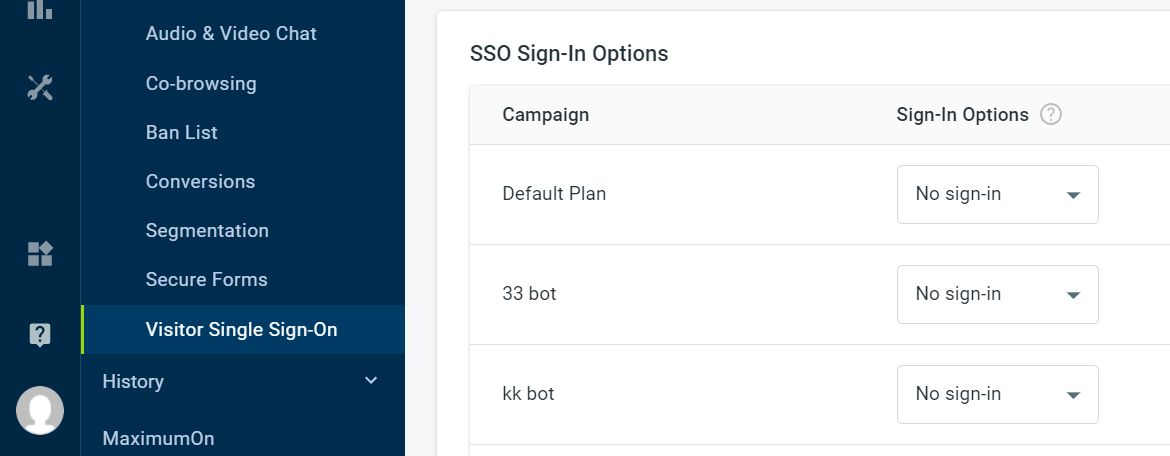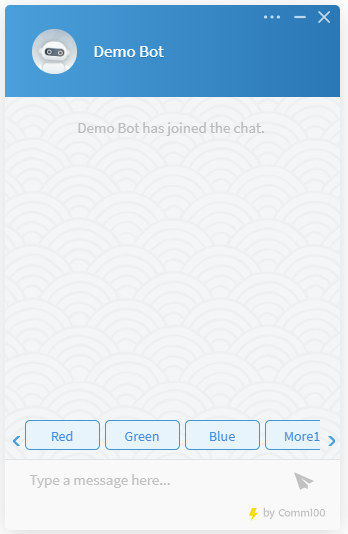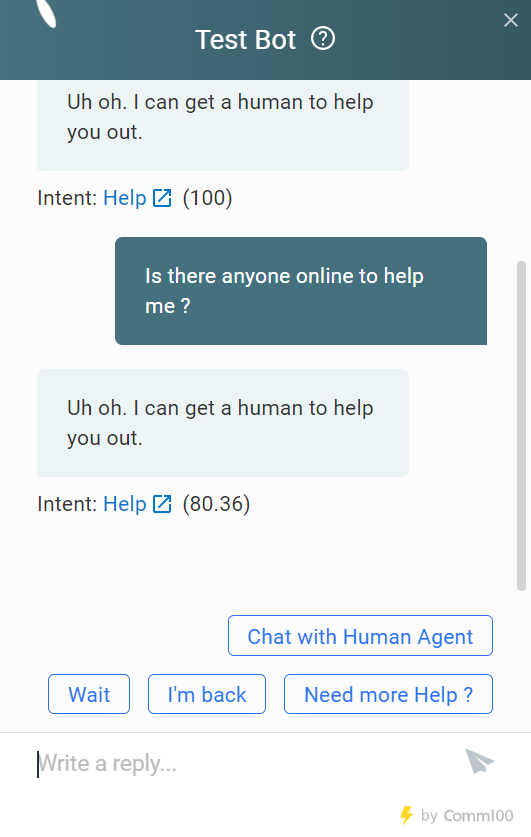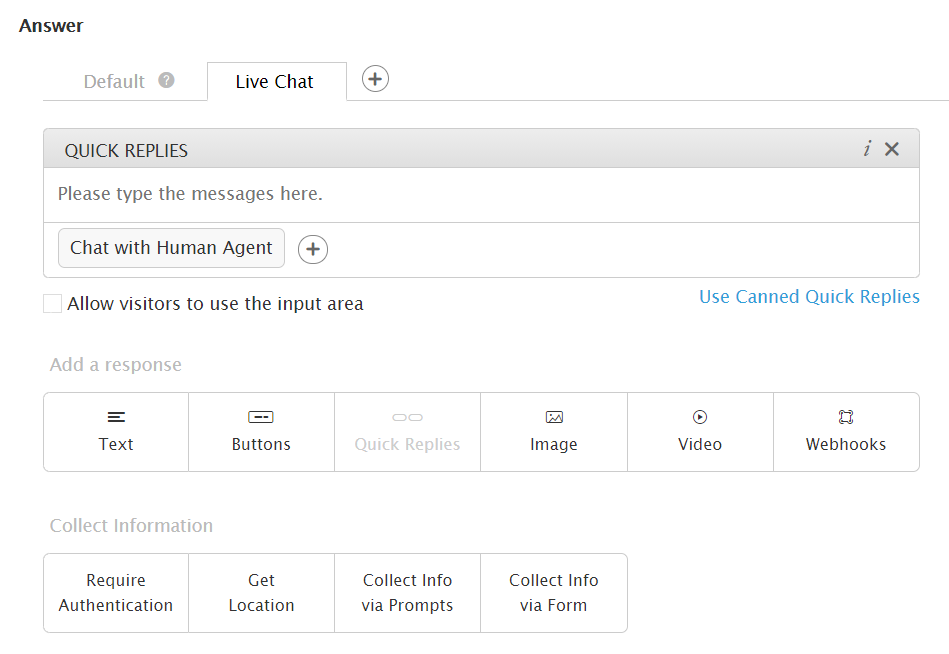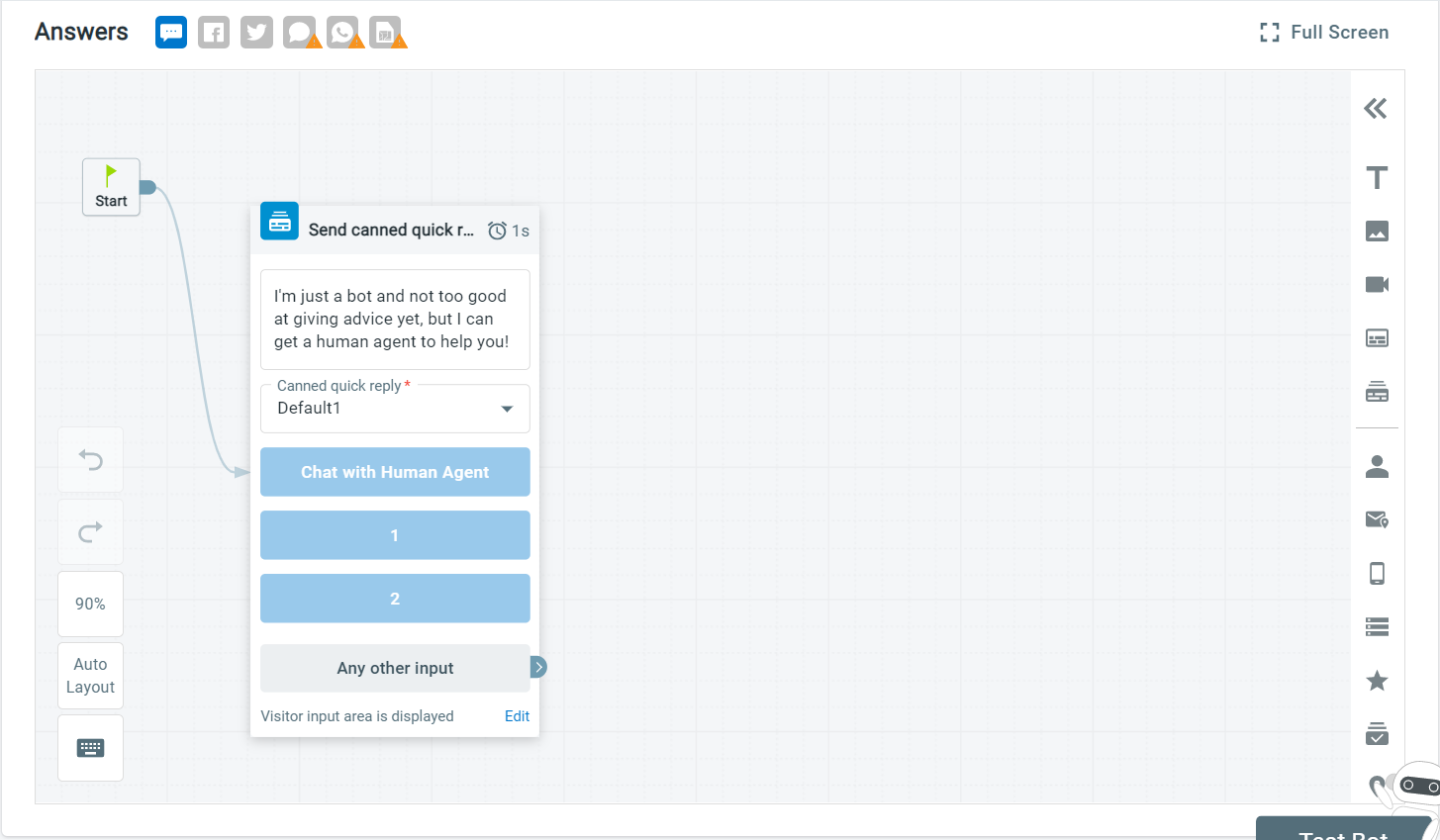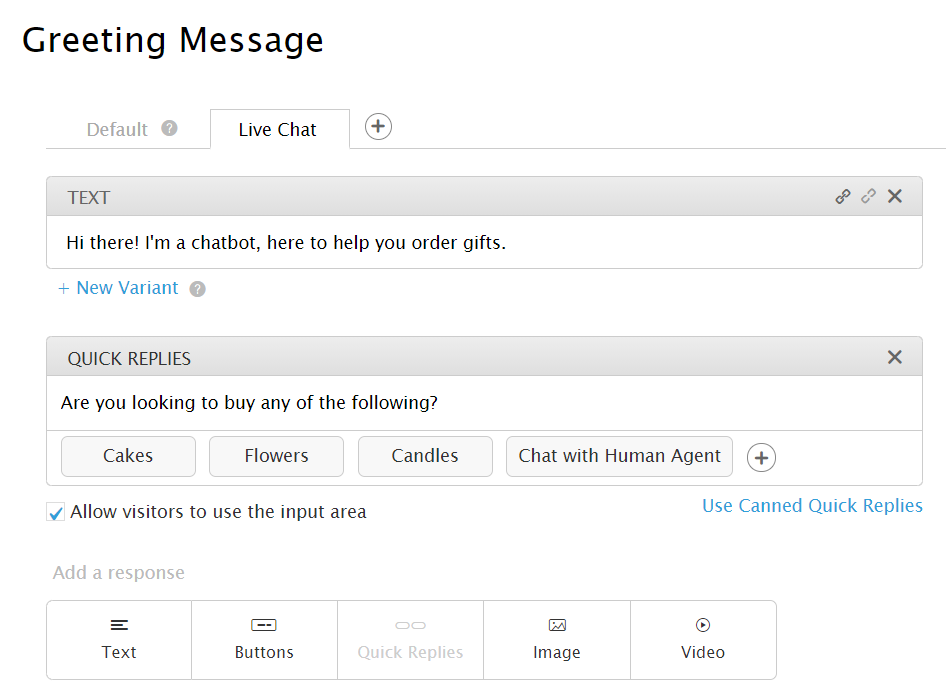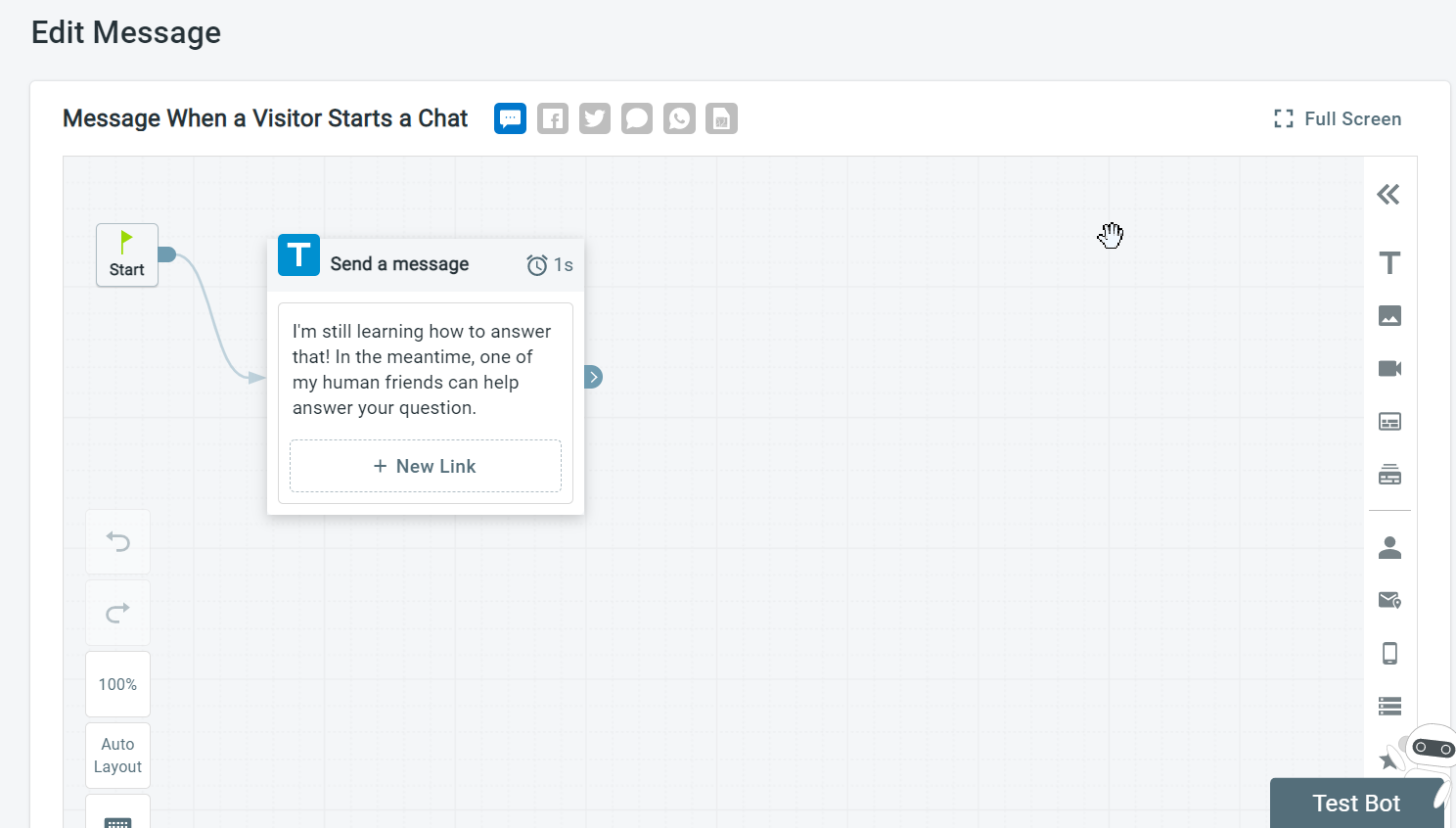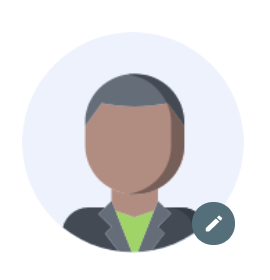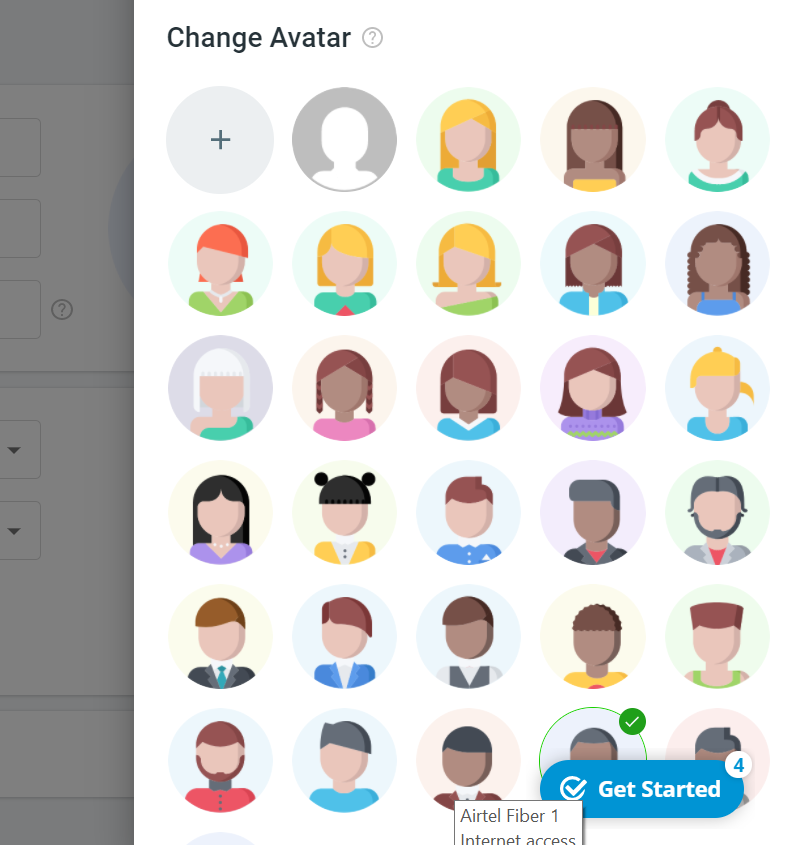Comm100 X2 brings about an indispensable user experience upgrade to your current platform. The new platform makes you more accessible to manage your Comm100 deployment and encourages developers with an upgraded API with virtually endless integration potential.
The Comm100 X2 platform completely overhauls the look and feel of the Control Panel to make it easier and faster to configure Comm100 for your business. These changes include responsive web design, a more intuitive menu, and a new color palette.
Live Chat
The following features of Comm100 Live Chat from your current platform are added in Comm100 X2:
Microsoft Dynamics 365 Integration
Comm100's integration with Microsoft Dynamics 365 CRM lets you access and update Dynamics 365 customer information directly inside the Comm100 agent console. This integration makes it easy for your team to deliver consistent and contextualized customer experiences and saves them from multiple applications while chatting with customers.
You can:
- Identify existing contacts/leads in Dynamics 365
- Display Dynamics 365 information in the Comm100 Agent Console
- Create or update Dynamics 365 lead/contact data in the Comm100 Agent Console
- Capture chats/offline messages as tasks/cases in the Comm100 Agent Console
- Create Chat Routing Rules and Visitor Segmentation Rules with Dynamics 365 Fields
To learn more on Comm100’s integration with Microsoft Dynamics 365, see this article.
Bot
The following features of Comm100 Bot from your current platform are added in Comm100 X2:
Task Bot
A Task Bot is a bot that automates rule-based and repetitive actions to help improve your team's productivity and efficiency.
It guides your customers using a conversational interface that is more engaging than a traditional webform or knowledge base. It allows businesses to increase customer engagement on their website and provide their customers with an "always-on" self-service option. Businesses can collect leads, book meetings, route chats, reduce wait times, and automate basic customer service workflows.
With a Task Bot in place, you can maximize your time spent on the most complex, sensitive, and high-value interactions.
To learn more about how to build a Task Bot, see this article.
Keyword Engine
Besides the Natural Language Processing (NLP) Engine, now Keyword Engine is also available to build a new Chatbot. You can build unlimited Keyword engine Chatbots. Although Keyword Engine does not support Entity nor Prompt, it usually requires fewer Intent Similar Questions. In addition, Keyword Engine can provide multiple possible intents if it cannot confidently recognize a visitor’s questions.
Bot Optimization
The new flow builder is available now to edit Intent Answers and Event Messages.
- Many new Comm100 Bot Actions are available in the flow Builder, such as, Collect Name, Collect Variable Data, Set Variable Value, and more. You can use different action types to build the answer flow in different channels. To learn more on Comm100 Bot Actions, see this article.
- User experience for configuring Entity while editing an Intent is optimized. You can now click and drag to select words, add two selection handles in selected words, and drag the handles to change the start and end position.
- You can now add a Delay in bot responses to deliver multiple messages to the customer at a comfortable reading pace. By default, the delay is 0 seconds. However, you can adjust up to 10 seconds. During the typing delay, the bot shows the typing indicator to the customer.
- The new Third-party Bot Introduction page is added in Comm100 X2. If you choose a Third-party bot, you get a Third-Party Bot Introduction page showing a brief description of its features.
- On your Bot’s Dashboard page, you can now see your monthly usage quota, total allocated quota, and quota reset period of your Bot actions so that you are aware of the number of days and Bot's actions left for the monthly period. The Bot actions quota includes quota from Chatbot, Task Bot, and Third-party Bot.
- The Test Bot feature becomes an individual button floating on the bottom right corner for each bot page, such as Intents, Entities, Learning, Smart Triggers, Event Messages, and Canned Quick Replies.
- The Chatbot can use Variables to remember visitor's information in an Intent, from marked Entity in Intent Similar Questions, and from the Variable built in the flow itself. You can add and remove Variables when editing the Chatbot actions. The Chatbot can ask a visitor a question and save the visitor's answer or choice to the Variable.
You can use the following Chatbot actions to obtain information from visitors and save it to Variables:- Collect Variable Data
- Collect Location
- Collect Name
- Collect Email
- Collect Phone Number
- Collect Company Name
- Collect Comment
- You can use the Variable's value and Collected Info value in all messages in all Chatbot actions as Dynamic Info. In addition, a Variable is temporal, and it only exists in an intent. If you want the information to be remembered during the whole chat session, you need to "set value" to a Custom Variable.
-
Conditional Logic - Conditions are a step that can be used within a chatbot answer flow that changes the path a visitor will take based on information about them. In Comm100 Bot, you can add conditions via the Conditions action in the Intents-Answers and Event Messages flow builder.
You can add multiple branches in a Conditions card. Each branch leads to a different action in the chatbot flow. Each branch is checked in sequential order, and there is no limit to add these branches.
You can add multiple conditions within a branch. These conditions can be combined by multiple "And" or "Or" or "Logical expression."
To learn more on configuring Conditions, see this article.
-
Book a meeting via Calendly - The Book a meeting via Calendly action gives you the ability to book meetings for the Live Chat channel. Once your meeting is booked, it appears on the Booked Meetings page in the Chatbot menu. You need to have an account in Calendly before you can book a meeting.
-
Send Numeric Menu - The Send numeric menu action gives your customers the ability to select menu options using numbers instead of text. Options within the menu can be a number 0 to 9. This action is only available for WeChat, WhatsApp, and SMS channels for a visitor to choose an option by replying to a number.
-
Change Ticket Assignee - This action is available for all the Ticketing & Messaging channels: Facebook Messenger, Twitter, WeChat, WhatsApp, and SMS. It allows you to change ticket assignee to an agent, department, or by routing rules once a certain condition is met.
The bot can trigger the Change ticket assignee action in the following scenarios:
- If you choose "Assign to agent", it will only be triggered when the ticket doesn't have an Agent Assignee.
- If you choose "Assign to department", it will only be triggered when the ticket doesn't have a Department Assignee.
-
Sentiment Analysis - Sentiment Analysis analyzes the messages your visitors send during the conversation with your Chatbot and returns a sentiment for you to understand how your Chatbot performs and where it can be improved. The sentiment score ranges from -10 to 10 and can be manually adjusted. It defines the sentiment types: Very positive, Positive, Neutral, Negative, and Very negative.
To learn more on Sentiment Analysis, see this article.
Ticketing & Messaging
The following features of Comm100 Ticketing & Messaging from your current platform are added in Comm100 X2:
- The Remove “Powered by Comm100” in emails toggle key is added under the Advanced section of the Email page.
Note: This feature is available in the Omnichannel Business edition and above.
Live Chat
The following features of Comm100 Live Chat from your current platform are changed in Comm100 X2:
- On the Pre-chat and Offline Message pages, you can now save their headers independently.
- In your current platform, if you change the default language for a campaign to another language, your other settings get cleared up and you need to set it up again. In Comm100 X2, when updating a campaign language, your other settings remain the same.
The following fields are changed to the default target language.- The system fields such as Name, Email, Department, Product Service, Attachment, Ticket ID, Rating, Rating Comment, Subject, Message
- Text Content of the Text Link button
- Chat Window Title for the popup chat window
- Team Name in the header
- Pre-set Greeting Message for Pre-chat, Post-chat, Offline message.
- Rating
- Comment
- Default Invitation Message
- The Auto Accept Chat and Auto Allocation names are now unified into Auto Distribution for all the Comm100 plans.
Earlier:
Now: - Ban List now has two tabs: Banned Visitors and Banned IPs. You can now lift the ban on all IP addresses and visitors using the select all and the Delete button.
Earlier:
Now: - The Filter by department search function is removed from the Notifications tab of the Edit Segment page. It is now replaced with a new interface for the Department and Agent selection. On the left part, it shows Unselected Departments and on the right part, it shows the Selected Departments.
Earlier:
Now:
Bot
The following features of Comm100 Bot from your current platform are changed in Comm100 X2:
- Upgrade:
- The Chatbot message quota will convert to action quota in a 1:1 ratio, and when you upgrade from your current platform to Comm100 X2, your current month’s used quota will be reset. For example, if you want to upgrade on July 21st, your used quota for this month is 2,345 actions/messages and your quota is 10,000. Once you upgraded on July 21st, your used quota of this month would be 0 actions and your quota would remain 10,000 actions.
- Comm100 X2 has new plans available for you: Comm100 Bot Enterprise and Comm100 Bot Business.
- After the upgrade, you will have the Comm100 Bot Enterprise plan instead of the previous Comm100 AI Chatbot plan. The Comm100 Bot Enterprise plan has all Comm100 Bot features.
Ticketing & Messaging
The following features of Comm100 Ticketing & Messaging from your current platform are changed in Comm100 X2:
- Both System and Custom fields now show under the Ticketing & Messaging > Settings > Fields & Mappings > Fields tab. You can see the System and Custom field tooltips on mouse over the S and C icons.
- The metrics on the Ticketing & Messaging dashboard page is increased to eight as opposed to three on your current platform. The Dashboard page shows the following metrics:
- Unassigned Tickets
- Open Tickets
- New Tickets
- Pending Internal Tickets
- Pending External Tickets
- On Hold Tickets
- Urgent Tickets
- High Priority Tickets
- Auto Allocation is now Auto distribution. Working time & hours is now Operating Hours & Holidays. The Operating Hours and Holidays are now in separate tabs.
Knowledge Base
The following features of Comm100 Knowledge Base from your current platform are changed in Comm100 X2:
- The Knowledge Base is improved both from the user experience and interface. You can now select Knowledge base from the drop-down list. From the Manage knowledge bases area, you can create, edit, and delete knowledge bases.
- For creating articles, the image upload size is now increased from 200 KB to 10.00 MB.
Reporting
The following features of Reporting from your current platform are changed in Comm100 X2:
- The Chatbot Usage report is split into Usage and Top Intents reports. The Usage report includes a time-based usage report and a usage-based on top intents/category report.
Top used intents/categories
Time based usage report
Global Settings
The following features of Global Settings from your current platform are changed in Comm100 X2:
- The login verification experience is improved on the Login page. After a certain number of failed login attempts into the Comm100 platform, you are required to complete a CAPTCHA test before another attempt.
Earlier:
Now: - The Canned Messages is now moved to Global Settings > Canned Messages navigation menu.
- The New Away Status page does not show the Visible check box. By default, the visible property of all Custom Away Status is enabled.
- The IP Restrictions is now IP Allowlist. Here, you can control access to the Comm100 Control Panel and Agent Console by restricting logins to specific IPs or IP ranges.
- Comm100 X2 now allows you to paste certificate content of agent SSO SAML protocol instead of uploading it as in the current platform.
- The API Token menu is now OAuth Client. An OAuth Client is a token-based method of authentication which allows a third-party application to access Comm100 API using OAuth protocol.
- The Download App menu is now Download Agent Apps. The Download Agent Apps now takes you to the Comm100 official webpage:
https://www.comm100.com/platform/livechat/agent-experience/agent-console/ - On the Agents page:
- The Departments column now appears on the Agent list. The Departments column will not display if the Departments feature is disabled.
- The Bio and Title columns on the Agent list are removed.
- The Roles column is now placed at the left side of the Active column.
- On the Departments page, the Agent's display name now changes to their avatars in the Members column.
- The deleted action on Departments and Agents is optimized. The delete action only removes the Department from Comm100. All department-related data, such as chats, offline messages, and tickets, remain in your account.
Live Chat
The following features of Comm100 Live Chat from your current platform are either removed or discontinued in Comm100 X2:
- The two steps for setting up Comm100 Live Chat are removed from the Dashboard.
- The Custom Metrics function is removed from the Reporting > Live Chat > Realtime page.
- The Total Fields column is removed from the Object Fields Mapping and Display in Comm100 section on the Salesforce integration page.
Earlier:
Now: - The Lightweight Directory Access Protocol (LDAP) feature now stands obsolete and is removed from Comm100 X2.
- The Popup Invitation Image style is replaced with the Bubble style.
Bot
The following features of Comm100 Bot from your current platform are either removed or discontinued in Comm100 X2:
- The Manual training button is removed. The Chatbot now gets trained automatically after each update.
- The Default channel in Intent Answers is removed.
- The Require Authentication BY Custom Variable in Intent Answers is removed from the Live Chat channel.
- The following Messages from Bot’s settings of your current platform are now removed:
- Message When Bot Has Provided Possible Answers for Several Consecutive Times
- Message when a visitor choose the Contact an Agent option in Messaging Channels
- Button Text on the Contact an Agent option
- Button Text when Bot Requires Additional Information from Visitors
Earlier:
Now:
Ticketing & Messaging
The following features of Comm100 Ticketing & Messaging from your current platform are either removed or discontinued in Comm100 X2:
- The condition First Message of Ticket in the Ticketing & Messaging Routing Rules is removed.
Reporting
The following features of Reporting from your current platform are removed or discontinued in Comm100 X2:
- Canned Messages reports do not include the statistics of the private canned message usage. It only focuses on the public canned message usage.
Global Settings
The following features of Global Settings from your current platform are removed or discontinued in Comm100 X2:
- The Auto-detect daylight savings time check box in the Time Zone settings is removed from the Shifts, Site Profile, and New Agent pages. Now your system will auto-detect the daylight by using the Microsoft component.
Earlier:
Now:
The new Comm100 X2 platform comes with a few UI/UX improvements to facilitate ease of use.
Platform Level Changes
- The Comm100 Control Panel is upgraded to a new user interface (UI).
- The Drawer design is used to display configuration settings that were displayed on a new page or popup in your current platform.
- Navigation between pages in the Control Panel is reduced.
- Text descriptions are concise and more precise than in the current platform.
- All unwarranted tooltips are removed.
- Help Text description product is optimized.
- The Counter widget is optimized to avoid errors.
- The Email input fields are optimized. You can input an email address per line in a text field.
- HTML editor is updated to Froala.
- You can drag and drop to change the orders of items in a list.
- You can add batch actions in the tables, such as the Blocked Senders and Ban list.
- The Feature Introduction page is displayed for features that are not enabled.
Main Menu Options
The Main Menu options, such as Live Chat, Ticketing & Messaging, Bot, Knowledge Base, Reporting, and Global Settings are changed from a horizontal ribbon at the top of the screen to a vertical column on the left-hand side of the screen.
Earlier:
Now:
Live Chat
The following UI of Live Chat from your current platform is changed in Comm100 X2:
- The Zendesk integration page is optimized by adding the Enable Account toggle key. You can now turn on the toggle key and connect with your Zendesk account.
Earlier:
Now: - The All Campaigns from the navigation menu and the Campaign drop-down list are replaced with a new interface. You can now select the individual campaigns from the secondary menu. The list of Campaigns appears on clicking the drop-down list.
Earlier:
Now: - On the Chat Window page of your Live Chat, the Customize Style with Your Own CSS area is moved below the Type area.
Earlier:
Now: - The Pre-Chat, Post Chat, and Offline Message pages now have a field drawer to manage custom field.
- On the Pre-chat page, the Do not remember visitor info collected from pre-chat form check box name is changed to Remember visitor info collected from pre-chat form.
Earlier:
Now: - The Agent Wrap-up interface is improved for configuration. The Category’s Edit Field is improved for Basic mode and Advanced mode field options.
- The History pages for Chats, Messages, Missed & Refused, and Agent Chats are improved. For a Free plan, you can add a query for the date limit.
- The interface of Secure Forms is improved. You can now manage Secure Forms in a much easier way.
- The SSO Sign-in Options section in the Visitor Single Sign-On (SSO) page is optimized for the configuration. A table now list all the Campaign and their Sign-In Options.
Earlier:
Now:
Bot
The following UI of Bot from your current platform are changed in Comm100 X2:
- The user experience of Quick Replies on the visitor's chat window is improved. Quick Replies now display as Word Cloud as opposed to a horizontal scroll in your current platform. This style is easy to use when there are more than three Quick Reply items.
Earlier:
Now: - The Intent’s Answer section of your Chatbot is improved. A new flow builder is available now to create and edit Intent Answers. Many new Actions are available in flow builder, such as, Collect Name, Collect Variable Data, Set Variable Value, and more for creating Answers.
Earlier:
Now: - The Event Messages interface of your Chatbot is improved. A new flow builder is now available to update the following Event Messages:
- Message when a visitor starts a chat
- Message when a visitor's question is not recognized
- Message when a visitor rates an answer as not helpful (Live Chat only)
- Many new Actions are available in flow builder, such as, Collect Name, Collect Variable Data, Set Variable Value, and more for editing event messages.
The Greeting Message in your current platform is now renamed to Message When a Visitor Starts a Chat.
Earlier:
Now:
Global Settings
The following UI of Global Settings from your current platform are changed in Comm100 X2:
- The system default avatar of Bot agent and admin is updated to a new icon. The new agent will keep using the default avatar.
- The system Avatar Gallery is replaced with new icons.