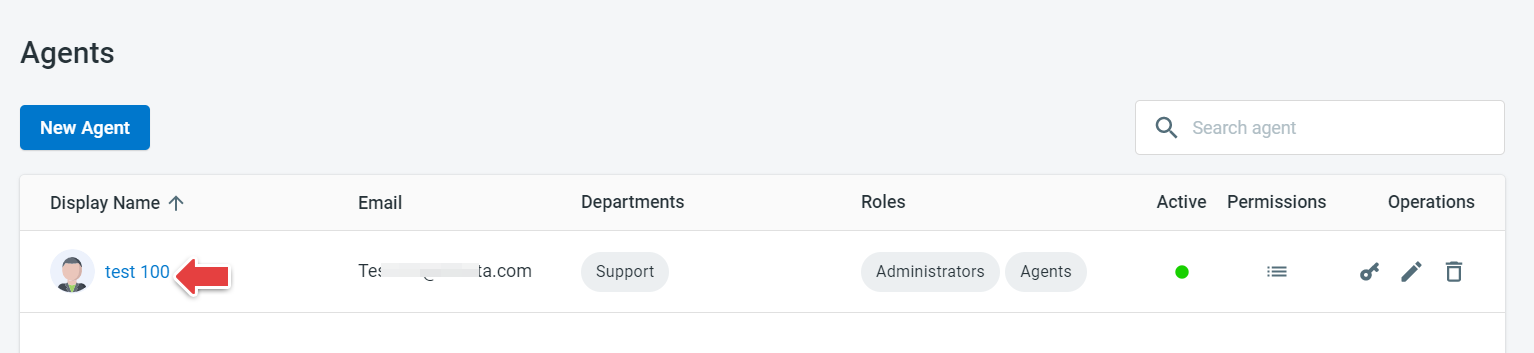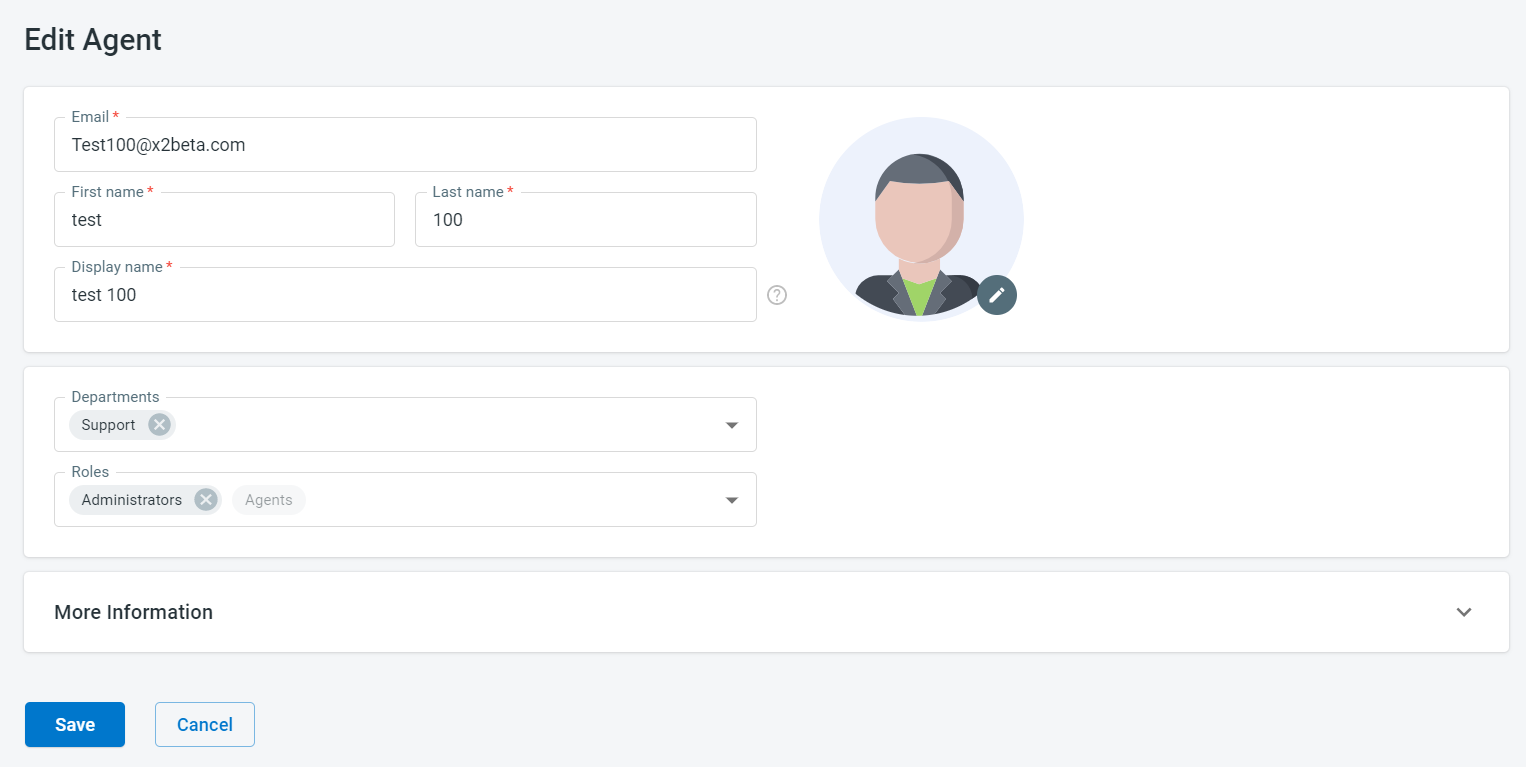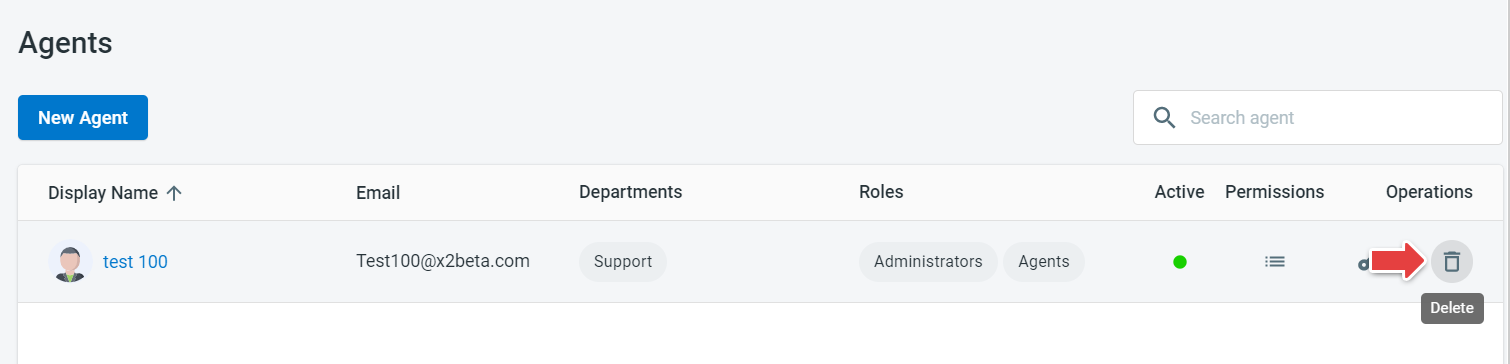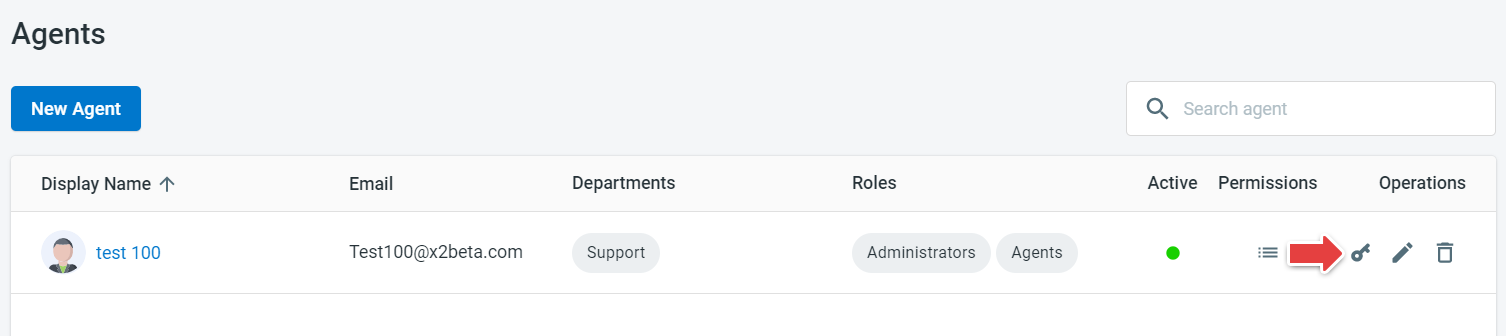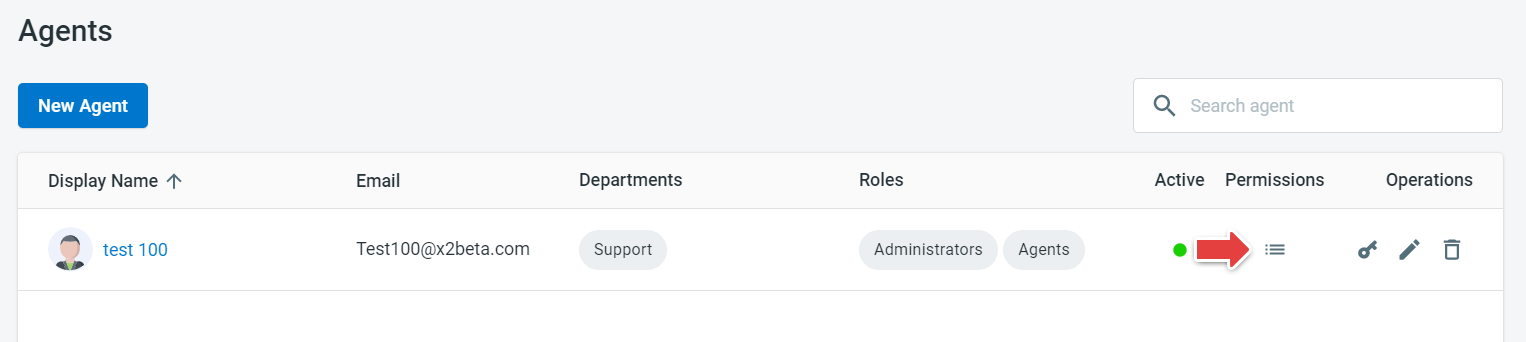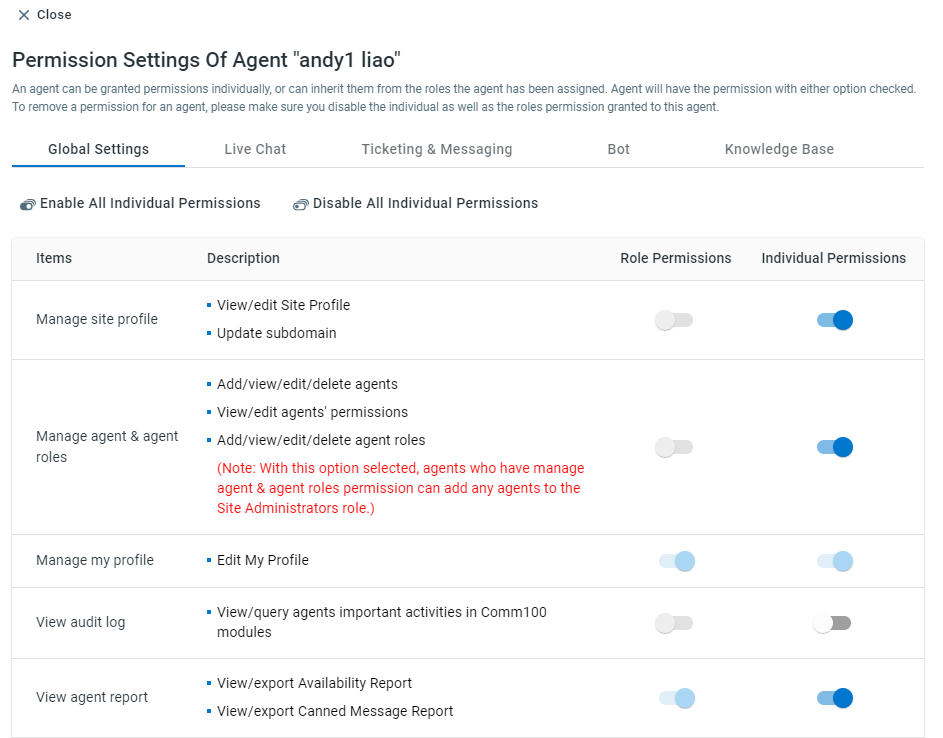Agent management includes adding new agents, set permission or reset the password for agents, edit the existing agents’ information, delete the existing agents, or set an agent’s permission.
If you are a Site Administrator or have permission to manage agents, you can manage agents for your Comm100 account.
Create a New Agent
- Log in to your Comm100 account.
- Go to the Global Settings and click People, then click New Agent on the Agents page.
Edit an Agent’s Profile
- Click the Display Name of the agent or the edit icon under the Operations bar of an agent that you want to edit.
- Edit the agent based on your own requirements.
Delete an Existing Agent
- Select an agent.
- Click the bin icon given under the Operations bar of an agent.
Reset an Agent’s Password
- Select an agent and click the Reset Password icon under the Operations bar.
-
Type in a new password for the agent and click Save.
Note: Administrators can change an agent’s password without knowing the current password.
Set an Agent’s Permission
- Select an agent and click Permission Settings on the Agents page.
- Set agents' permissions according to your requirements.
- Click Save to save the settings.