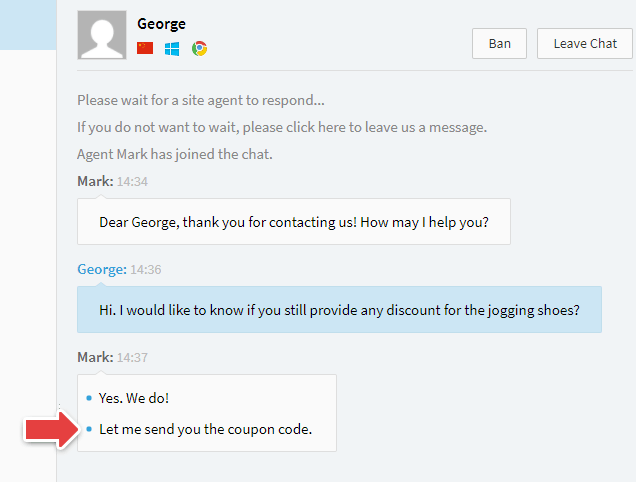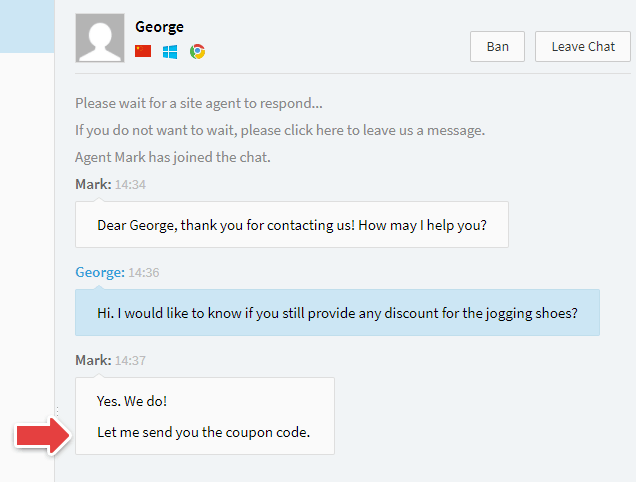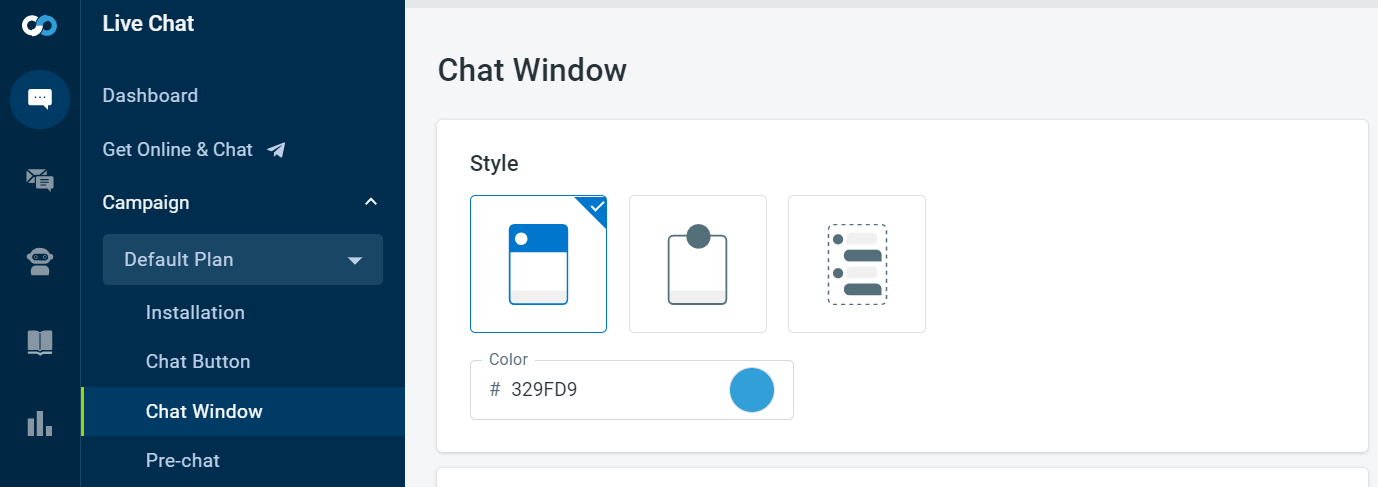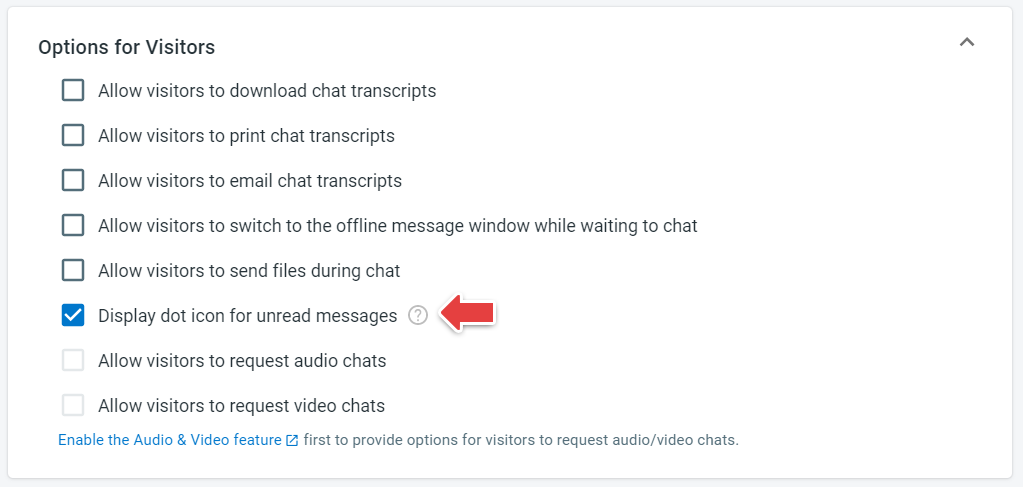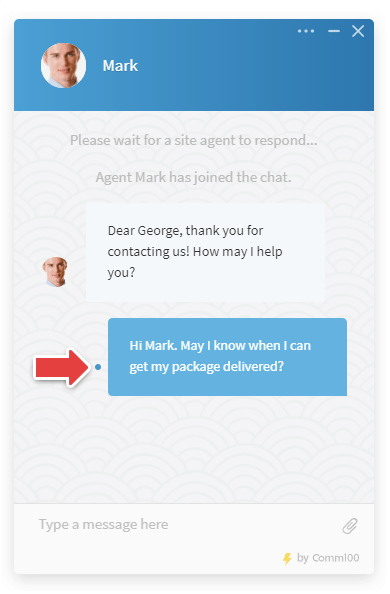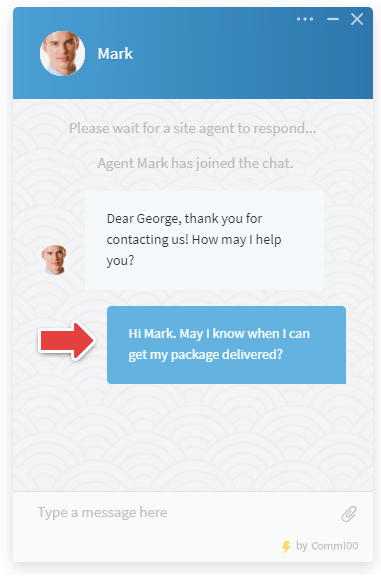Comm100 Live Chat has read-receipts that will let an agent know when a visitor has seen a message they sent. Similarly, you can also enable the option for your visitors so they can tell if your agents have read their messages.
This small update can improve your visitors' chatting experience and the efficiency of your live chat agents.
How to View Message Status in the Agent Console
This feature is enabled by default for your live chat agents. Whenever your agent sends a message to a visitor, a blue dot icon shows next to messages that have not been read by the visitor yet.
Once your messages have been read by your visitors, the dot icon disappears.
How to Allow Your Visitors to View Message Status in the Chat Window
To allow your visitors to tell if their messages have been read by your agents, follow these steps:
- Log in to the Comm100 Control Panel.
- From the left navigation menu, go to Live Chat > Campaign.
- Select a campaign from the drop-down list, and go to Chat Window.
- Under the Options for Visitors drop-down menu, select the Display dot icon for unread messages check box.
- Click Save.
During the chat, a dot icon will be displayed next to a visitor’s message, which an agent has not read.
The dot icon disappears as soon as the agent reads the message.