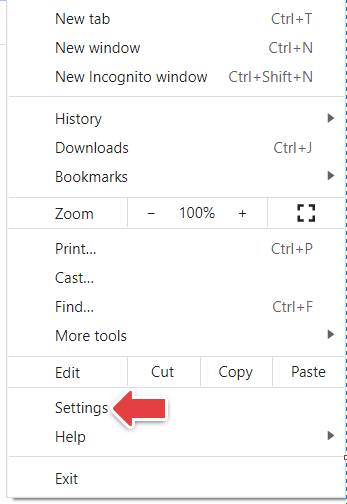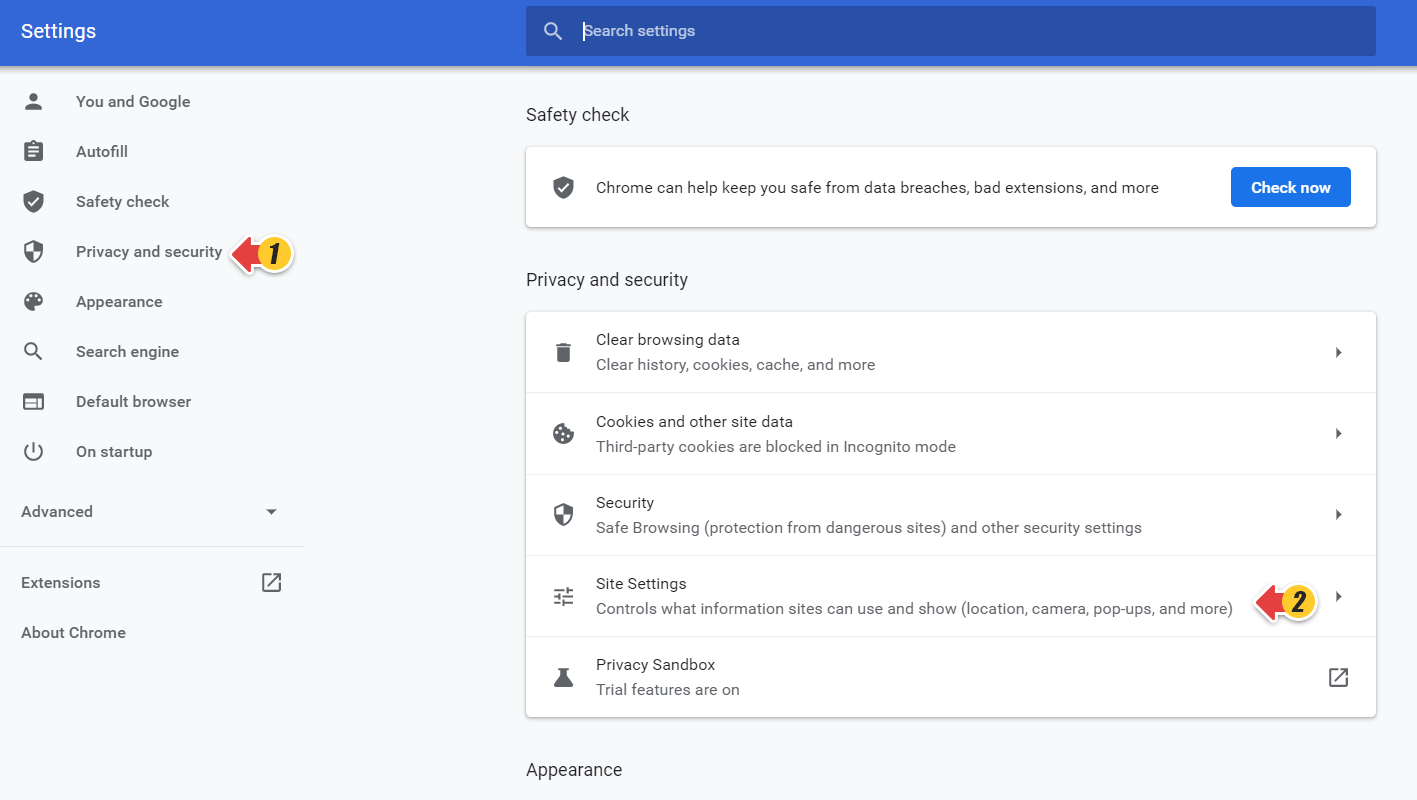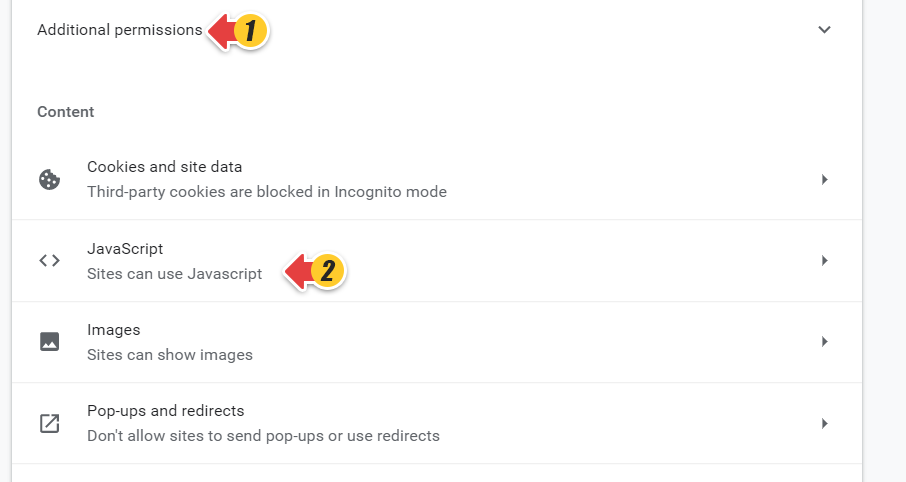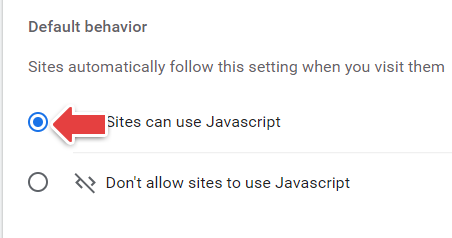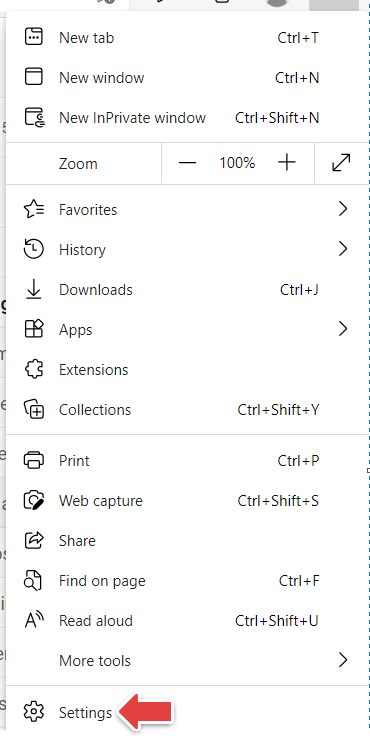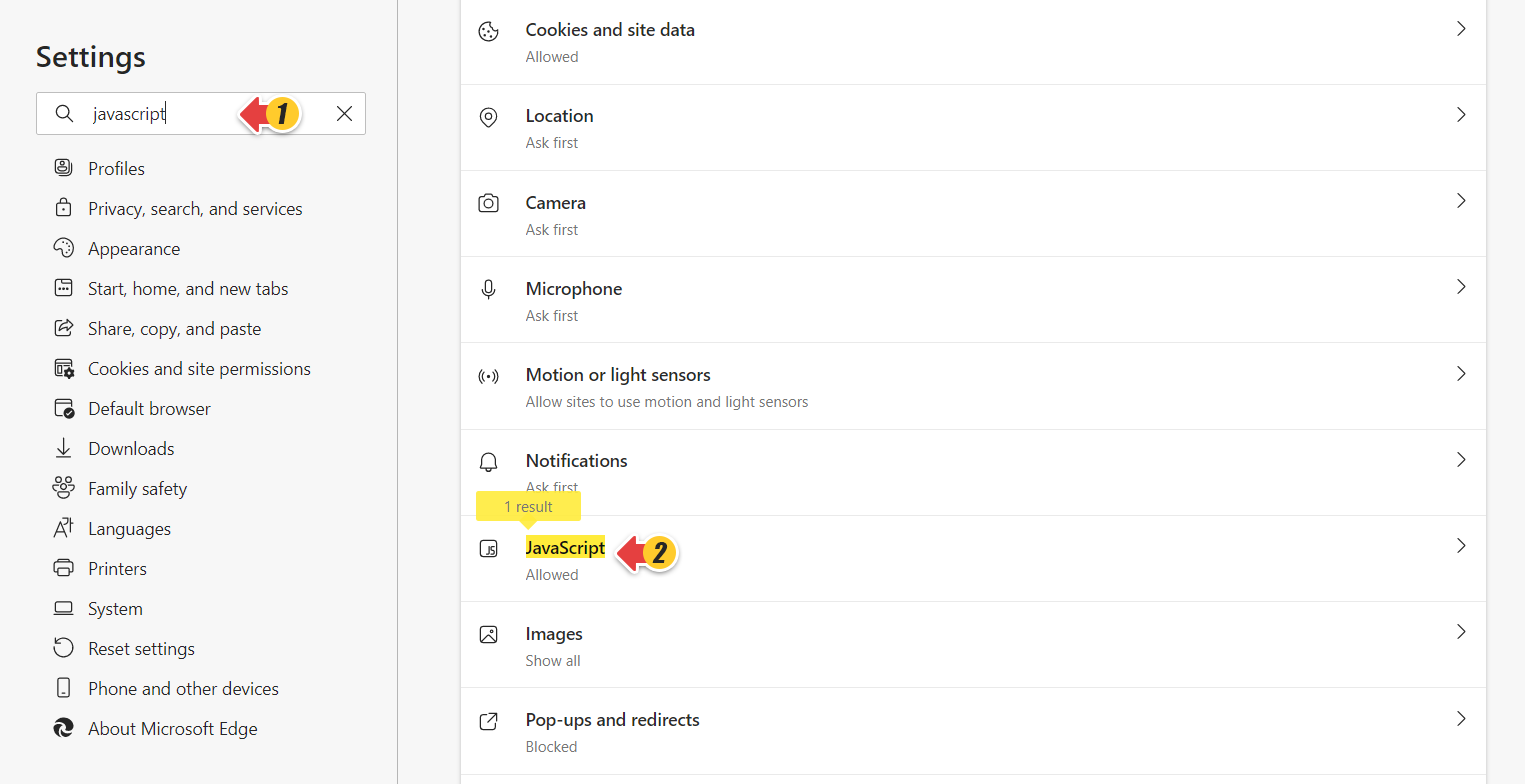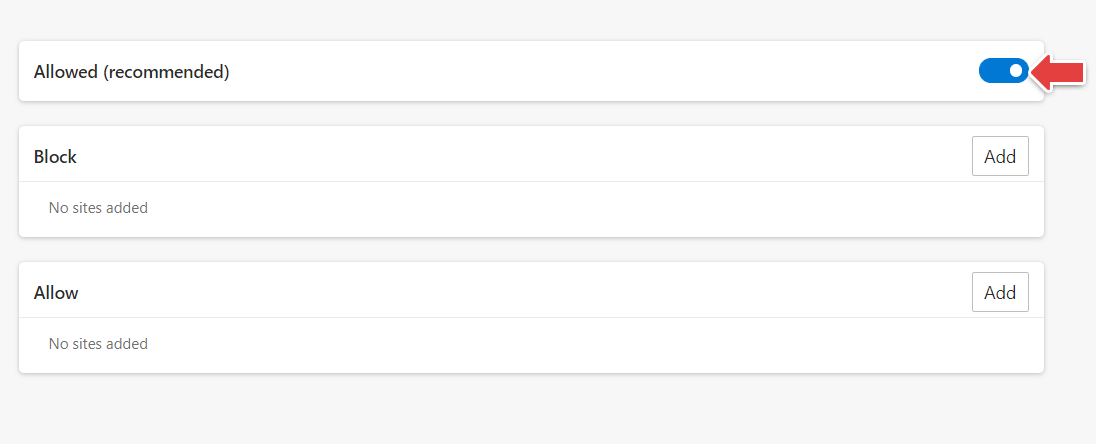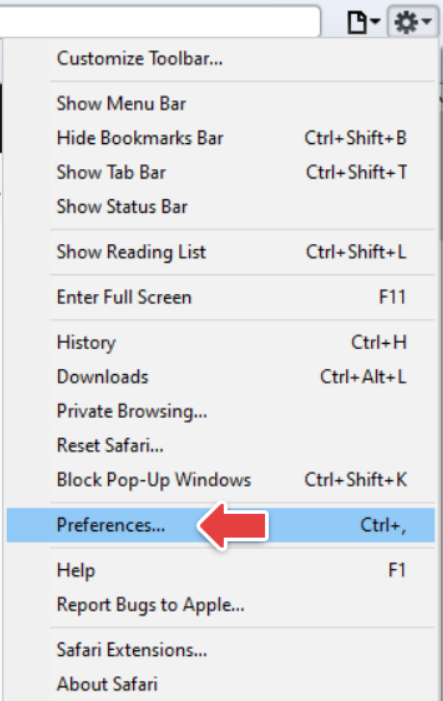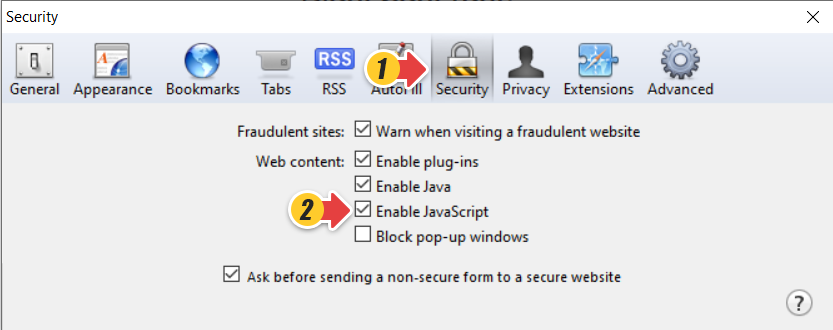Enabling JavaScript from your browser settings is required for some Comm100 features to work. Read through this article for steps to enable JavaScript on different browsers.
Note: Upgrading your browser or installing new security software or security patches may affect your JavaScript settings.
Read through this article for step-by-step instruction on enabling JavaScript on the following browsers:
- On the Chrome window, click the three vertical dots on the top-right of the address bar.
Note: If you are using Mac, select the Chrome menu item from the Apple or System bar at the top of the screen. - From the Customize and control Google Chrome menu, select Settings.
Note: If you are using Mac, select Preferences and then select Settings. - From the left menu, click Privacy and security and go to Site Settings.
- Scroll down the page, expand Additional permissions and go to Content.
- Click JavaScript.
- Select Sites can use Javascript option.
- Refresh your browser.
- On the Edge window, click the three horizontal dots on the top-right of the address bar.
- Click Settings.
- On the Settings page, search for JavaScript in the search bar.
- Click JavaScript.
- Turn on the Allowed (recommended) toggle key.
- Refresh your browser.
- On the Firefox window, type about:config in the address bar and press the Enter key.
A warning page appears. - Select the Warn me when I attempt to access these preference check box.
- Click Accept the Risk and Continue.
- Search javascript.enabled in the search preference name bar.
- Set the Toggle button to true.
- Refresh your browser.
- On the Safari window, click the Gear icon on the top-right of the browser.
- Go to Preferences.
Note: If you are using Mac, you can click on the Safari browser and go to Preferences.A pop-up appears.
- Select the Security tab at the top of the pop-up.
- Select the Enable JavaScript check box.
- Refresh your browser.
If your browser isn’t listed, contact Comm100's support team.