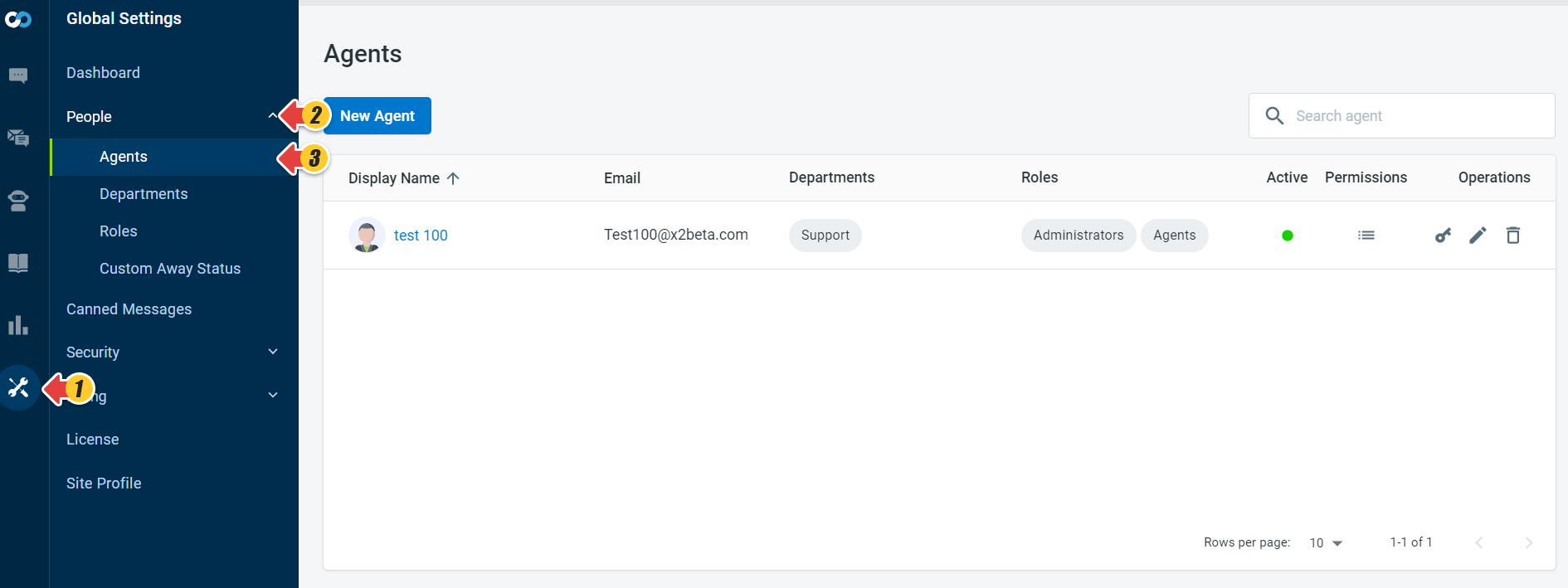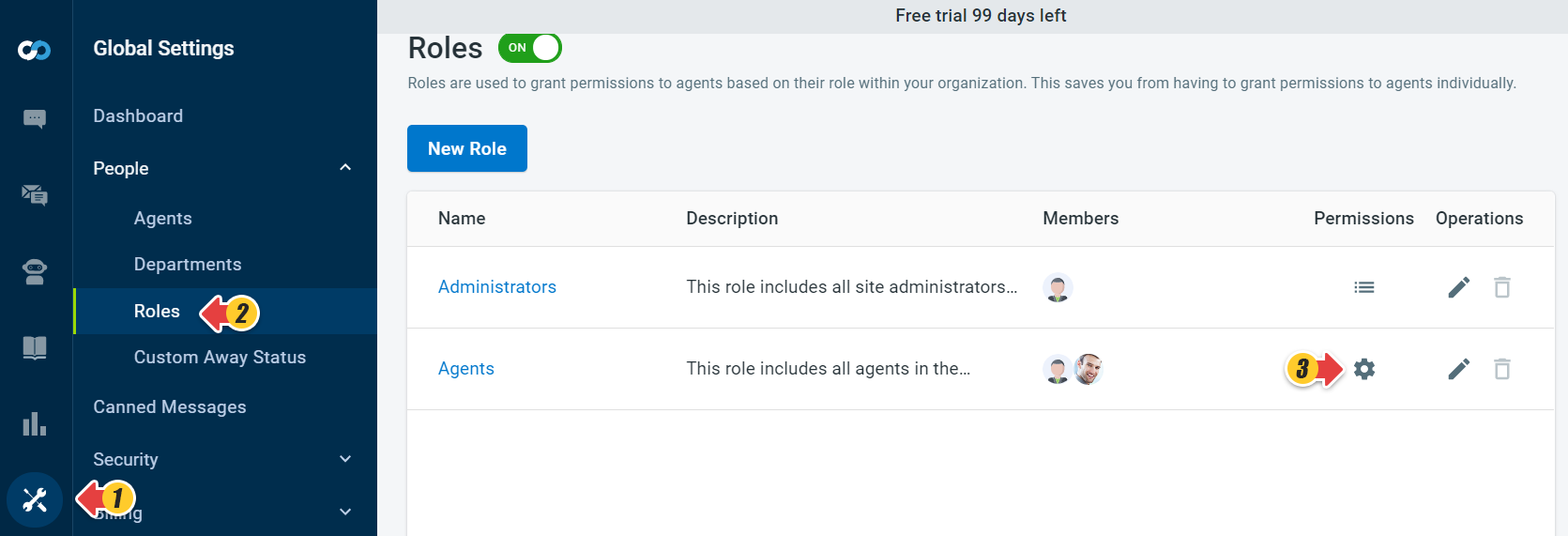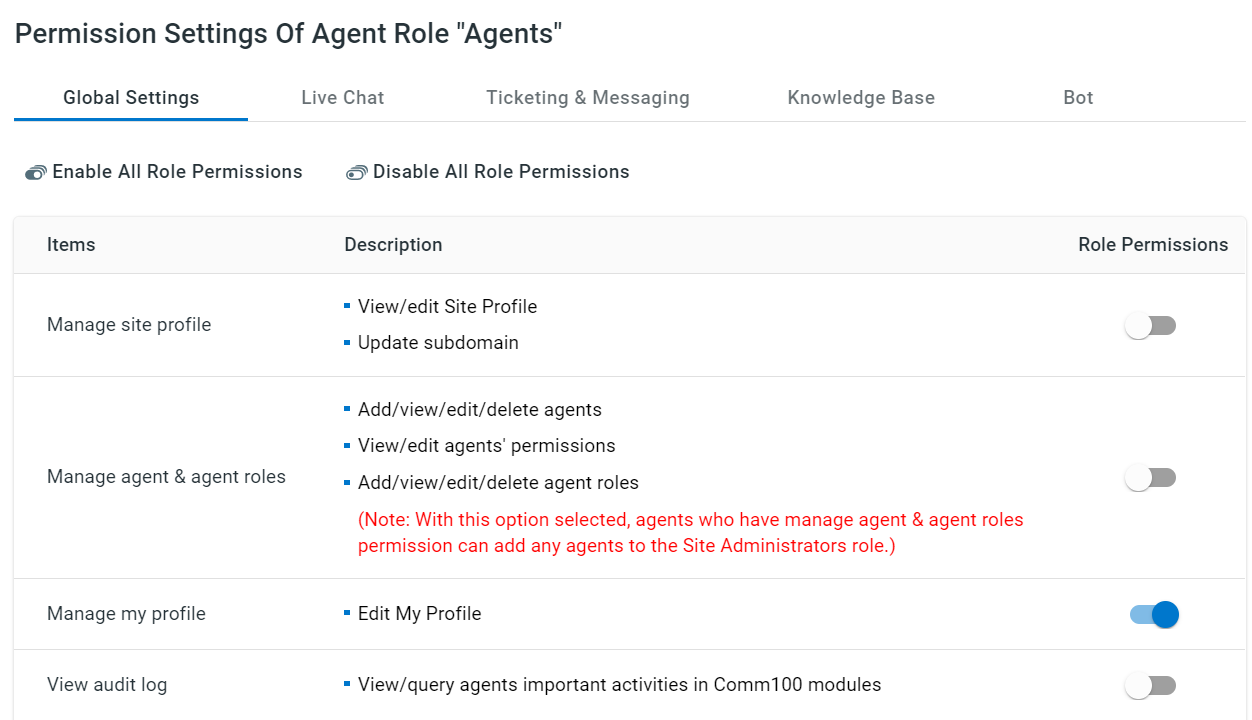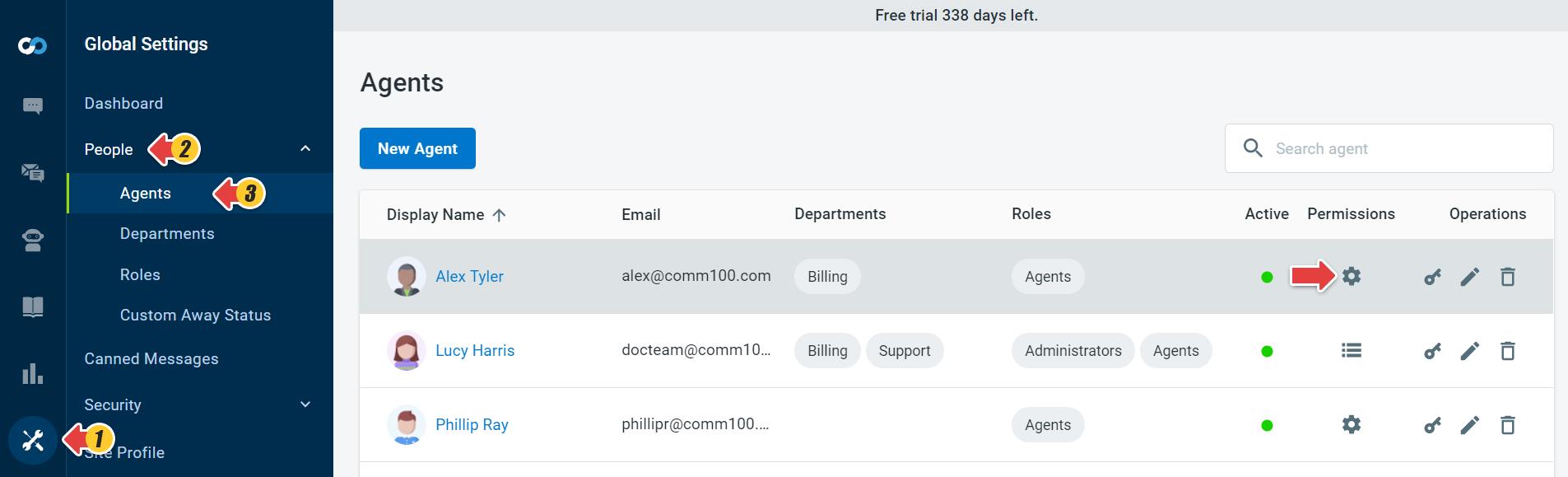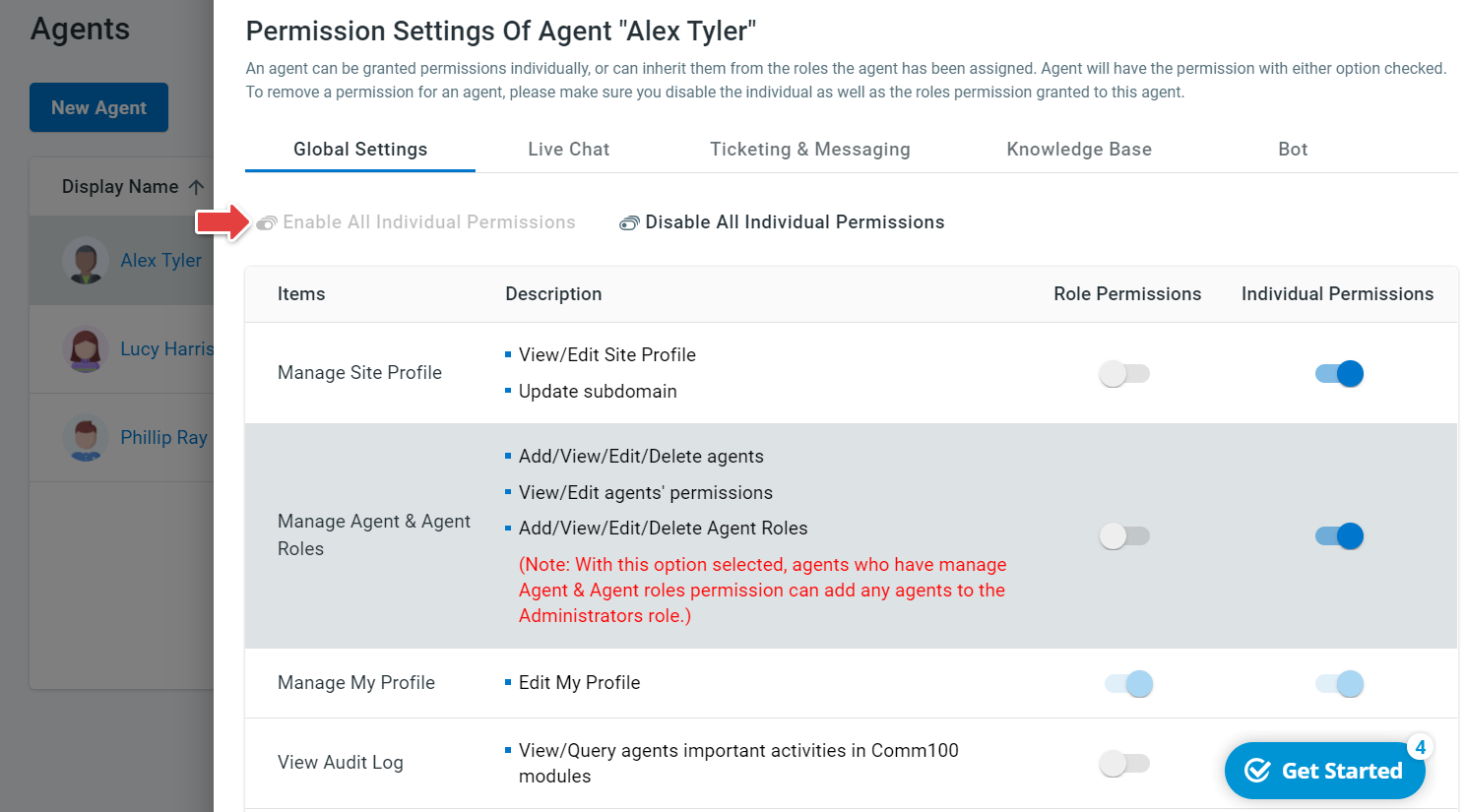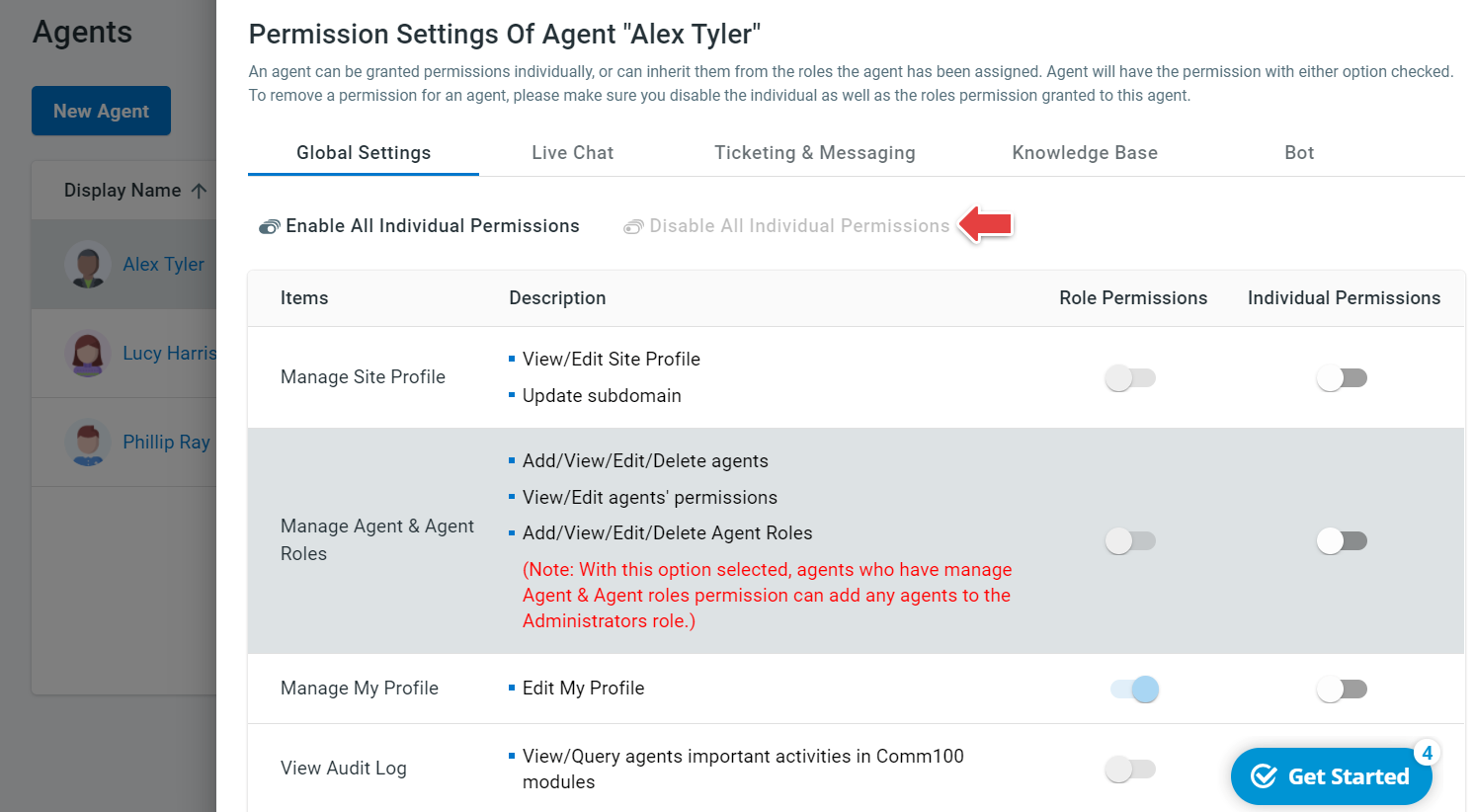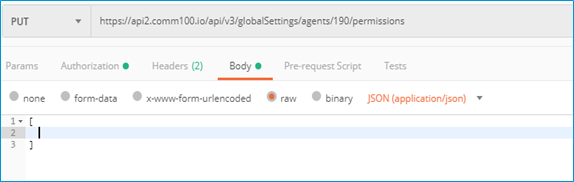When the Comm100 agent is created, there are Role Permissions and Individual Permissions to be granted. Role Permissions are based on Roles granted by your account administrator, which you can customize during agent creation. However, the Individual Permissions have default values during agent creation and can only be customized after creating an agent.
If you are a Site Administrator or have permission to manage agents, you can manage your existing agents’ information.
You can:
- Enable or disable individual agent permissions
- Enable or disable group permissions
- Remove individual permissions
Enable or Disable individual agent permissions
To enable or disable individual agent permissions, follow these steps:
- Log in to your Comm100 Control Panel.
- From the left navigation menu, go to Global Settings > People > Agents. A list of agents is displayed on the Agents page.
- Click the gear icon (Manage agent permissions) of the agent to access the permission.
By default, an agent will have the following permissions under Global Settings, Live Chat, Ticketing & Messaging, and Bot tabs.
Global Settings Live Chat Ticketing & Messaging Bot Manage my profile Accept chats Manage assigned to me tickets View reports View agent report View all chats and offline messages Manage tickets in my department(s) Manage private canned messages View my departments' chats and offline messages View tickets in my departments Chat with other agents View reports View reports View all agents Refuse chats Manage tickets that belong to any department Invite visitors to chat Join chats View tickets that belong to any department Transfer chats View reports Monitor my departments' chats Capture View all in site visitors - Enable or Disable Role Permissions or Individual Permissions.
- Click Save.
Enable or Disable group permissions
You can also group agents by their roles and manage permission for each of the roles.
To enable or disable individual agent permissions, follow these steps:
- Log in to the Comm100 Control Panel.
- From the left navigation menu, go to Global Settings > People > Roles.
On the Roles page, a list of roles is displayed. - Click the Gear icon of the agent role group.
- Enable or disable the permissions to the agent role group.
- Click Save.
Important: An agent will inherit permissions both from the agent and role permissions. For example, if Goerge is a member of Role 01, he will inherit all the permissions from Permission Settings Of Agent “Goerge” and Permission Settings Of Agent Role “Role 01”.
Agent Permission = Individual permissions Role permissions.
Remove individual permissions
You can remove individual permissions in two ways:
- From Control Panel
- From API
From Control Panel
To remove individual permissions from Control Panel, follow these steps:
- Log in to your Comm100 Control Panel.
- From the left navigation menu, go to Global Settings > People > Agents.
- On the Agents page, search for the newly created agent.
- Click Manage Agent Permissions.
The Permission Settings Of Agent drawer appears. - Under each product tabs (for example, Live Chat, Ticketing & Messaging, and more), click the Enable All Individual Permissions button.
- Again, click the Disable All Individual Permissions button.
All individual permissions for the products are removed successfully.
From API
To call API, follow the Comm100 RESTful API guide.
To remove individual permission from API, follow these steps:
- The correct API endpoint should be Global > Permission.
PUT https://dash11.comm100.io/global/agents/{agentId}/permissions - Replace agent id with the correct one.
- The request body (JSON form) should be kept empty and surrounded in square brackets, which means you should update with no permission.