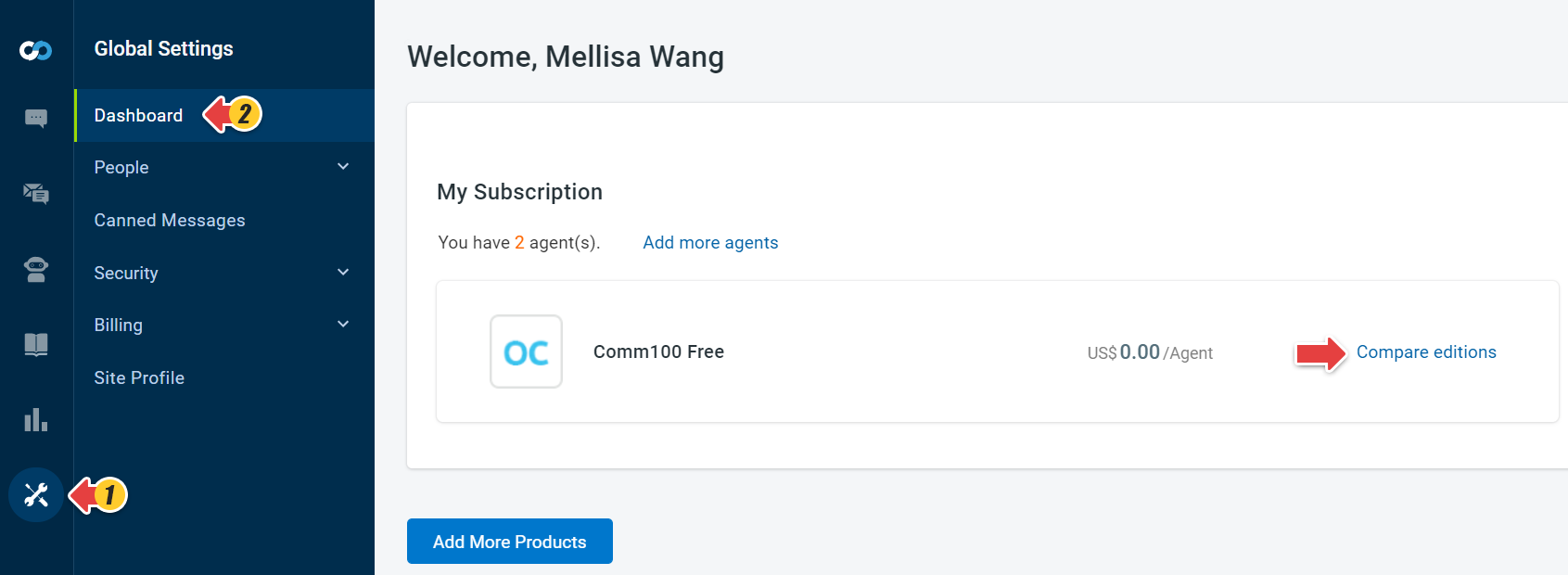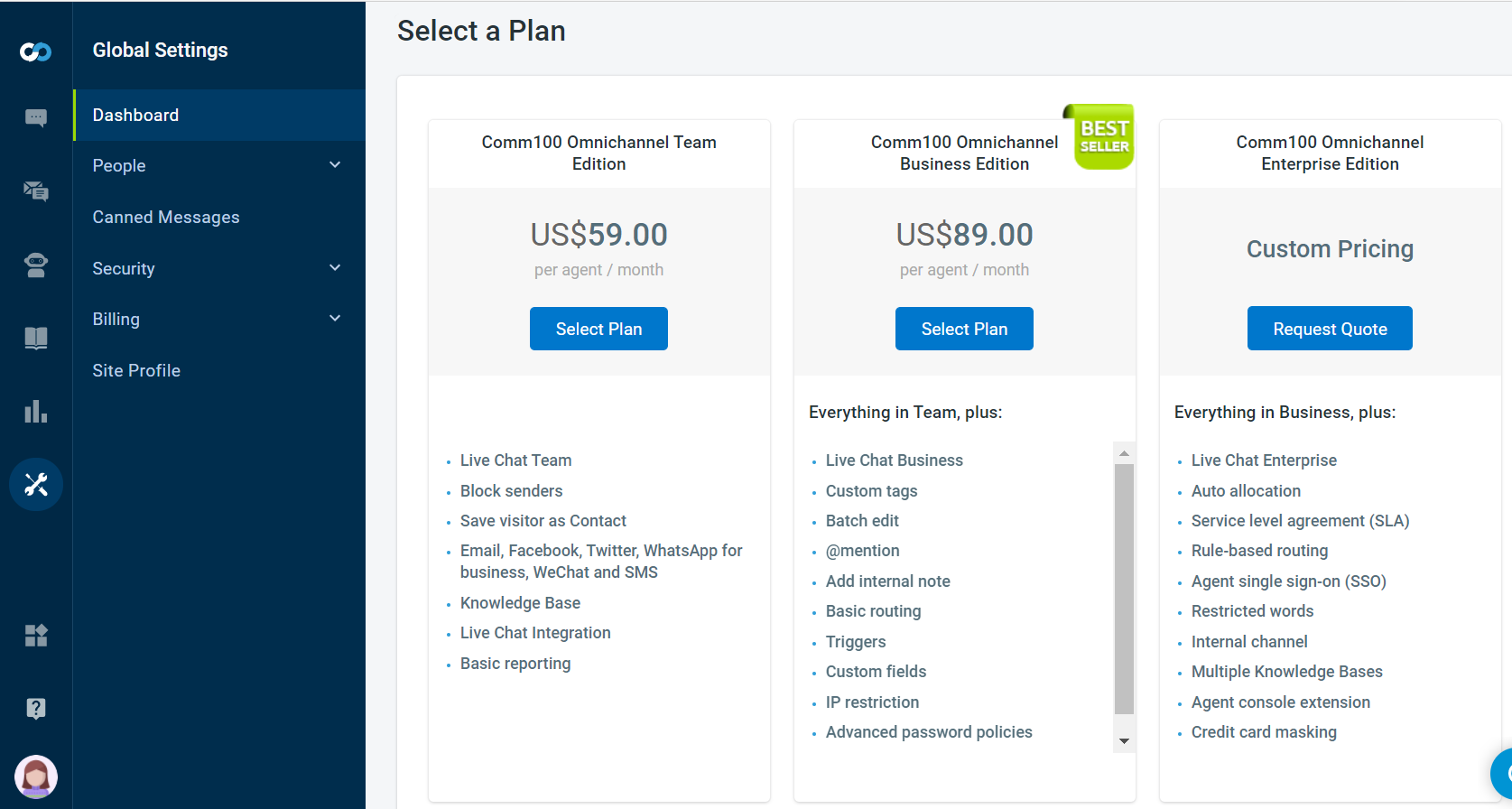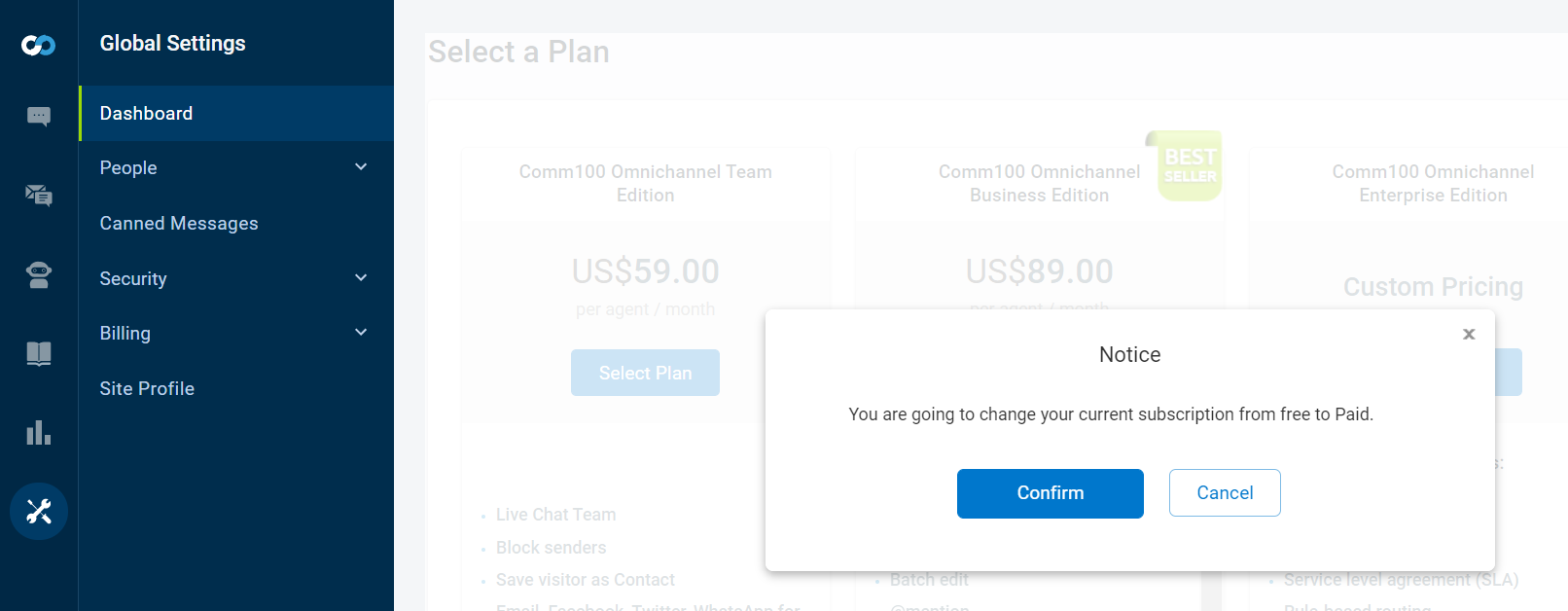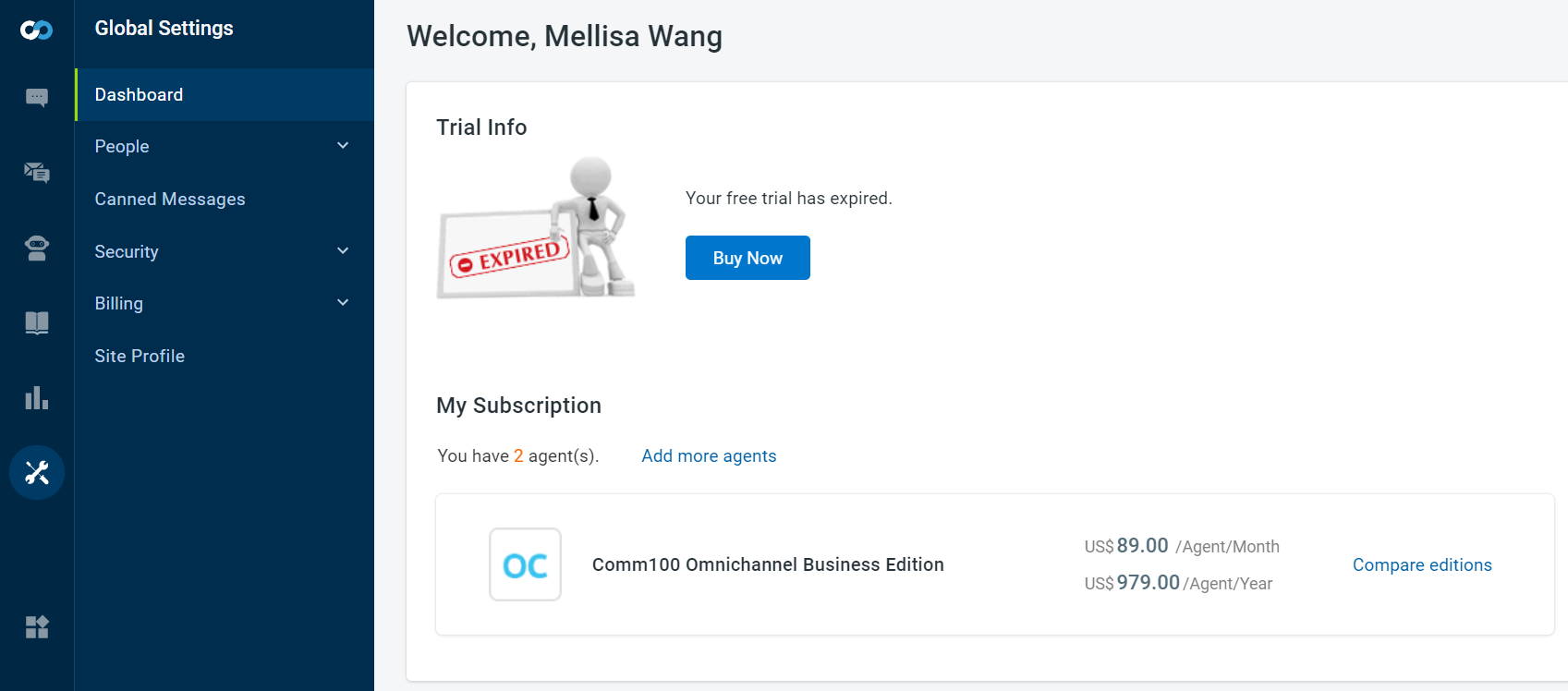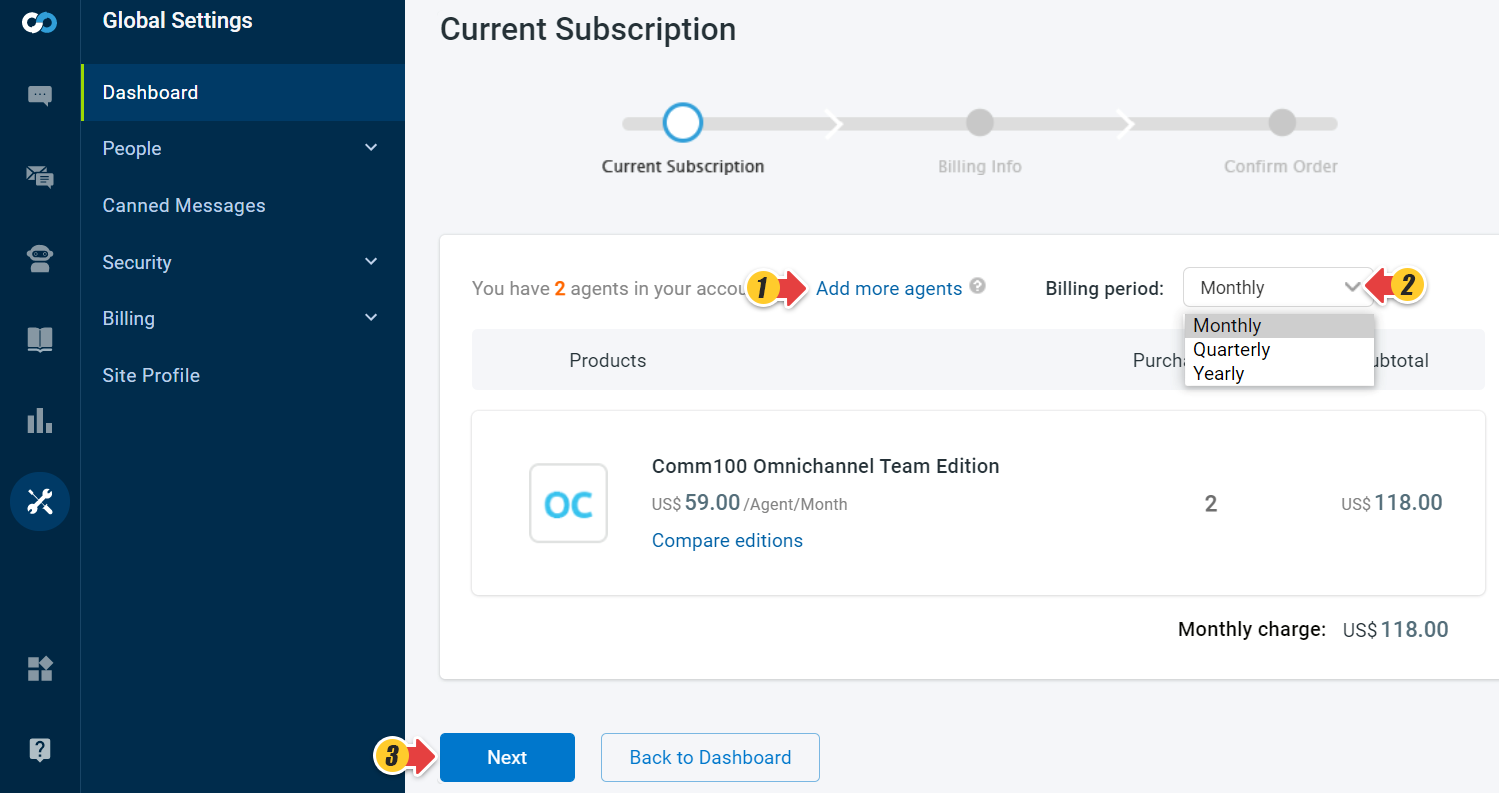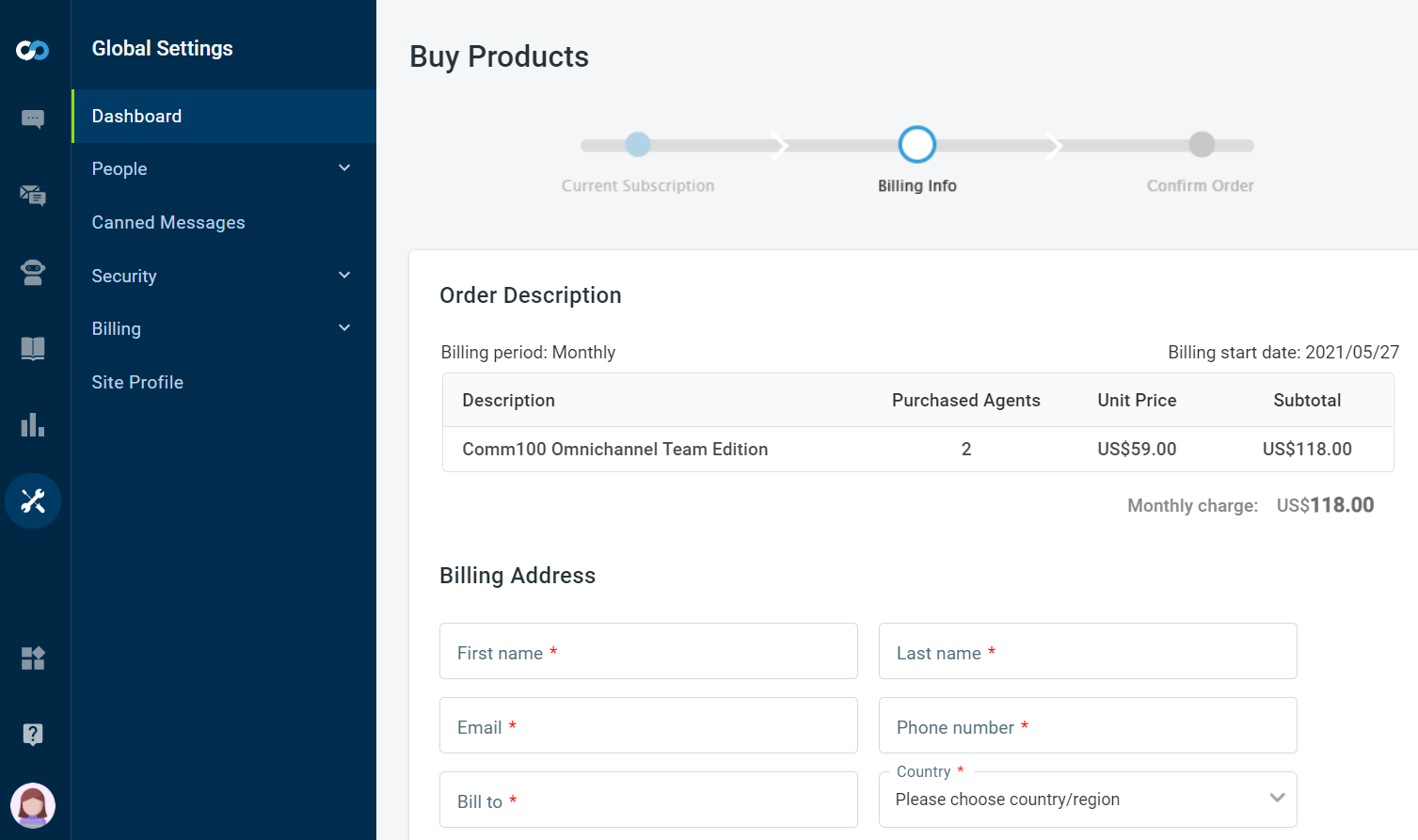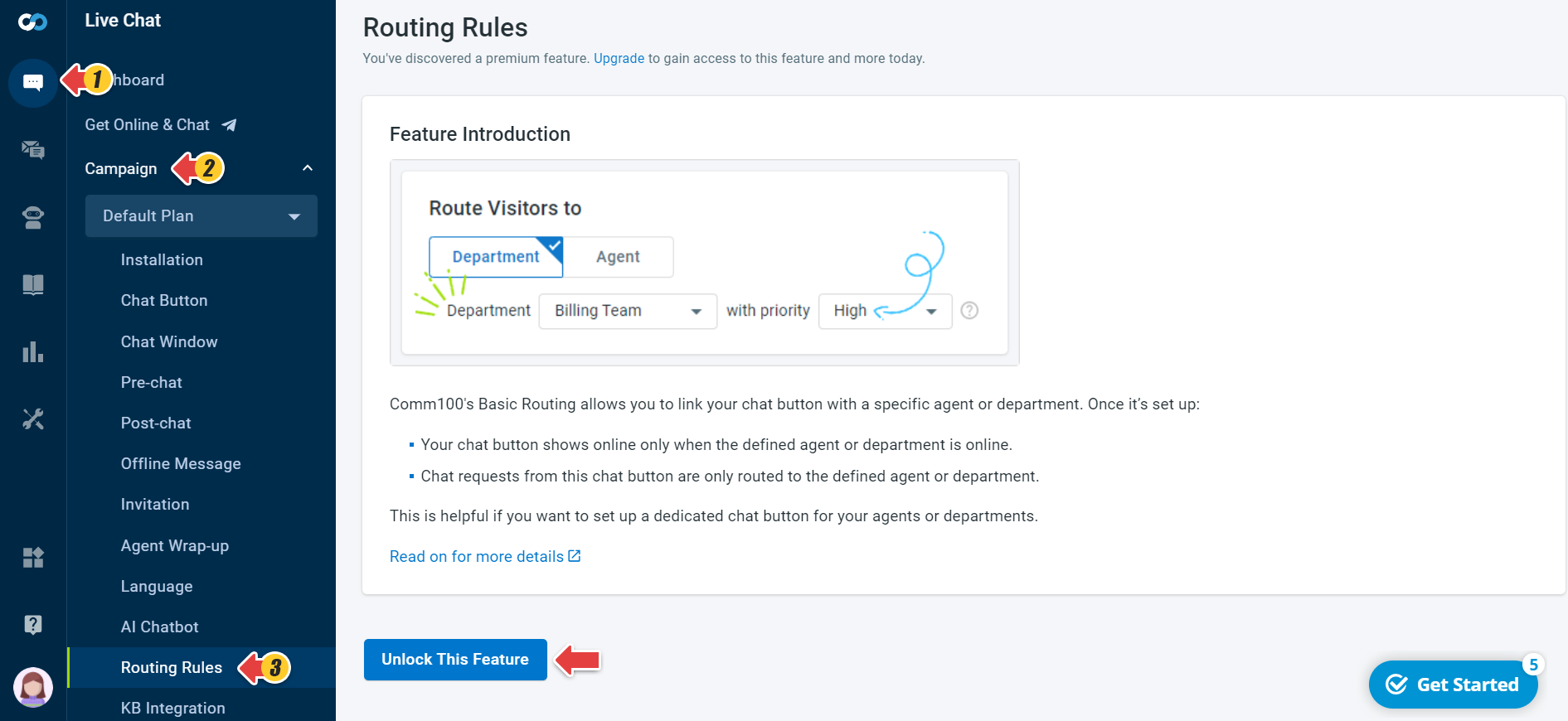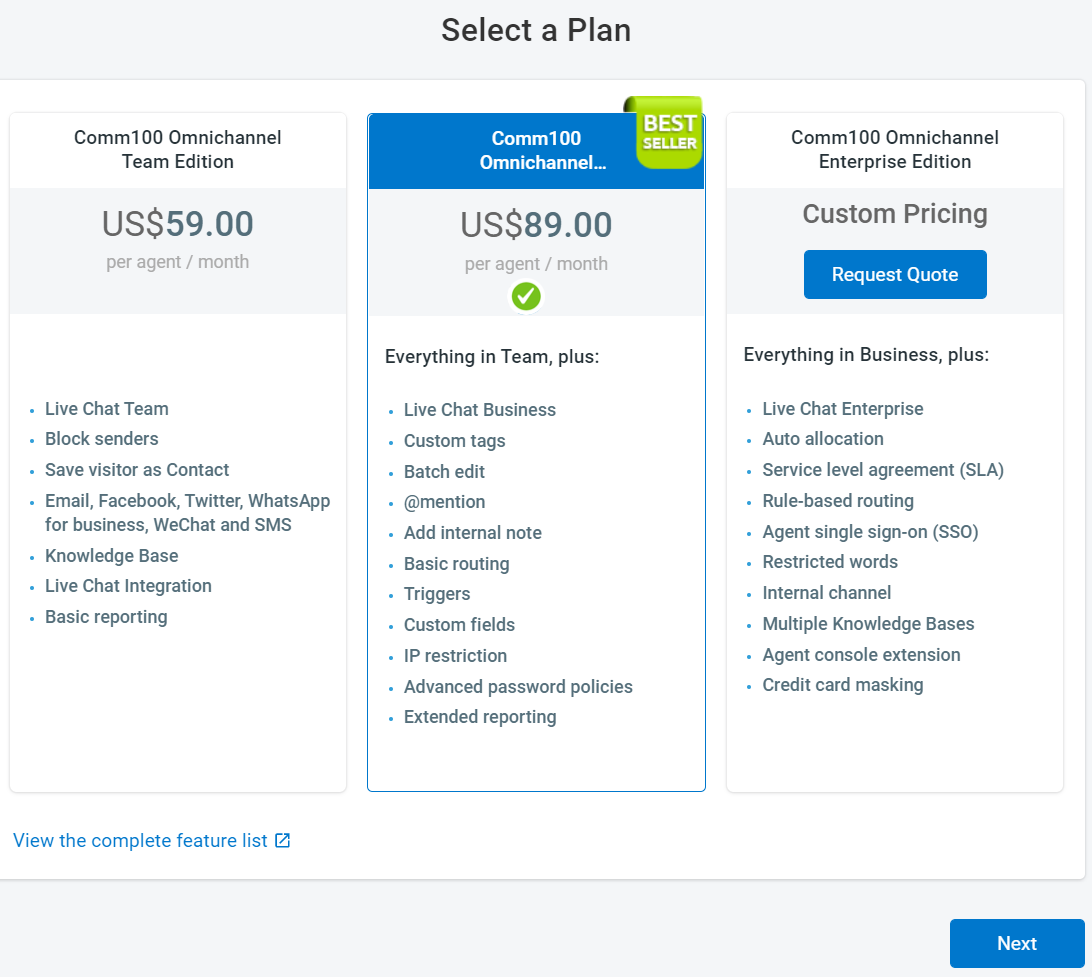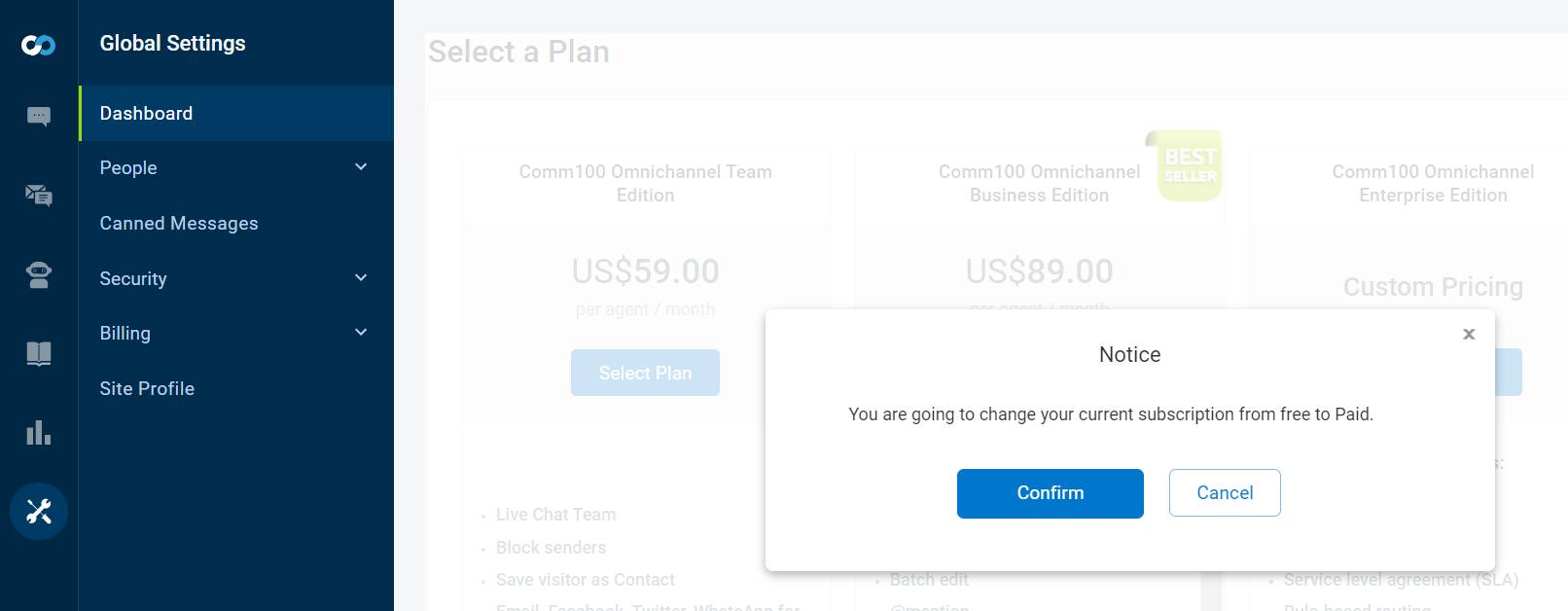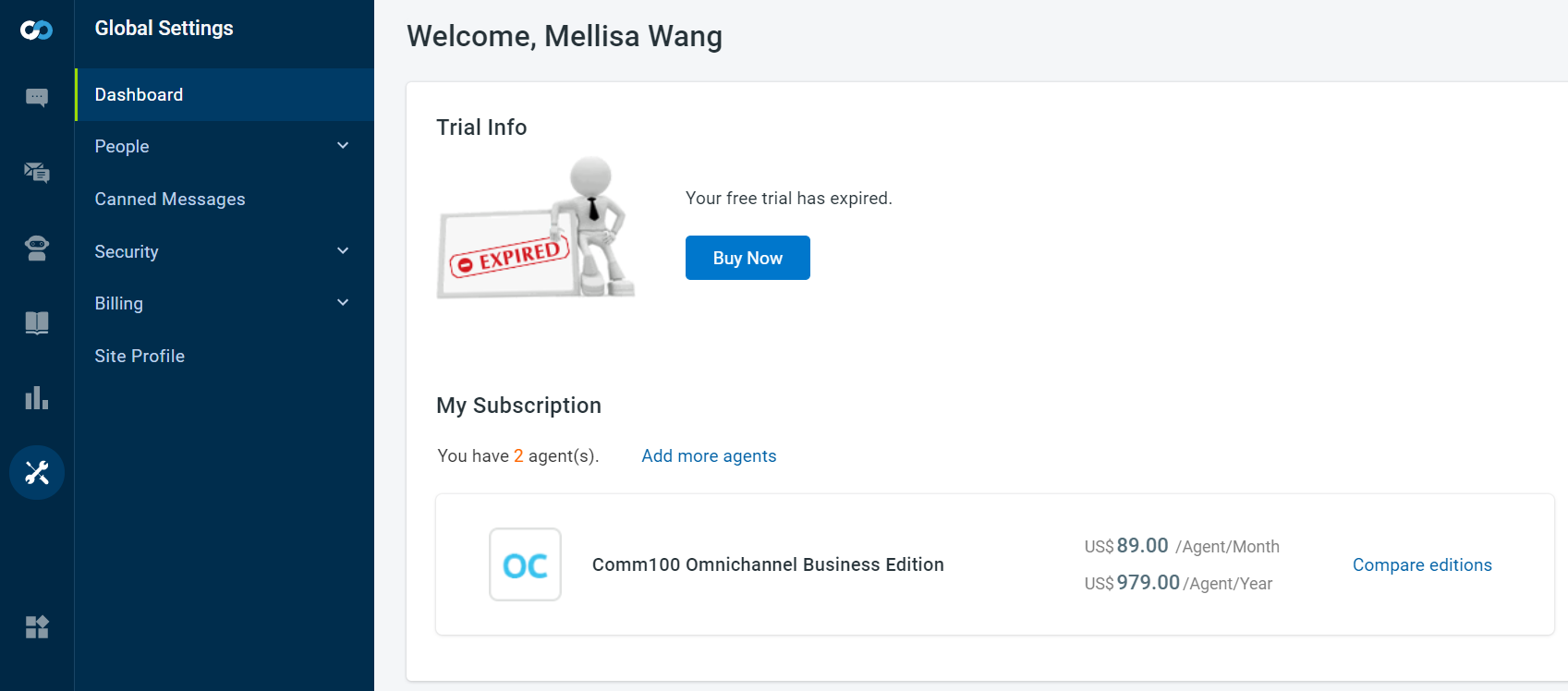Comm100 plans are designed to cater to the needs of all tiers of businesses—small, medium, and large. These plans provide an impressive list of Comm100 features for each business need, enabling you to get a rich experience in communication with your customers.
Plan for Small Business
For small business needs, Comm100 provides Comm100 Free. Comm100 Free helps you serve your customers on live chat, email, social media, mobile text messaging, and a self-serve knowledge base. This plan is designed to tailor the needs of small businesses free of cost and for an unlimited period. You can start using Comm100 Free by signing up here. To learn more about Comm100 Free, visit here.
Plan for Medium and Large Business
For Medium and Large Business needs, Comm100 provides Comm100 Live Chat and Comm100 Omnichannel. Both plans are further available with Team, Business, and Enterprise editions. You can enroll in these plans from the Comm100 site by starting a 15-day free trial period or book a demo with the Comm100 sales team. You can even upgrade to a paid subscription before your 15-day trial period expires. These plans are priced per agent per monthly/quarterly/yearly subscription.
How to Upgrade Comm100 Free to a higher plan
If you are a small business and have been using the Comm100 Free plan, you can upgrade to a higher plan at any given time when your business needs it the most.
There are two ways by which you can upgrade your subscription to meet your business needs:
- Using the Compare editions link
- Using the Unlock This Feature button
Using the Compare editions link
To upgrade to a higher plan using the Compare editions link, follow these steps:
- Log in to the Comm100 Control Panel.
- From the left navigation menu, go to Global Settings > Dashboard.
- Click Compare editions.
The Select a Plan page appears. The page lists the Comm100 Omnichannel Team Edition, Comm100 Omnichannel Business Edition, and Comm100 Omnichannel Enterprise Edition subscriptions.
You can either select a plan from the Team and Business edition or request for quotation for the Enterprise edition. Here, we choose a Comm100 Omnichannel Business Edition. - Click Select Plan.
- Click Confirm to change your subscription from free to paid.
The Dashboard page refreshes with the current information of your subscription. - Click Buy Now.
- On the Current Subscription page, you can add more agents and choose the subscription's billing period.
- Click Next.
- Fill in the mandatory fields for the billing address and payment details.
- Click Next to confirm your order.
Using the Unlock This Feature button
In the Comm100 Free subscription, you find many advanced features locked in the Live Chat, Ticketing & Messaging, Reporting, and Global Settings modules. You will need to upgrade your subscription to have access to these features.
To upgrade to a higher plan using the Unlock This Feature button, follow these steps:
- Log in to the Comm100 Control Panel.
- From the left navigation menu, go to Live Chat > Campaign > Routing Rules.
The page shows the feature locked. - Click Unlock This Feature in case your business requires the feature.
The Select a Plan pop-up appears. The page list the Comm100 Omnichannel Team Edition, Comm100 Omnichannel Business Edition, and Comm100 Omnichannel Enterprise Edition By default, Comm100 Omnichannel Business Edition is selected. - Click Next.
- Click Confirm to change your subscription from free to the paid edition.
The Dashboard page refreshes with the current information of your subscription. - Click Buy Now.
- On the Current Subscriptions page, you can add more agents and choose the subscription’s billing period. You also need to fill in the mandatory fields for the billing address and payment details to confirm your order.
To learn more on upgrading your trial account to paid account, see this article.